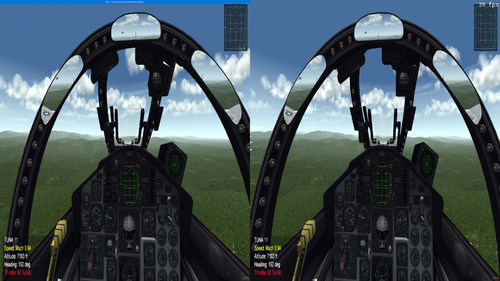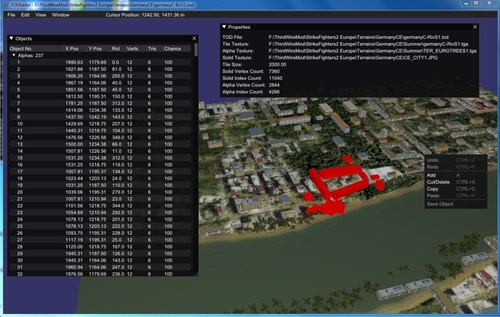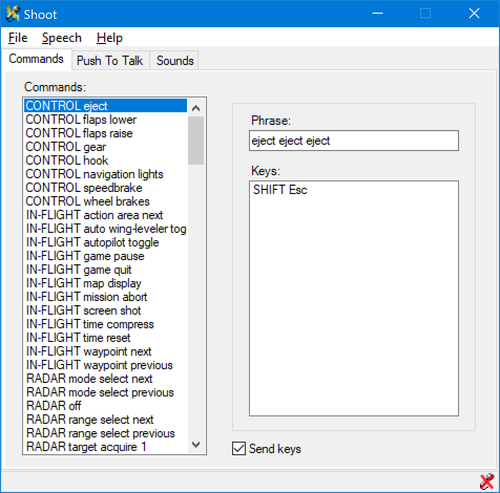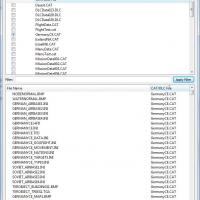40 files
-
Fly as a Wingman
By madvad
This edit in the original file allows you to fly as if you were the wingman of the formation.
You continue to be the leader, and giving orders to the rest of the squad, but flying as the right wing, giving the radio command 1-8-6.
To return to the original formation, just perform the radio command 1-8-3.
I like it, because I like flying as a wingman and "inserting" myself into the maneuvers and following the "leader", giving more immersion to the flight.
You just need to be careful when flying with nations where the pilots have "poor skills", as during the maneuvers the "leader" can spread and collide with you.
In this case, before the "action begins", I suggest giving the command 1-8-1 so that he moves away so that a collision does not occur.
Don't forget to make a backup of your original file in case you want to revert!
V 1.0.1
Greetings and check six!
Madvad
114 downloads
-
Incoming Weapon Custom View
By Snailman
Free/Incoming Weapon Custom View 1.0
This is a Viewlist.ini mod. Perhaps someone else have found out this trick, but here I share what I have done. It's a great modding tool as well.
How to Use
Copy VIEWLIST.INI into <your mod folder>/Flight
Press F9 for Weapon View (press F9 again to cycle multiple instances)
This is the Weapons View you had before, but you can zoom and pan freely. Great tool for weapon modders like me.
Press F10 for Tower View Incoming Weapon View (press F10 again to cycle more instances - if present)
Since I had to use WeaponInFlight instead of the non-working PlayerTarget entry, you can view any weapons that have been launched by anyone during mission. Missiles, bombs, rockets - as long as they have been launched but not yet impacted or self destructed upon the end of lifetime. Weapons launched both friendlies and enemies can be seen.
Example of usage: Upon "SAM Launch" message, press F10 as fast as possible to catch the launch moment of the incoming missile. Good if you want to practice evasion - or to feel pervert joy in seeing your enemies incinerated by friendly air defense systems.
611 downloads
-
SF2 night vision camera
By guuruu
Night vision camera
=================
OK. This solution is not perfect, but a wile better than anything we've had so far.
All you need to do , is to replace the entry in the AVIONICS.INI file and add textures.
Pls, test it and let me know your opinion.
INSTALLATION
=============
Just replace entry of DTVFilterMaterial in your AVIONICS.INI
and put TV Filters in Objects/Aircraft.
You can change color of filter by editing this line in AVIONICS.INI:
TextureStage[01].TextureName=..\ORANGETVFILTER.JPG
CREDITS
=======
It's my final solution for this problem , but it is development
of millions (trials) we did with ODS30 team to solve this problem.
58 downloads
(0 reviews)0 comments
Submitted
-
Possible Method for Stereoscopic 3D in VR with Headtracking in Strike Fighters 2 - Geo11
By norrinor
Possible Method for Stereoscopic 3D in VR with Headtracking in Strike Fighters 2 - Geo11
The attached PDF outlines the steps using freeware programs, wrappers and apps I've used to get stereoscopic 3D in VR working in Strike Fighters 2 and it's associated mods. Over the years I've tried many methods to get SF2 working on either a 3D monitor or in VR using programs such as vorpX or Tridef, as well as many others, but have never been happy with the results; however, using a relatively new technique geo11, I'm finally able to play in VR with proper 3D. This very clever piece of software, is and I quote "a replacement for 3D Vision for DX11" and allows you to generate a very nice 3D image in VR using the latest nvidia drivers.
At this point I'm not sure if this will work for anyone else who is not using the same tech i.e. HP Reverb G2 VR Headset and running an Nvidia RTX 2080TI GPU but please let me know if you have any success with similar hardware or something very different. Also a very similar method works for the Strike Fighters 1 series of games and if anyone is interested I'll post the additional steps here.
For anybody else trying this - Good luck
norrin
63 downloads
- strike fighters 2
- geo11
- (and 3 more)
(0 reviews)0 comments
Updated
-
LODViewer
By mue
This is the newest version of the LODViewer.
New features:
-decal support
-display of collision and pivot points
-added transparency and wireframe display mode
-user definable background color
-view manipulation via keyboard
-64 bit application
-uses the OpenSceneGraph library and Qt 5.9.5
Install instructions:
Extract the content of the zip package to a convenient location.
The LODViewer depends on the Microsoft Visual Studio 2017 C++ libraries. If not already installed on the computer (e.g. by other applications) it has to be installed by running vcredist_x64.exe (you can find it in the redist subfolder of this package).
Have fun! And report bugs
Mue
1,505 downloads
-
Dogfight with Loadouts
By Nippy
Dogfight version 2.6 for Strike Fighters and First Eagles (Series 1 and Series 2)
Major changes in 2.6
The Loadouts of the aircraft as defined in each aircrafts loadout.ini can now be selected. If you hover over the loadout in the list it will display the ordanance carried.
Fixed bug which prevented some aircraft textures from being displayed.
Dogfight is a quick mission generator much like Microsofts Quick Combat and
Ubisofts Quick Mission Builder.
This simple little program is an attempt to add similar facility to Thirdwire products
without editing Mission files by hand, or struggling with a complex Mission Editor.
So, using it you should be up and flying against a selected opponent within a few
seconds (once you're use to the system anyway!).
The action begins at a seperation of 0.5-4 km.
To use you:
1) Start Dogfight.
2) Select aircraft types, numbers and heights, Pilot training etc.
3) Press the Red WRITE MISSION button.
4) LEAVE Dogfight running.
5) Start the Thirdwire Simulator.
6) Go to the Single Mission page and then Load Mission Menu.
7) Click on the name of the mission that you just created in dogfight(default is "0 Dogfight").
8) When you want to change the mission click on Alt and Tab simultaneously.
9) Select Dogfight, make your changes and then press the red WRITE MISSION button.
10) Return to the Thirdwire Simulator by clicking it on the task bar (or alt tabbing if you prefer).
11) ALWAYS RESELECT THE MISSION from the Single Mission-Load Mission Menu to update the information.
12) Play the mission!
Repeat 8-12 as many times as you want
This sounds a bit long winded but you do soon get used to it.
Installion
-------------
Unzip Dogfight.zip.
Find the folder called Dogfightv2.6 containing:
templates (folder)
df.cfg
dogfight.exe
readme.txt
COPY Dogfightv2.6 INTO THE TOP LEVEL OF THE DIRECTORY WHERE YOU INSTALL YOUR MODS. There is
an Options.ini file in this directory as well.
i.e Dogfightv2.6 and Objects are at the same level.
OPEN THE Dogfightv2.6 FOLDER AND CREATE A SHORTCUT FROM dogfight.exe TO YOUR DESKTOP
(or wherever you want to launch if from).
Testing
--------
DogFight has been tested with:
FE1 and FE2 (Viurtually all of the aircraft from CombatAce and the Skunkworks with Peter01 fms)
SF1 (chiefly SCW)
WOE (Principally Wings Over Russia and Wings Over Africa).
SF2, and SFNA2, (Skunkworks PTO) (CombatAce BOB) and with additional aircraft thrown in.
I've also tried it with some early Korean War era jets.
Only briefly tried it with more modern types.
The program was written using Microsoft Visual Studio Express 2017 C++ and FLTK.
FLTK (Fast Light Toolkit) is a great free package for constructing GUIs really quickly and easily.
Without it I doubt that I would have had time to write this program.
Thanks
Thanks to TK for creating a marvellous set of Sims. I love the way they work with TrackIR.
I would also like to take this opportunity to thank the many add on creators at Combatace and
the Skunkworks who have given me many hours of great gaming.
I hope Dogfight helps to provide some entertainment for Thirdwire Simulator Users.
Gary Ireland
See the Readme for more in depth instructions
195 downloads
(1 review)0 comments
Submitted
-
Dogfight
By Nippy
Dogfight version 2.5 for Thirdwire Simulators (Strike Fighter and First Eagles Series 1 and Series 2)
Major changes in 2.5
You can now select from multiple terrain positions.
You can now select the texture that each flight of aircraft will use.
You can now have 16 aircraft in each flight.
Dogfight is a quick mission generator much like Microsofts Quick Combat and Ubisofts Quick Mission Builder.
This simple little program is an attempt to add similar facility to Thirdwire products
without editing Mission files by hand, or struggling with a complex Mission Editor.
So, using it you should be up and flying against a selected opponent within a few
seconds (once you're use to the system anyway!).
The action begins at a seperation of 0.5-4 km.
To use you:
1) Start Dogfight.
2) Select aircraft types, numbers and heights, Pilot training etc.
3) Press the Red WRITE MISSION button.
4) LEAVE Dogfight running.
5) Start the Thirdwire Simulator.
6) Go to the Single Mission page and then Load Mission Menu.
7) Click on the name of the mission that you just created in dogfight(default is "0 Dogfight").
8) When you want to change the mission click on Alt and Tab simultaneously.
9) Select Dogfight, make your changes and then press the red WRITE MISSION button.
10) Return to the Thirdwire Simulator by clicking it on the task bar (or alt tabbing if you prefer).
11) ALWAYS RESELECT THE MISSION from the Single Mission-Load Mission Menu to update the information.
12) Play the mission!
Repeat 8-12 as many times as you want
This sounds a bit long winded but you do soon get used to it.
Installion
-------------
Unzip Dogfight.zip.
Find the folder called Dogfightv2.5 containing:
templates (folder)
df.cfg
dogfight.exe
readme.txt
COPY Dogfightv2.5 INTO THE TOP LEVEL OF THE DIRECTORY WHERE YOU INSTALL YOUR MODS. There is
an Options.ini file in this directory as well.
i.e Dogfightv2.5 and Objects are at the same level.
OPEN THE Dogfightv2.5 FOLDER AND CREATE A SHORTCUT FROM dogfight.exe TO YOUR DESKTOP
(or wherever you want to launch if from).
Testing
--------
DogFight has been tested with:
FE1 and FE2 (Viurtually all of the aircraft from CombatAce and the Skunkworks with Peter01 fms)
SF1 (chiefly SCW)
WOE (Principally Wings Over Russia and Wings Over Africa).
SF2, and SFNA2, (Skunkworks PTO) (CombatAce BOB) and with additional aircraft thrown in.
I've also tried it with some early Korean War era jets.
Only briefly tried it with more modern types.
The program was written using Microsoft Visual Studio Express 2017 C++ and FLTK.
FLTK (Fast Light Toolkit) is a great free package for constructing GUIs really quickly and easily.
Without it I doubt that I would have had time to write this program.
Thanks
Thanks to TK for creating a marvellous set of Sims. I love the way they work with TrackIR.
I would also like to take this opportunity to thank the many add on creators at Combatace and
the Skunkworks who have given me many hours of great gaming.
I hope Dogfight helps to provide some entertainment for Thirdwire Simulator Users.
Gary Ireland
See the Readme for more in depth instructions
114 downloads
-
TODEditor
By mue
After nearly 6 years since my proof of concept experiments with the TOD files I'm ready to release a first version of the TODEditor (could almost be a nominee for the Duke Nukem Forever Award ).
Main Features:
Easy editing of TOD files: cut/copy/paste, moving and rotating of objects Import of object models files: *.lod, *.obj or *.3ds
Warning:
Use at your own risk. The TODEditor is currently in an early beta stage and can contain serious bugs. So, please backup your terrain files before you work with the TODEditor. I have warned you!
The program is free for whatever use (commercial or personal).
Installation:
Extract the content of the zip package to a convenient location.
The TODEditor depends on the Microsoft Visual Studio 2019 C++ libraries. If not already installed on the computer (e.g. by other applications) they have to be installed by running vcredist_x64.exe (you can find it in the redist subfolder of this package).
Start the program by double click the todeditor.exe.
For further information see TODEditor_readme.txt.
Mue
358 downloads
-
LOD Exporter for Blender
By mue
I tried to implement the exporter only based on the information I found by investigating LOD files. I'm not a 3D Modeler myself. I only tested the exporter with rather simple object (hierarchies).
The bottom line is that I have no idea if the exporter works for you. So please give feedback.
Note: This plugin requires blender version 2.78 or 2.79. It is not compatible with blender versions 2.8+.
1.) Installation
Open the Blender User Preferences - Add-ons Tab
(File -> User Preferences... -> Add-Ons)
Click "Install from File..."
Browse to and select the exporter python script "io_export_sf2_lod.py"
Click "Install from File..." (or double click on the script name)
In the Add-Ons Tab under Supported Level select Testing and enable "Import-Export: Strike Fighters 2 LOD Exporter"
The LOD exporter is now installed and enabled. Under File -> Export you should see the menu item "Strike Fighters 2 LOD (.lod)". It's greyed out until an exportable object is selected.
2.) Usage
Select the object you want to export and click File -> Export -> Strike Fighters 2 LOD (.lod)
The file browser opens. In the lower left area you see the LOD exporter options:
-enable/disable writing the out file (text file with information about the exported object(s)).
-enable/disable animation export
-allow decals:
This option is similar to the option in the original TW-Exporter: "Exporting using AllowDecals=0 causes the vertex to be shared, so it can reduce the size of the .LOD but also causes decals to "bleed" along the edges."
This dialog setting is used as default for all objects to be exported. However, it can be overwritten by each individual object via the custom object property "AllowDecals" = 0(false) or 1(true)
The selected object and all child objects are exported.
Two custom object properties are supported by the exporter:
-AllowDecals = 0 or 1, This option is similar to the option in the original TW-Exporter: "Exporting using AllowDecals=0 causes the vertex to be shared, so it can reduce the size of the .LOD but also causes decals to "bleed" along the edges."
-UseFlatNormal = 0 or 1, if set to 1 then all vertex normals are pointing straight up (normal = (0,0,1)) in the objects local coordinate system.
Please note!
The objects must meet the following requirements:
-No scaling in the Transform Properties allowed (that means: scale x = y = z = 1.0). If your object has scaling, it should be applied to the mesh (Ctrl-A)
Scaling is only allowed for animations.
-A material must be assigned to the object. Only the first material of an object is exported.
The following material parameters are exported:
-Diffuse Color (the lod file format also contains ambient color. Currently the exporter set ambient color = diffuse color)
-Specular Color
-Specular Intensity
-Specular Hardness (I think in 3ds Max it's called glossiness)
-if "Shading -> Emit" > 0.0 then self illumination is enabled
-Transparency (if transparency is enabled, then the object doesn't cast and doesn't catch shadow. if transparency is disabled, then the object cast and catch shadow. The specific LOD format version the exporter writes, doesn't support arbitrary cast/catch shadow combinations. The other LOD formats I don't understand enough (yet). Sorry!)
-Alpha
-Mirror Reflectivity
-Diffuse texture image name (as diffuse texture the exporter uses the texture where "Influence -> Diffuse -> Color" is enabled)
-Normal map texture image name("Influence -> Geometry -> Normal" is enabled and the Normal value is also exported)
-Specular map texture image name("Influence -> Specular -> Intensity" is enabled)
-Normal and specular map can only be used together with a diffuse map. (If I exported a normal or specular map without diffuse map, then the LOD wasn't shown in the game or the game crashed. I don't know why...)
Animation Export:
This exporter supports the following object animation types: location, rotation and scaling.
Frames 10, 20, 30, ..., 100 are exported as animation 1
Frames 110, 120, 130, ..., 200 are exported as animation 2, ...
3.)Credits:
Thanks to logan4 and angelp who provided me with specific lod files that helped me to understand the lod file format better.
4.)Changelog:
Version 0.1:
-initial release
Version 0.2:
-bugfix: didn't work in blender version 0.79
Version 0.3:
-animation support
-added custom object properties: "AllowDecals" and "UseFlatNormal"
397 downloads
-
twObjectExporter Dec2010-C.7z
By russouk2004
Last exporter (I think) for 3ds max 2009 from Thirdwire
102 downloads
(0 reviews)0 comments
Submitted
-
RWR symbols creator
By guuruu
1. When you have icon created rescale it to 64x64 and copy to ---> flight\TEWS.
2. Check and add radar entry in list file. --> cockpit\RWR_IP-1310\IP-1310_RWR.LST
3. Publish your new IP-1310_RWR.LST and your new symbol in comments, pls ;-) ...
C A U T I O N
==============
Ofc if you want have all these symbols on your RWR you MUST rework radar entries in your planes and ground objects.
Well .. life is brutal ;-)
Wojtek
54 downloads
(0 reviews)0 comments
Submitted
-
Shoot Voice Command Utility
By streakeagle
This is an old application that was written for .net 1.1, but I have used the built in .net compatibility tool to make it compatible with more recent versions which allows it to run on Window 7 64-bit and Windows 10 64-bit OS. I have also included the profile editor that was released before the host website shut down.
Shoot can be buggy at times, but closing the application and restarting gets it working well again.
115 downloads
(0 reviews)0 comments
Submitted
-
3W Textures Lists for Terrain Editor
By Wrench
in this zip are the 4 STOCK textures lists for use with the 3rd Wire Terrain Editor (both versions)
Included are lists for:
Desert
GermanyCE
VietnamSEA
IsraelME
(the Isreal one was compiled by me, as one was never issued by TK)
These are usable for terrain creation for BOTH SF/Wo* and SF2 (excepting the IcelandNA terrain, of course). The differences between 1stGen and SF2 are all in the data ini, so there's no change in these.
It's recommended, that if doing ANY terrain work, you have a large store of asprin, and remove all sharp implements (and by inference, firearms) from you house.
These are being uploaded, as several people have requested the IME list. So, Here's All Four
have fun!
wrench
kevin stein
186 downloads
-
SF2_and_SF1_Dogfightv2.3
By Nippy
Dogfight version 2.3 for Thirdwire Simulators (Series 1 and Series 2)
If you had problems with the previous version not seeing your install this version
is far better at finding the files it needs and will produce a log file to help identify problems
Dogfight is a quick mission generator much like Microsofts Quick Combat and
Ubisofts Quick Mission Builder.
This simple little program is an attempt to add similar facility to Thirdwire products
without editing Mission files by hand, or struggling with a complex Mission Editor.
So, using it you should be up and flying against a selected opponent within a few
seconds (once you're use to the system anyway!).
The action begins at a seperation of 2-4 km.
To use you:
1) Start Dogfight.
2) Select aircraft types, numbers and heights, Pilot training etc.
3) Press the Red WRITE MISSION button.
4) LEAVE Dogfight running.
5) Start the Thirdwire Simulator.
6) Go to the Single Mission page and then Load Mission Menu.
7) Click on the name of the mission that you just created in dogfight(default is "0 Dogfight").
8) When you want to change the mission click on Alt and Tab simultaneously.
9) Select Dogfight, make your changes and then press the red WRITE MISSION button.
10) Return to the Thirdwire Simulator by clicking it on the task bar (or alt tabbing if you prefer).
11) ALWAYS RESELECT THE MISSION from the Single Mission-Load Misiion Menu to update the information.
12) Play the mission!
Repeat 8-12 as many times as you want
This sounds a bit long winded but you do soon get used to it.
Installion
-------------
Unzip Dogfight.zip.
Find the folder called Dogfightv2.3 containing:
templates (folder)
df.cfg
df.exe
readme.txt
COPY Dogfightv2.3 INTO THE TOP LEVEL OF THE DIRECTORY WHERE YOU INSTALL YOUR MODS. There is
an Options.ini file in this directory as well.
i.e Dogfightv2.3 and Objects are at the same level.
OPEN THE Dogfightv2.3 FOLDER AND CREATE A SHORTCUT FROM DF.exe TO YOUR DESKTOP
(or wherever you want to launch if from).
Testing
--------
DogFight has been tested with:
FE1 and FE2 (Viurtually all of the aircraft from CombatAce and the Skunkworks with Peter01 fms)
SF1 (chiefly SCW)
WOE (Principally Wings Over Russia and Wings Over Africa).
SF2, and SFNA2, (Skunkworks PTO) (CombatAce BOB) and with additional aircraft thrown in.
I've also tried it with some early Korean War era jets.
Only briefly tried it with more modern types.
The program was written using Microsoft Visual Studio Express 2010 C++ and FLTK.
FLTK (Fast Light Toolkit) is a great free package for constructing GUIs really quickly and easily.
Without it I doubt that I would have had time to write this program.
Thanks
Thanks to TK for creating a marvellous set of Sims. I love the way they work with TrackIR.
I would also like to take this opportunity to thank the many add on creators at Combatace and
the Skunkworks who have given me many hours of great gaming.
I hope Dogfight helps to provide some entertainment for Thirdwire Simulator Users.
Gary Ireland
324 downloads
-
Mues Toolbox
By mue
In this package you find the current versions of my programs. Since all programs are using the same Qt and Microsoft Visual Studio libraries I thought it is convenient to put them all together.
This package contains currently:
LOD Viewer V0.5.2
Target Area Editor V0.2.2 (Updated)
CAT Extractor V0.1.0 (NEW!)
For usage instructions of the programs please read the readme files located in the Readme folder.
1,756 downloads
-
Missile Range Simulator
By Guest
A simple missile simulator which can give you ease setting missile's drag coefficients and propellant parameters.
this tool is easy to use, just fill in/modify the necessary information and click "simulate" button and here you go.
several notes:
1. this simulator may be inaccurate and missiles may perform differently in real game so this is just for your reference only. the simulation is based on level flights only, so you should take gravity and maybe other factors into account.
2. if your missile doesn't have sustainer, just make the sustainer parameters to 0.
3. the cutoff parameter is used so that the simulation will end when the missile's velocity drops down and be smaller than its value. *but* the simulation will not ends until both booster and sustainer periods are finished.
4. initial speed should be set to the velocity of the launching platform, because planes flying at high speed will enlarge the missile's range that's for sure.
406 downloads
-
How to create a new mod folder tutorial for SF2
By tiopilotos
This is a tutorial which I made long time ago for a friend who had installed SF2
and wanted to play multiple campaigns. Since he didn't know how to create mod
folders he requested some help and that's the reason I made it. There's a related
post at SF2 Knowledge Base which can be found here:
https://combatace.com/forums/topic/62302-what-is-the-mod-folder/
However this tutorial is far more instructive since it was made for people who are
unaware of how to install mods. I decided to upload it since it might be useful
for begginers.
120 downloads
(0 reviews)0 comments
Submitted
-
SF2_and_SF1_Dogfightv2.2.zip
By Nippy
Dogfight version 2.2 for Thirdwire Simulators (Series 1 and Series 2)
Dogfight is a quick mission generator much like Microsofts Quick Combat and
Ubisofts Quick Mission Builder.
This simple little program is an attempt to add similar facility to Thirdwire products
without editing Mission files by hand, or struggling with a complex Mission Editor.
So, using it you should be up and flying against a selected opponent within a few
seconds (once you're use to the system anyway!).
As a template for the Missions I used a standard 1v1 fighter encounter so the action
begins very close together (2 km seperation for WWI types, slightly further for faster types).
To use you:
1)Start Dogfight.
2)Select aircraft types, numbers and heights, Pilot training etc.
3)Press the Red WRITE MISSIONbutton.
4)LEAVE Dogfight running.
5)Start the Thirdwire Simulator.
6)Go to the Single Mission page and then Load Mission Menu.
7)Click on the name of the mission that you just created in dogfight(default is "0 Dogfight").
8)When you want to change the mission click on Alt and Tab simultaneously.
9)Select Dogfight, make your changes and then press the red GENERATE button.
10)Return to the Thirdwire Simulator by clicking it on the task bar (or alt tabbing if you prefer).
11)ALWAYS RESELECT THE MISSION from the Single Mission-Load Misiion Menu to update the information.
12)Play the mission!
Repeat 8-12 as many times as you want
This sounds a bit long winded but you do soon get used to it.
Installion
-------------
Unzip Dogfight.zip.
Find the folder called Dogfightv2.2 containing:
templates (folder)
df.cfg
df.exe
readme.txt
COPY Dogfightv2.2 INTO THE TOP LEVEL OF THE DIRECTORY WHERE YOU INSTALL YOUR MODS
i.e Dogfightv2.2 and Objects are at the same level.
OPEN THE Dogfightv2.2 FOLDER AND CREATE A SHORTCUT FROM DF.exe TO YOUR DESKTOP
(or wherever you want to launch if from).
Testing
--------
DogFight has been tested with:
FE1 and FE2 (Viurtually all of the aircraft from CombatAce and the Skunkworks with Peter01 fms)
SF1 (chiefly SCW)
WOE (Principally Wings Over Russia and Wings Over Africa).
SF2, and SFNA2, (Skunkworks PTO) (CombatAce BOB) and with additional aircraft thrown in.
I've also tried it with some early Korean War era jets.
Only briefly tried it with more modern types.
The program was written using Microsoft Visual Studio Express 2010 C++ and FLTK.
FLTK (Fast Light Toolkit) is a great free package for constructing GUIs really quickly and easily.
Without it I doubt that I would have had time to write this program.
Thanks
Thanks to TK for creating a marvellous set of Sims. I love the way they work with TrackIR.
I would also like to take this opportunity to thank the many add on creators at Combatace and
the Skunkworks who have given me many hours of great gaming.
I hope Dogfight helps to provide some entertainment for Thirdwire Simulator Users.
Gary Ireland
136 downloads
-
Embraer Tucano 3Ds Max
Prohibited the sale.
Do whatever it wants the file, but please send your project to me.
I do not have time to finish.
97 downloads
-
Nvidia 353.30 Windows Vista,7,8 64-bit Video Drivers
By Fubar512
These are drivers that are presently working well with Nvidia video adapter up to and including the GTX 750 ti. They are for meant for MS Windows Vitsa, 7, and 8, 64-bit versions only. These should cure any visual anomalies in the Strike Fighters 2 series that have been introduced by later Nvidia driver versions.
I highly recommend using this display driver sweeper utility before you install the 353.30 drivers (available from here: http://www.guru3d.com/files-details/display-driver-uninstaller-download.html)'
107 downloads
-
Low Level tutorial for WoX/SF2
By EricJ
Again an old tutorial, just thought I'd get it uploaded as well.
302 downloads
-
Guided Weapons Tutorial
By EricJ
This has been out "unofficially" for a few years, finally got off my butt and uploaded it. While it was made in February 2010 it still is a handy little guide on how to drop guided weapons that the game supports.
580 downloads
-
SHOOT SF2 profile
By Romflyer
This file allows you to interact with your Squadron mates and Red Crown (Control) using spoken words.....so instead pressing TAB-2-8-3......you just say "Flight one Rejoin" or instead of pressing TAB-7-3 you say "Control Vector Target"
I have been using it in Gen1 for a couple of years now and have recently got it working in SF2.
The read me has links to the SHOOT 1.6.4 download and the profile for SF2 comes with printable list of common phrases used for within the game.
Cheers
Romflyer
shoot20exe.zip
314 downloads
-
3rd Wire Toolkits - April 2012
By Wrench
This zip contains the:
Cat Extractor
Gun Editor
Weapons Editor
for 3rd Wire games (SF2 series) at the April 2012 patch level
These REPLACE all previous versions
1,254 downloads
-
Download Statistics
14,206
Files12,481
Comments26,857
Reviews