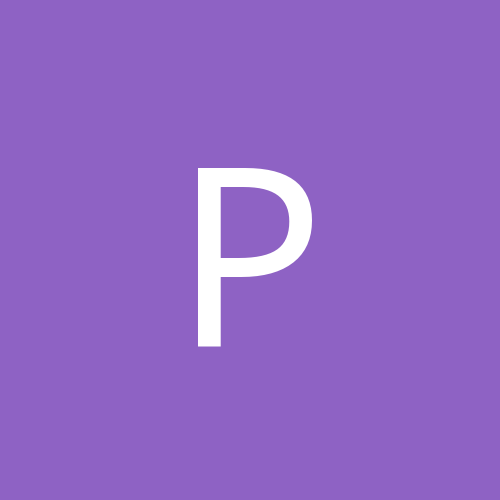RoF United Ed. AI/DM & Other Mods. (Consolidated)
By
VonS, in ROF File Announcements
-
Similar Content
-
By VonS
Recently I had an opportunity to re-install FlightGear (stable ver. 2020.3.19) on my 2013 Mac Pro and was pleasantly surprised - with no crashes, decent FPS for the most part, and various other improvements that were incorporated over the years. I had dabbled briefly in FlightGear a couple of times before (around 2013, and again around 2020) - but eventually removed the flight simulator from my hard drive on both of those occasions.
Since my particular setup(s) are with dual AMD video cards, I thought I would post some (illustrative) tips below, as well as representative pics of the sim when at best, or very good, settings. I will this time around keep FlightGear on my hard drive - makes for a good, free flight simulator.
For command line entries and tips that should be plugged into the "Additional Settings" option of FlightGear, see the info. immediately below. Make sure to remove the info. included in brackets if copying the commands into the relevant settings section.
-----
--prop:/sim/gui/current-style=0 (better GUI style for AMD cards)
--prop:input/mice/mouse/mode/button[2]/binding/value=2 (gets rid of horrible mouse-as-yoke feature that sometimes automatically turns on)
--prop:/sim/rendering/photoscenery/enabled=true (gives more photo-realistic scenery whenever possible; to be fully implemented in later FG versions)
--prop:/sim/rendering/hdr/envmap/update-continuously=false (disables continuous siphoning and updating of terrains, to enable seconds command below)
--prop:/sim/rendering/hdr/envmap/update-rate=5 (terrain refresh rate set in seconds; good values are 5 or 10, for minimal stuttering)
--prop:/sim/rendering/max-paged-lod=1300 (stock max paged LOD no. is "200"; recommended is not to exceed about "1900" on AMD)
--prop:/sim/rendering/plod-minimum-expiry-time-secs=60 (stock min expiry time is "180" secs.)
--prop:/sim/rendering/multithreading-mode=DrawThreadPerContext (should improve multithreading capacity, at least slightly, and add a few extra FPS)
--prop:/sim/rendering/database-pager/threads=12 (stock thread rendering no. is "4," with more threads improving ave. FPS; set as per your CPU threads no.)
--prop:/sim/rendering/vsync-enable=false (force disables vsync to improve FPS)
--prop:/sim/rendering/multi-sample-buffers=true (this is anti-aliasing; set to false to disable and remove entry immediately below it)
--prop:/sim/rendering/multi-samples=2 (anti-aliasing value; lowest is 2, also good is 4; avoid 3)
--compositor=Compositor/HDR/hdr (modern rendering pipeline for better graphics details and shaders; rarely breaks scenery; still mostly experimental on AMD vid. cards)
--units-meters
--disable-splash-screen
--disable-horizon-effect
--enable-distance-attenuation
--enable-specular-highlight
--enable-clouds3d
--fog-nicest ("nicest" improves look of fog with more subtleties while "fastest" makes fog appear and disappear more quickly; no real impact on AMD FPS)
--shading-flat ("smooth" apparently improves look or depth of shaders; preference is for "flat" since I have not noticed difference in quality on AMD)
--texture-filtering=2 (this is anisotropic value; lowest is 1; also good is 4 or 2; avoid 3)
--bpp=32 (can also use 24 but have not noticed an FPS improvement with 24; would say 32 is better for FPS overall)
--terrain-engine=pagedLOD
--lod-levels=3 2 5 3 1 (also good is 4 3 6 4 2 for best visual quality on AMD but still mostly FPS-friendly; recommended is 3 2 5 3 1 for balance between visual quality and solid FPS)
--lod-res=2 (default is 1; also good is 3; avoid any other values besides 2)
--lod-texturing=raster (better than "bluemarble" as far as I have been able to test, with smoother loading of textures)
--lod-range-mult=3 (default is 2; also good is 1; avoid all other values besides 3)
--enable-texture-cache
-----
On a broader note, it's important to tweak the rendering, shaders, and LOD range settings in FlightGear - to get the best experience on your AMD video rigs (be it a dual or single AMD setup).
The frequencies, by the way, on my dual FireProD700s have been OC-ed, via MSI Afterburner, from a clock/memory of 850/1370 to 1024/1380 MHz.
Be sensible with the rendering options - particularly with the maximum number of scenery and aircraft tiles - anything above a value of 1900 or so is both useless and an FPS hit. (The scenery/aircraft tiles no. may also be set via the relevant command line entry indicated above in this post.)
Take note as well of cloud density and visibility values. Anything beyond a visibility of 35 km or so is questionable since it does not widen further the cloud carpet but is, once again, an FPS hit.
Pic 1 - Sensible/Best Rendering Choices for AMD Video (in FlightGear)
Next we look at the shader options that also require careful thinking and tweaking. Take note that "landmass," "urban," also "water" - give different visuals if they are set to the maximum level (of five). I personally prefer how the landscape/terrains look with those three settings at a value of four - with crisper graphics - but tweak according to taste. Also worth noting is that I always run the LOD value on my rig(s) at "-1," via the excellent little program "ATISetLod" that is available under the top post of this thread.
Pic 2 - Sensible/Best Shader Options for AMD Video (for crisp and fairly realistic graphics)
Also important is to tweak the LOD range settings to get a good balance between visual quality and decent FPS, with no stuttering or crashes. Focus in particular on the maximum distances for the detailed, rough and bare scenery ranges - I decided eventually on cutoffs of 3, 17.5 and nearly 45 km. Other cutoffs worth considering are 2.5, 15, and 40 (or so) km, as well as 3.5, 20, and 50 km. Anything beyond the latter values will, again, most likely not make much of a difference with the visuals but will contribute a noticeable FPS hit. Take note also of the "high detail" and "AI/MP interior" values. I'm getting good results with values of 250 - 260 pixels for those options; also good are values of 300 (or so) pixels. Those two values may be tweaked to taste, for the most part - but, again, be sensible since they may impact on FPS.
Pic 3 - Sensible/Best LOD Range Values for AMD Video
Last, let's not forget to tweak our custom FlightGear profile (in our AMD settings panel) as best we can, to minimize stuttering, pausing, or crashes. Take note in particular how the shader cache is set to "On," not to "AMD Optimized," and how, even though I have enabled CrossFire mode, frame pacing is set to "Off" (which eradicates stutters on my rig in FlightGear - had tried with frame pacing "On" and was not pleased with the results). If you have only a single AMD video card, experiment with leaving the CrossFire option on (set to "AFR compatible"), or turning it off entirely. (NOTE: I have not noticed any FPS downgrade with anti-aliasing set to 4EQ and edge-detect, anisotropic value at 8, and tessellation at 16. Tweak to taste obviously.)
Pic 4 - Good AMD Settings for a Custom FlightGear Profile
Recommended also, if having any instability with FlightGear on AMD video, is to stick with the "Pro" variant DLLs (drivers) for AMD, instead of the consumer/Adrenalin ones. I particularly like the ver. 19.x.x Pro series of drivers, as well as the venerable ver. 17.x.x ones (the latter of which I have installed on the 2013 Mac Pro). To find links to the Pro 19.Q3 DLLs (the last version of the Pro DLLs to support CrossFire, by the way), see this page.
Below follow several representative pics with the settings illustrated above applied - FlightGear provides a nice selection of aircraft with usually very good monoplane FMs, especially for tricycle-gear (small) civilian aircraft such as Cessnas, also for airliners like the (classic) Boeing 707. For multi-wing contraptions on the other hand and more realistic/historical FMs for biplanes, triplanes, and the odd multiplane, the gold standard(s) remain heavily-modded First Eagles 2 and RoF, as well as recent iterations (UE edition onwards) of the excellent WoFF series.
Happy flying,
Von S
-
By JamesWilson
Hi everyone,
I recently got into weapon modding and wanted to edit some missiles.
I went for the Weapons Folder with the Weapons Editor, and some weapons were missing, even tho i can see them and equip them in-game.
I wanted to edit the AA-2D Atoll for my Su-22M3, but there's no AA-2 folder inside Weapons folder, nor inside plane folder, even tho the missile is equippable and i can see it/use it in-game.
Since there's no Atoll folder, i have no idea how is it possible for me to have it in-game, and even less i know on how am i supposed to edit it through Weapons Editor, since i can't select the folder.
I thought it may be a sort of "built-in-game" missile and for this reason not showing in weapons folder (idk i just made an hypothesis).
So i tried using the CAT Extractor, but seems like not working... no matter which CAT file i select, it says "error opening this .CAT file, no files can be extracted", how's that? How do i fix it? Am i doing something wrong?
Thank you in advance for helping me fixing all these issues or helping me find what i'm doing wrong
-
By ProblemChild
I want to know wether for example if I destroy a factory in particular cities will that have any sort of influence on the course of the war?
I've been playing it for some time and the experience is fantastic, I just would like to know if the war can be changed in any way to fit the narrative in my playthrough.
The game has some campaign settings that allow you to tweak historical accuracy or not, so I wanted to know wether I can have any real input in the way the war progresses.
-
By JamesWilson
Hi,
after seeing the TMF F-14 has wrong and inaccurate speed and fuel indicators, i found out the default Third Wire F-14 has working and accurate ones, but i dont wanna use it cause the TMF Tomcat is better and the cockpit too more realistic too, so can you switch the speed and fuel indicators on the TMF F-14 with the default Third Wire F-14? And for fuel too? Do you need to 3D model and/or do something else other than edit some text files?
And is it or it's not possible to do?
Down here are 2 pictures from the correct cockpit in the default Third Wire F-14:
And 2 from the TMF F-14 (the inaccurate one):
Thanks for helping.
-
By JamesWilson
Hi everyone,
I was wondering how to customize the numbers after your callsigns, since it always gives me the same ones.
I think i managed somehow once, a bit of time ago, but now i forgot and have no idea how to.
I'm not talking about how to customize the callsign name, but the unit number after it.
As you can see in the Roster and in the picture under, i get "Fast Eagle 1-1" and "Fast Eagle 1-2"
Here are some examples:
The numbers on the tail, wing and nose numbers are customized, cause i managed how to change them, choosing them individually for each unit in the mission file by changing "AircraftNumber=" and typing the number, like "2" (as for 202). It doesn't change by typing the whole number tho, like 202 by typing 202, but it goes by typing the number that corresponds to the list of numbers you have. For example, In a list that goes from 200 to 400, you will have to type 10 to get 300. Here i just typed "2" and "7" since the list starts from 200
IIRC, in the past i just used to type the Aircaft number just like that, and in-game i had the proper number after the callsign, like "Fast Eagle 102", not just the number displayed on the plane livery.
How do i do? I'm pretty sure that it's possible to have "Fast Eagle 102" on my screen HUD and in the Roster
Thanks in advance for helping me.
-