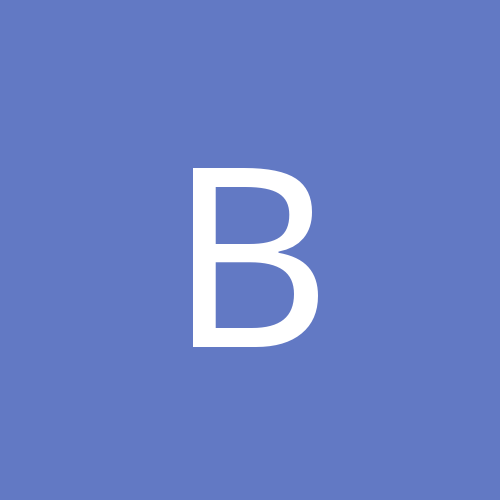
Becker02
JUNIOR MEMBER-
Content count
105 -
Joined
-
Last visited
Community Reputation
27 NeutralAbout Becker02

-
Hallo @Baxter, and you can use "review mission", if you haven't flown a new mission so far. There you can see your last flight again. So you can recognice what has happened with the fourth aeroplane, where it has landed. Greetings
-
Yes, Sorry to hear this @Raine! I wish all the best to you!!
-
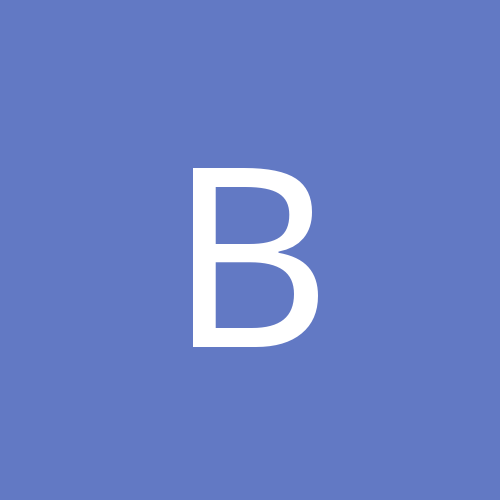
WOFF BH&H II-Mods: There! - 27.01.24
Becker02 replied to Becker02's topic in WOFF/WOTR - FAQ/Technical Issues
Update 27 01.24 -
In addition to the help of @Busdriver let me recommend to read the Readme (normally you have it with the download). The explanation how to install, how to copy your mods and how to activate them is good in my opinion. Of course it takes a few minutes and a little bit concentration. Greetings
-
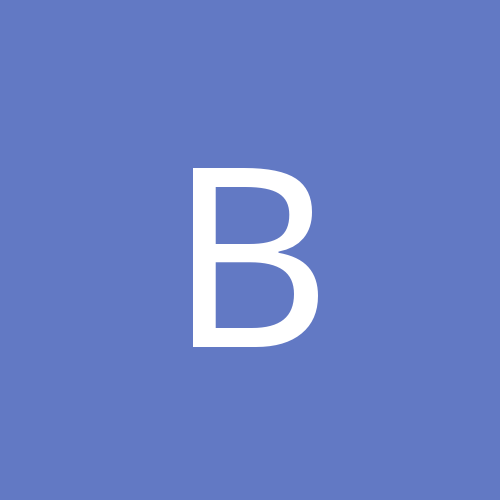
WOFF BH&H II-Mods: There! - 27.01.24
Becker02 replied to Becker02's topic in WOFF/WOTR - FAQ/Technical Issues
Hallo @goose814, the last WOFF-update is v1.37 from 02.23. In can't remember, that a modder or the community has written about mod-problems with v.1.37. so far. I recommend to use the jsgme-ModEnabler to activate / deactivate a mod. And -if you want to be more sure, because the use of a mod is always at your own risk- ask the modder himself here or / and on SimHQ before you use his mod. Greetings -
Additionally I recommend the "How To WOFF"-Video, by @Rick Rawlings. You find it here (General diskussion, stickies): How To WOFF! - WOFF BH&H2 - General Discussion - CombatACE Greetings
-
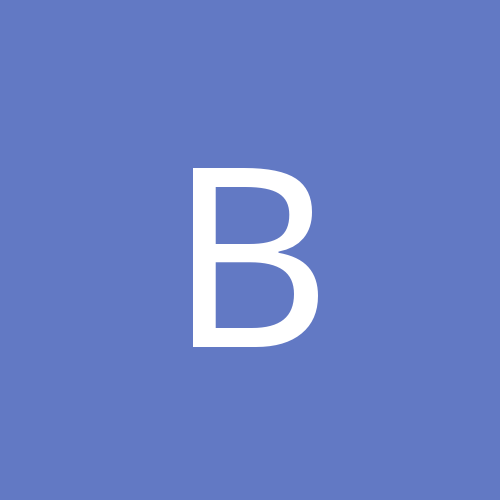
MissionTypes folder inside MissionTypes folder?
Becker02 replied to Tonci87's topic in WOFF BH&H2 - General Discussion
Okay, my consideration was, that @Bletchley or @Polovski of course are very good adresses in my opinion, if you want to speak about mission types. Greetings -
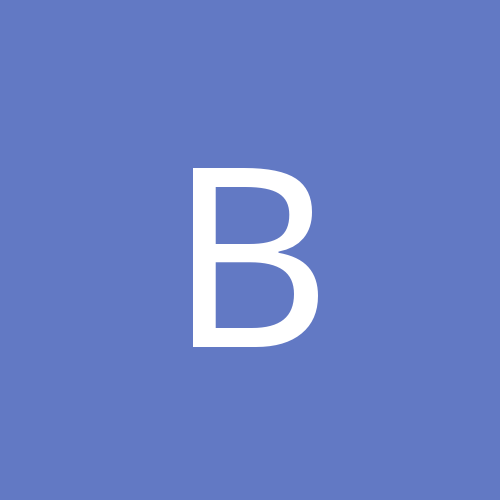
MissionTypes folder inside MissionTypes folder?
Becker02 replied to Tonci87's topic in WOFF BH&H2 - General Discussion
At first please make sure, that you activate / deactivate your mods with the jsgme-tool. At second it's the best in my eyes, you contact @Bletchley on the SimHQ-forum for your point: Wings over Flanders Fields - Mods > Thread: Bletchleys mission mods (from 03/29/22), or/and via PM there. Greetings -
Hallo @goose814, short answer for both questions: No. Greetings
-
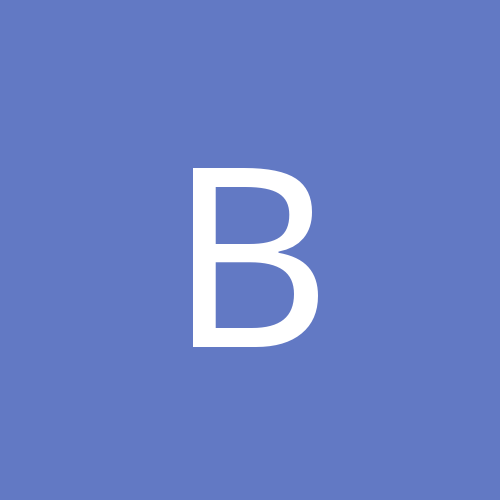
Question regarding wich mods to use
Becker02 replied to Tonci87's topic in WOFF BH&H2 - General Discussion
Yes, @VonS, very good answer! Greetings! -
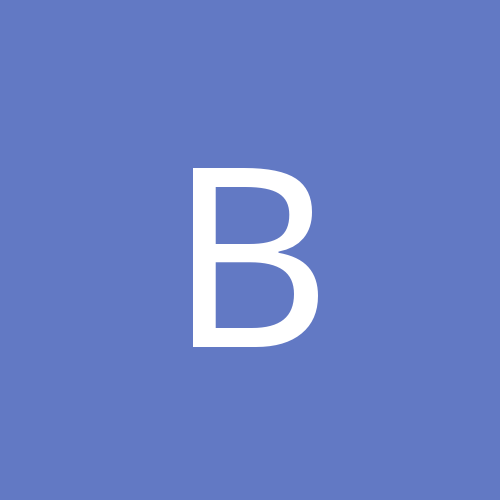
MissionTypes folder inside MissionTypes folder?
Becker02 replied to Tonci87's topic in WOFF BH&H2 - General Discussion
Hallo @Tonci87, you don't write, which additional mission type-mod you mean. There are very good mods from @Bletchley, Defence Mission Types and Mission Types - Recon Wars. In the readme you find the way, how to use additional mission types. You find it here WOFF BH&H II-Mods: There! - 28.12.22 - WOFF/WOTR - FAQ/Technical Issues - CombatACE together with other mods, or on the direct way http://www.thatoneplease.co/WOFF.html under "General". I hope, it was helpful. Greetings! -
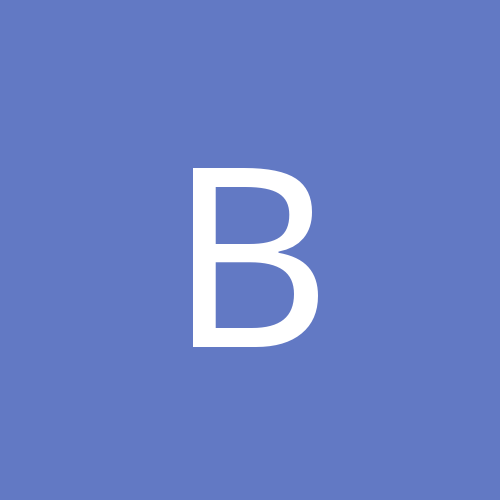
Assist Request for Bombing/Radio/Camera missions
Becker02 replied to Grumman60's topic in WOFF BH&H2 - General Discussion
Hallo @Grumman60, go to the download-side from BH&H2. There you will find in the description from version 1.37 the link "Recon War Notes", download it. You will find the commands for taking photos, messages and notes (Shft+P, +R, +I and D) in the text. You don't need Shft+S. Greetings! -
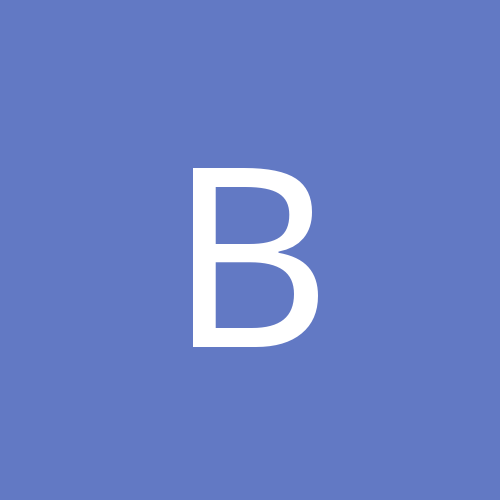
changed Pilot Seat Position and Crosshair-view
Becker02 replied to Becker02's topic in WOFF/WOTR - FAQ/Technical Issues
Hallo @Pol, Thank you very much for this very useful info! I have mentioned it as addition at the according point. Greetings! -
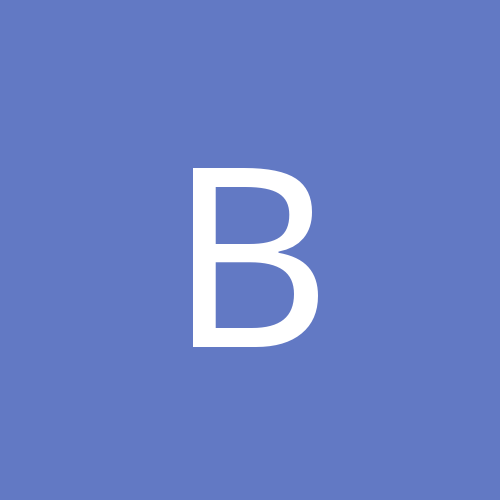
changed Pilot Seat Position and Crosshair-view
Becker02 posted a topic in WOFF/WOTR - FAQ/Technical Issues
Hallo all, again and again players asked, if it is possible to see more from the environment in cockpit-view. Some oft them want to zoom out simply. The change from zoom out has the problem, that all objects around are smaller than in default / reality and that in consequence the optical distance to the objects is bigger. Other players want to slide the pilot seat back to see more from the instruments and around, but with default zoom. Okay, with some buttons you can change the seat-position, see wokshop the „map keys / controllers“. But this change from the seat position you can’t safe during the flight. So in the following I try to explain an other option to change and safe the pilot seat position without to change the original zoom (so the size of all objects and the optical distance to them remain most realistic!) and without fisheye-effect. And this way works for WOFF and WOTR! It is not so much, once you have done it a few times you will know the way. So step by step and for example I have taken aircraft > ALB_DIII_Early_QC1: At FIRST open outside from WOFF two new free folder, for example „„Original cockpit-view“ and „Changed cockpit-view“. Then copy the xdp.file from the aeroplane ( aircraft > ALB_DIII_Early_QC1 > ALB_DIII_Early_QC1.xdp) in both folder. The copied file in „Original cockpit-view“ is only for back up. Now open the file in the folder „Changed cockpit-view“ (f.e. with editor) and make the changes you can see on the screenshot with the red underlining. (Excursion - these changes have 3 meanings: Meaning 1: You change the seat position (Station Name= „Pilot“) with x, y and z – values (see screenshot: X="0" Y="-0.02" Z="-0.17") What is the difference now? x positive will move eyepoint to right, negative will move eyepoint to left (here not necessary) y positive will move eyepoint to up, negative will move eyepoint to down z positive will move eyepoint to forward, negative will move eyepoint to back 0.1 are equivalent to ca. 10cm So in this case the pilot sits a little bit more down and more back. Meaning 2: If you look through the crosshair (F6) you will get the normal realistic size of an obcect in front of you as in default cockpit-view now. For this you change the values from Station Name= „Iron sight“ > FovUp=18 and FovDown=14 to the same values from „Pilot“ > FovUp="25" FovDown="17" (see screenshot). And 3: If you want, you can move back your head a little bit for this crosshair view now (see screenshot X="0" Y="0" Z="-0.3"), because your safety belts fix your shoulder / body and you can’t move forward so much as in default). At SECOND safe this file in your folder „Changed cockpit-view“ now. THIRD: After this copy this changed file back to your aircraft-folder in WOFF. THIRD-B: Open this file again there and save it new and close it (then you see the actual date and time on the right side next to the closed file on Windows Explorer). This step is necessary because WOFF doesn’t registrate the copied changed file, it means: Copy and paste is not enough here! Addition: Please read also the following posting from @Polovski with a very useful info for this point! Now start WOFF and start a flight with this aircraft in QC for a test. FOURTH: Here is the last important step. You must look in an other direction once and back to forward view to see the change, a short movement via snapview or with the number pad on the keyboard is the best way. Now you can see your changed seat position. This also applies to the changed crosshair view (F6)! Don’t forget it! If the new view is okay, you can do the same with the ALB_DIII_Early_Sqd > ALB_DIII_Early_Sqd.xdp now, if you fly the aircraft in your campaign too. Notice: take into account, that you can use the QC1-file for Quick Combat and the Sqd-file only for Campaign Mode! That’s it! I recommend to change the pilot-seat only for those aeroplanes, which you fly at the moment. In my case it is the aircraft-type for the actual campaign. Because you safe the changed files in the folder „changed cockpit-view“ you will collect more and more changed files with new seat-positions for different aeroplanes with the time and can use, what you need. Of course you can set up your own mod for JSGME (f.e.: New seat positions and CH-view > OBDWW1 Over Flanders Fields > aircraft > ALB_DIII_Early_QC1 > ALB_DIII_Early_QC1.xdp). But don’t forget, you must repeat step THIRD-B after you have activated the mod! For comparison I have integrated screenshots from default and new cockpit-view (labeling at the lower left corner). And you see, this works for WOTR too! The differences are these points: You need the „…_PL.xdp“. Instead of „Iron sight“ you will see the line „Gunsight“. To get the same realistic object-size through the crosshair as in normal cockpit-view you delete MaxFov“20“ in the gunsight-line and copy FovUp="19" FovDown="23" from the pilot-line at this place (in this case Bf109-E4). Supplement: After an OBD-update / patch you must copy again the changed file (from your extern folder, see above) in the according aircraft-folder because the patches overwrite the files automatically! Only if OBD develops an update for an aircraft and changes the files from it new with a patch, you must re-edit the xpd-file and change it new again. Of course all at your own risk!! Thanks to @OrbxP, who gave the deciding info for this solution to me some time ago. P.S.: @Pol, maybe it is an idea for a patch to safe changed pilot seat positions via a button (Workshop). Have Fun and Greetings! -
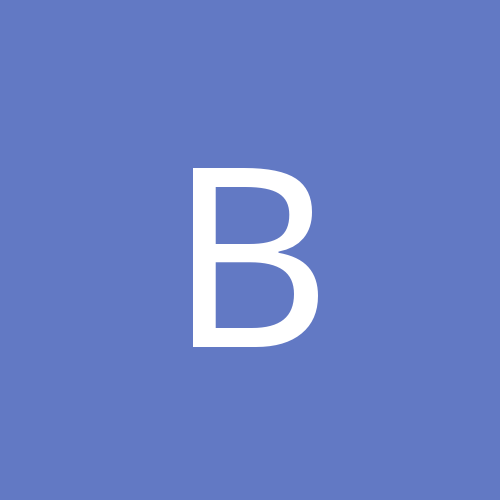
Consolidated Custom Mods Question
Becker02 replied to NotRelevant's topic in WOFF BH&H2 - General Discussion
Yes, only this: The mod "Nibbio OvS Inflight Map Mod 2018" is very good for UE and PE, but not necessary for BH&H2 (and because of that there is no mod-update). Greetings!


