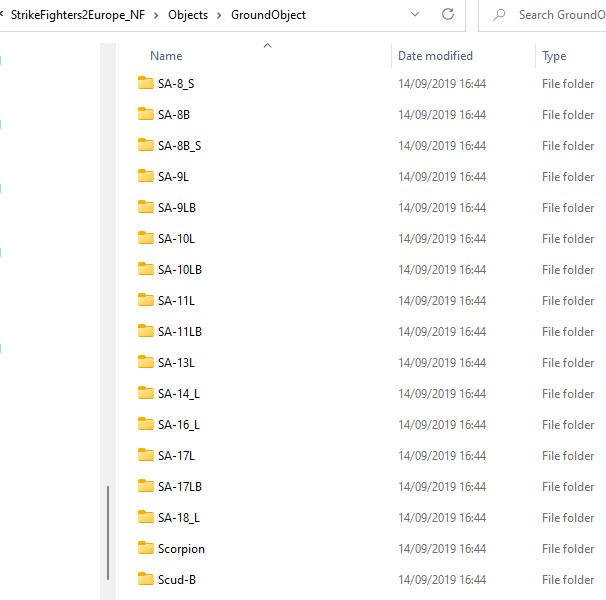Converting Ground Objects for use in SF2 (by MigBuster)
Converting Ground Objects for use in SF2
Dedicated to those flying in 2009 against SA-2Fs
1. The Basics
2. Installing the Ground Object itself
3. A new Category - Mobile_SAMs
4. My RWR/RHAW scope doesn’t pick up the SAM I’ve just installed
5. Shadows in the new games
6. Limiting the ground object to certain terrains
7. Vehicle model not showing in game
8. Aircraft Carriers (The easy way)
9. Stock ground objects using desert skins?
10. What is the ObjectData.ini file and where is it??
1. The Basics
In case you don’t know by now all SF2 mods go in the special mod folders that are in a DIFFERENT location to where the core game files are installed.
XP Default
C:\Documents and Settings\<Name>\My Documents\ThirdWire\
On Vista and later versions:
C:\Users\<Name>\Saved Games\ThirdWire\
2. Installing the Ground Object itself
No different to an aircraft - copy and paste the ground objects folder into the SF2\Objects\GroundObject folder.
Now because it’s a mobile SAM in this case i'm going to change its type to be MOBILE_SAM (This is new in SF2 version June 2009!!)
NOTE: MOBILE_SAM is currently broken - Use MOBILE_AAA instead
So I open up SA-9L_data.ini and change this line:
[MissionData]
NationName=SOVIET
………
GroundObjectRole=MOBILE_SAM <--------------changed
The game will randomly choose the weapon and place it in missions just like the mobile AAA.
This is just the vehicle for the SA-9 so now check to see if it has a Gun or missile you need to install - because these are SEPARATE items.
So open up its xxx_data.ini (SA-9L_data.ini) :
Scroll down until you get to the [Missile section]
[Missile1]
SystemType=MISSILE
MissileID=1
WeaponTypeName=SA-9 <------------------here is the missile you need
WeaponPosition=-0.81,0.0,2.84
ShowMissile=FALSE
IndependentPitchMovement=FALSE
So you need to get the SA-9 strela missile – from your old games weapondata.ini , or its probably in an old weapons pack somewhere. Anyway you install that the same as you would a normal aircraft weapon. See my guide on converting weapons and installing them in SF2 if you don’t know how.
Next your ground object may have a gun – so here is the gun section in the M1319_data.ini field gun (for example)
[GunBarrel]
SystemType=GUN
GunTypeName=37MM_ZP39 <--------------the gun you need
MuzzlePosition=0.00,2.609,1.040
…………
Use the SF2 guneditor (download it from Thirdwire and install it ) to see if that guns already in your game – if its not listed you need to install that too.
So if you need to install it - get the data code for the gun. It should be with the groundObject you downloaded somewhere - or if you brought it over from an old game it will be in the Gundata.ini in the objects folder in your old game – or in the gundata.ini of an old weapons pack.
Put the data section for the gun in a new text file by itself - MAKE SURE the header says [GunData001]
[GunData001] TypeName=37MM_ZP39 FullName=37mm Gun etc ........... save it as whatever.ini start up the SF2 guneditor, select your game when prompted, Then hit the Import/Merge button, then find and open up whatever.ini. This should add it to the list of guns. Now hit Save If you look in your \SF2\Objects\Guns folder you will now see the folder for the gun. - thats it. A note on STATIC SAMs If you install static SAMs the game engine will place them randomly in the game as long as the launcher (ie SA-10L etc) has this in its data ini GroundObjectRole=STATIC_SAM And its radar (ie flaplid etc ) has this GroundObjectRole=SAM_RADAR in its data.ini file 3. A new Category - Mobile_SAMs NOTE: This seems to be broken - use MOBILE_AAA for now Yes from June 2009 you can actually specify mobile SAMs to be Mobile_SAMs because of the new SA-8. You will find existing add on mobile SAMs to be defined as MOBILE_AAA so just change it here: [MissionData] NationName=SOVIET ............. GroundObjectRole=MOBILE_SAM <----------------changed The game will randomly put them in missions when you play. 4. My RWR/RHAW scope doesn’t pick up the SAM I’ve just installed Firstly the RWR only picks up RADARs! If the ground object has a radar that can track aircraft you need to add this into its [detect system]: i.e. open up sa-8_data.ini: [DetectSystem] RadarFamilyName=SA-8
[DetectSystem] TargetType=AIR RadarFamilyName=SA-8 <--------Important RadarSearchTime=2.0 RadarSearchRange=30000.0 RadarSearchStrength=100.0 RadarTrackTime=6.0 RadarTrackRange=20000.0 RadarTrackStrength=100.0 RadarPosition=0.0,0.0,3.30 RadarMinimumRange=1500.0 RadarMaximumAlt=5000.0 RadarMinimumAlt=50.0 RadarSearchFreq=7.0 <----------------New RadarTrackFreq=14.5 <---------------New RadarMissileGuidanceFreq=14.5 <---------New RadarSearchCW=FALSE <-----------New RadarTrackCW=FALSE <----------New RadarMissileGuidanceCW=FALSE <-------------New DataLink=TRUE NetworkType=SA-8 OpticalSight=TRUE NightSight=TRUE VisualRange=2500.0 ViewportPosition=0.0,0.0,2.30 MaxVisibleDistance=8000.0 RadarCrossSection=100 Just like the jets if the RadarSearch and RadarTrack Frequencies specified above are not within the jets RWR range – its RWR wont pick up the radar. One last thing – you need to add the radar to all the jets with the TEWs RWR (1978 and on jets) threatLibrary text file (If you don't know what this is see my guide on converting aircraft to SF2 ) This is from my F-16A_RWR.lst
F-102=RWR_F-102.tga F-106=RWR_F-106.tga …………….. SA-6=RWR_SA-6.tga SA-8=RWR_SA-8.tga <----------The radar SA-8 must be here SA-11=RWR_SA-11.tga ZSU-23=RWR_ZSU-23.tga In this case the SA-8 was there already – but if you were adding an SA-19 then you would define the RadarFamilyName=SA-19 as above - then put in: SA-8=RWR_SA-8.tga SA-19=RWR_SA-8.tga SA-11=RWR_SA-11.tga ZSU-23=RWR_ZSU-23.tga for example – otherwise the SAM radar will just show up as a U on the RWR. So now the SA-19 will show up as an 8 on the scope because Ive assigned the SA-8.tga to it. See ErikJs Guide for creating a custom .tga for TEWs RWRs See my guide on converting aircraft to SF2 for more on the TEWs RWR. 5. Shadows in the new games In an objects ini file – ie SA-8.ini the shadow section may look like this [shadow] CastShadow=TRUE ShadowLOD=SA-8_shadow.shd ShadowType=1 ShadowCastDist=10000 MaxVisibleDistance=150 However in the newer versions the shadow section looks like this with two lines omitted: [shadow] CastShadow=TRUE ShadowCastDist=10000 MaxVisibleDistance=400 So alter accordingly - due to dynamic shadows the old .shd file is no longer needed 6. Limiting the ground object to certain terrains In SF2 a new line appeared in aircraft ini files (eg SA-9L.ini) called the user list: According to TK: Each plane has UserList.INI that lists which country has used it, and between what years. Each map, if its set to limit nations, has a list of countries in Nations.INI under LimiedNations list. (Germany and Vietnam are currently set to limted, but Desert isn't, although we might change that in the future if we get too many Chinsese planes flying around there ) The game compares the two, and if the country in the UserList.INI for the plane is in LimitedNations list on the map, then it used, if not, its not selected. So using the add on SA-9L as an example only - you add this line to the SA-9L.ini [GroundObjectData] ObjectFullName=SA-9 Gaskin ObjectDataFile=SA-9L_data.ini UserList=SA-9L_UserList.ini Then create a new text file in Notepad but save it as “SA-9L_Userlist.ini” with these contents: [soviet] ServiceStartYear=1972 ServiceEndYear=2020 Availability=VERY_COMMON And if the Groundobject has more than one user: [soviet] ServiceStartYear=1972 ServiceEndYear=2020 Availability=VERY_COMMON [Algeria] ServiceStartYear=1983 ServiceEndYear=2020 Availability=COMMON [Armenia] ServiceStartYear=1992 ServiceEndYear=2020 Availability=RARE Then put the file in the SA-9L folder 7. Vehicle model not showing in game SF2 is case sensitive when it comes to naming model files – so referencing UPPER case model files with lower case names wont work. Open up the ini file for the jet – i.e. SA-9L.ini and look at these lines [LOD001] Filename=SA-9L.LOD Distance=200 [LOD002] Filename=SA-9L_lod002.lod Distance=1000 Make sure the actual LOD files (ie SA-9L.lod) in the SA-9L folder have those exact names in the correct CASE! Change them if not. 8. Aircraft Carriers (The easy way) Don’t get too excited because the game still doesn’t support them very well from what I can tell. To install them – well they are just ground objects so install as the SA-9L (In section 1) above including any separate missiles and guns it needs. Now once installed you would hope they would randomly appear in the game somewhere but no. Nothing seems to have changed from SF1 – they only appear in Campaigns and custom single missions. So to use them you need to edit the campaigns or create a custom single mission as before! However for people with SF2:Vietnam you can download one and stick it in place of the stock one. How to do that well find CVA-63 in your SF2V\Objects\GroundObject folder and rename it to CVA-63_OLD Then rename the folder of your new carrier to CVA-63. Then rename its ini file to CVA-63.ini Now when you play a campaign you will have your downloaded carrier. And if you like that kind of thing YAP2 has some amazing looking carriers – but sneakily none that you can take off AND land on that i’ve seen! A real shame - I still use the in game Carrier! 9. Stock ground objects using desert skins? Have noticed that TK has put this line in the Terrains ini file (i.e. GermanyCe.ini) GroundObjectTexture=green So all the stock ground objects will use the green skin on this terrain right? even if they are defined individually to use the Dessert skin? Well its not working at the moment – will update this when it does. 10. What is the ObjectData.ini file and where is it?? Short answer - You have a mod there that was made before about 2005 - because that's about the time the ObjectData.ini stopped being used for this purpose in the game. So what do you do? You need to convert it to the newer "plug and play" ground object format - which is easy if you look at how newer add on ground objects look. You will be given the following to put into the GROUNDOBJECT.ini file:
[Objectxxx] ObjectName=2S6 ObjectFullName=2S6 Tunguska ObjectDataFile=2S6_data.ini Put it into a new Notepad file and convert it to something similar to this:
[GroundObjectData] ObjectName=2S6 ObjectFullName=2S6 Tunguska ObjectDataFile=2S6_data.ini [LOD001] Filename=2S6.LOD Distance=120 [LOD002] Filename=2S6_LOD2.LOD Distance=300 [LOD003] Filename=2S6_LOD3.LOD Distance=750 [LOD004] Filename=2S6_LOD4.LOD Distance=3500 [shadow] CastShadow=TRUE ShadowCastDist=500 MaxVisibleDistance=500 [TextureSet001] Directory=Desert Name=Desert Nation=Soviet Specular=0.300000 Glossiness=0.850000 Reflection=0.000000 Save the file as 2S6.ini stick all the files for it in a folder called 2S6 and thats it - well kinda - now you need to install the SA-19 and Gun for it (see section 1)
[GunData001] TypeName=37MM_ZP39 FullName=37mm Gun etc ........... save it as whatever.ini start up the SF2 guneditor, select your game when prompted, Then hit the Import/Merge button, then find and open up whatever.ini. This should add it to the list of guns. Now hit Save If you look in your \SF2\Objects\Guns folder you will now see the folder for the gun. - thats it. A note on STATIC SAMs If you install static SAMs the game engine will place them randomly in the game as long as the launcher (ie SA-10L etc) has this in its data ini GroundObjectRole=STATIC_SAM And its radar (ie flaplid etc ) has this GroundObjectRole=SAM_RADAR in its data.ini file 3. A new Category - Mobile_SAMs NOTE: This seems to be broken - use MOBILE_AAA for now Yes from June 2009 you can actually specify mobile SAMs to be Mobile_SAMs because of the new SA-8. You will find existing add on mobile SAMs to be defined as MOBILE_AAA so just change it here: [MissionData] NationName=SOVIET ............. GroundObjectRole=MOBILE_SAM <----------------changed The game will randomly put them in missions when you play. 4. My RWR/RHAW scope doesn’t pick up the SAM I’ve just installed Firstly the RWR only picks up RADARs! If the ground object has a radar that can track aircraft you need to add this into its [detect system]: i.e. open up sa-8_data.ini: [DetectSystem] RadarFamilyName=SA-8
[DetectSystem] TargetType=AIR RadarFamilyName=SA-8 <--------Important RadarSearchTime=2.0 RadarSearchRange=30000.0 RadarSearchStrength=100.0 RadarTrackTime=6.0 RadarTrackRange=20000.0 RadarTrackStrength=100.0 RadarPosition=0.0,0.0,3.30 RadarMinimumRange=1500.0 RadarMaximumAlt=5000.0 RadarMinimumAlt=50.0 RadarSearchFreq=7.0 <----------------New RadarTrackFreq=14.5 <---------------New RadarMissileGuidanceFreq=14.5 <---------New RadarSearchCW=FALSE <-----------New RadarTrackCW=FALSE <----------New RadarMissileGuidanceCW=FALSE <-------------New DataLink=TRUE NetworkType=SA-8 OpticalSight=TRUE NightSight=TRUE VisualRange=2500.0 ViewportPosition=0.0,0.0,2.30 MaxVisibleDistance=8000.0 RadarCrossSection=100 Just like the jets if the RadarSearch and RadarTrack Frequencies specified above are not within the jets RWR range – its RWR wont pick up the radar. One last thing – you need to add the radar to all the jets with the TEWs RWR (1978 and on jets) threatLibrary text file (If you don't know what this is see my guide on converting aircraft to SF2 ) This is from my F-16A_RWR.lst
F-102=RWR_F-102.tga F-106=RWR_F-106.tga …………….. SA-6=RWR_SA-6.tga SA-8=RWR_SA-8.tga <----------The radar SA-8 must be here SA-11=RWR_SA-11.tga ZSU-23=RWR_ZSU-23.tga In this case the SA-8 was there already – but if you were adding an SA-19 then you would define the RadarFamilyName=SA-19 as above - then put in: SA-8=RWR_SA-8.tga SA-19=RWR_SA-8.tga SA-11=RWR_SA-11.tga ZSU-23=RWR_ZSU-23.tga for example – otherwise the SAM radar will just show up as a U on the RWR. So now the SA-19 will show up as an 8 on the scope because Ive assigned the SA-8.tga to it. See ErikJs Guide for creating a custom .tga for TEWs RWRs See my guide on converting aircraft to SF2 for more on the TEWs RWR. 5. Shadows in the new games In an objects ini file – ie SA-8.ini the shadow section may look like this [shadow] CastShadow=TRUE ShadowLOD=SA-8_shadow.shd ShadowType=1 ShadowCastDist=10000 MaxVisibleDistance=150 However in the newer versions the shadow section looks like this with two lines omitted: [shadow] CastShadow=TRUE ShadowCastDist=10000 MaxVisibleDistance=400 So alter accordingly - due to dynamic shadows the old .shd file is no longer needed 6. Limiting the ground object to certain terrains In SF2 a new line appeared in aircraft ini files (eg SA-9L.ini) called the user list: According to TK: Each plane has UserList.INI that lists which country has used it, and between what years. Each map, if its set to limit nations, has a list of countries in Nations.INI under LimiedNations list. (Germany and Vietnam are currently set to limted, but Desert isn't, although we might change that in the future if we get too many Chinsese planes flying around there ) The game compares the two, and if the country in the UserList.INI for the plane is in LimitedNations list on the map, then it used, if not, its not selected. So using the add on SA-9L as an example only - you add this line to the SA-9L.ini [GroundObjectData] ObjectFullName=SA-9 Gaskin ObjectDataFile=SA-9L_data.ini UserList=SA-9L_UserList.ini Then create a new text file in Notepad but save it as “SA-9L_Userlist.ini” with these contents: [soviet] ServiceStartYear=1972 ServiceEndYear=2020 Availability=VERY_COMMON And if the Groundobject has more than one user: [soviet] ServiceStartYear=1972 ServiceEndYear=2020 Availability=VERY_COMMON [Algeria] ServiceStartYear=1983 ServiceEndYear=2020 Availability=COMMON [Armenia] ServiceStartYear=1992 ServiceEndYear=2020 Availability=RARE Then put the file in the SA-9L folder 7. Vehicle model not showing in game SF2 is case sensitive when it comes to naming model files – so referencing UPPER case model files with lower case names wont work. Open up the ini file for the jet – i.e. SA-9L.ini and look at these lines [LOD001] Filename=SA-9L.LOD Distance=200 [LOD002] Filename=SA-9L_lod002.lod Distance=1000 Make sure the actual LOD files (ie SA-9L.lod) in the SA-9L folder have those exact names in the correct CASE! Change them if not. 8. Aircraft Carriers (The easy way) Don’t get too excited because the game still doesn’t support them very well from what I can tell. To install them – well they are just ground objects so install as the SA-9L (In section 1) above including any separate missiles and guns it needs. Now once installed you would hope they would randomly appear in the game somewhere but no. Nothing seems to have changed from SF1 – they only appear in Campaigns and custom single missions. So to use them you need to edit the campaigns or create a custom single mission as before! However for people with SF2:Vietnam you can download one and stick it in place of the stock one. How to do that well find CVA-63 in your SF2V\Objects\GroundObject folder and rename it to CVA-63_OLD Then rename the folder of your new carrier to CVA-63. Then rename its ini file to CVA-63.ini Now when you play a campaign you will have your downloaded carrier. And if you like that kind of thing YAP2 has some amazing looking carriers – but sneakily none that you can take off AND land on that i’ve seen! A real shame - I still use the in game Carrier! 9. Stock ground objects using desert skins? Have noticed that TK has put this line in the Terrains ini file (i.e. GermanyCe.ini) GroundObjectTexture=green So all the stock ground objects will use the green skin on this terrain right? even if they are defined individually to use the Dessert skin? Well its not working at the moment – will update this when it does. 10. What is the ObjectData.ini file and where is it?? Short answer - You have a mod there that was made before about 2005 - because that's about the time the ObjectData.ini stopped being used for this purpose in the game. So what do you do? You need to convert it to the newer "plug and play" ground object format - which is easy if you look at how newer add on ground objects look. You will be given the following to put into the GROUNDOBJECT.ini file:
[Objectxxx] ObjectName=2S6 ObjectFullName=2S6 Tunguska ObjectDataFile=2S6_data.ini Put it into a new Notepad file and convert it to something similar to this:
[GroundObjectData] ObjectName=2S6 ObjectFullName=2S6 Tunguska ObjectDataFile=2S6_data.ini [LOD001] Filename=2S6.LOD Distance=120 [LOD002] Filename=2S6_LOD2.LOD Distance=300 [LOD003] Filename=2S6_LOD3.LOD Distance=750 [LOD004] Filename=2S6_LOD4.LOD Distance=3500 [shadow] CastShadow=TRUE ShadowCastDist=500 MaxVisibleDistance=500 [TextureSet001] Directory=Desert Name=Desert Nation=Soviet Specular=0.300000 Glossiness=0.850000 Reflection=0.000000 Save the file as 2S6.ini stick all the files for it in a folder called 2S6 and thats it - well kinda - now you need to install the SA-19 and Gun for it (see section 1)