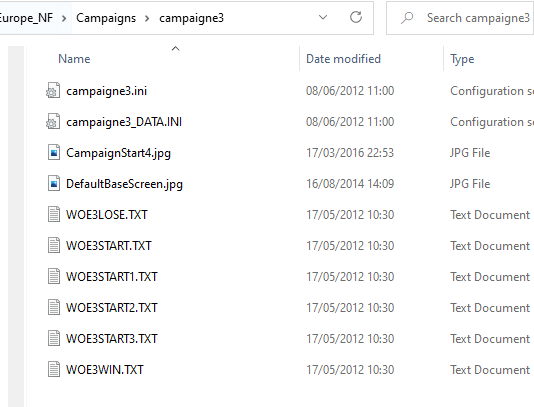Adding Aircraft to campaigns in SF2
PLEASE NOTE: A simple Campaign Customiser DLC add on is now available to purchase from Thirdwires homepage. It won't give you the same flexibility as manual editing, but it will allow you to easily fly any jet in any campaign with no ini editing. If you have SF2 merged then it will also allow you to fly Merc campaigns in any setting. This is for SF2 games from patched to Sep 2011 or later.
Adding Aircraft to Campaigns in SF2
Well when I say 'add' we are going to use the simple method of changing an existing squadron to use another Jet.
IMPORTANT: If you alter the ini files and you are in the middle of playing that campaign - you will need to delete the campaign in game and start again - ONLY make the changes when you have finished playing the particular campaign.
1. New to SF2
2. Adding an Aircraft to a campaign
3. Upgrade Types
4. Re-basing a squadron
1. New to SF2
It seems Weapons loadouts for player squadrons do not have to be included in SF2 – that’s these bits:
Supply[001].WeaponType=Shafrir1 Supply[001].Quantity=60 Supply[002].WeaponType=Matra530 Etc……… From 2010: If you do include them and want to limit the squadron supply to them set this line to TRUE in the campaigns data.ini [CampaignData] ..... LimitedSupplyList=TRUE ..... 2. Adding an Aircraft to a campaign 2.1 Extract the TWO campaign files you need: CAMPAIGNXX.ini CAMPAIGNXX_data.ini If you don’t know how to do this see my guide “Extracting Files from SF2 series “cat” files”– You need to extract the files from MissionDataxxx.cat which is in the "Flight" folder of the core game files. If you have a merged install then there will be more than one MissionData.cat file MissionData001.cat = SF2 MissionData002.cat = SF2V MissionData003.cat = SF2E MissionData004.cat = SF2I To see which campaign you have, open up CAMPAIGNXX.ini in notepad and it will be shown at the top. 2.2 Create a folder called Campaigns in your mod folders and put the files into a folder with the campaigns name. Note: See section 1 of my guide "Converting old planes to work in SF2" if you dont know where the modding folders are. For example – here I have extracted CAMPAIGNE3.ini and CAMPAIGNE3_Data.ini and put them into ......\Campaigns\CAMPAIGNE3\: 2.3 Now I open up CAMPAIGNE3_Data.ini and scroll down to the AirUnits section and pick a squadron I can change. I’m going to replace an F-4C with an add on F-106A Delta Dart with the minimum changes required: (note: this still applies to any plane) [AirUnit012] <--------------------------Note down this number AircraftType=F-4C <-----------------------change this Squadron=511TFS ForceID=1 Nation=USAF <------------------------------change nation if required StartDate=8/24/1968 DefaultTexture=USAFGrey1 <-----------change this ;BaseArea=RAF Lakenheath, UK BaseArea=Wiesbaden-Erbenheim Airbase BaseMoveChance=25 RandomChance=100 MaxAircraft=16 StartAircraft=16 MaxPilots=16 StartPilots=16 Experience=100 Morale=100 Supply=50 MissionChance[sWEEP]=25 <-------------change MissionChance[CAP]=50 <----change MissionChance[iNTERCEPT]=50 <----change MissionChance[ESCORT]=25 <----change MissionChance[STKE]=25 <----change MissionChance[CAS]=50 <-----change MissionChance[sEAD]=25 <----change MissionChance[ARMED_RECON]=25 <----change MissionChance[ANTI_SHIP]=0 <----change MissionChance[RECON]=10 <----change UpgradeType=FIXED <---------See below Upgrade[01].Date=08/31/1968 Upgrade[01].Type=F-4C_67 Upgrade[01].Texture=USAFCamo1 Okay - so I make the changes (In Bold) and end up with this: [AirUnit012] AircraftType=F-106A <----------must be exact name of your aircrafts folder Squadron=511TFS ForceID=1 Nation=USAF StartDate=8/24/1968 DefaultTexture=48 <---------- must be same name as skins folder ;BaseArea=RAF Lakenheath, UK BaseArea=Wiesbaden-Erbenheim Airbase BaseMoveChance=25 RandomChance=100 MaxAircraft=16 StartAircraft=16 MaxPilots=16 StartPilots=16 Experience=100 Morale=100 Supply=50 MissionChance[sWEEP]=10 MissionChance[CAP]=40 MissionChance[iNTERCEPT]=80 MissionChance[ESCORT]=0 MissionChance[STK]=0 MissionChance[CAS]=0 MissionChance[sEAD]=0 MissionChance[ARMED_RECON]=0 MissionChance[ANTI_SHIP]=0 MissionChance[RECON]=10 UpgradeType=NEVER Now add the line StartNumber=1 to the above unit for example: [AirUnit012] AircraftType=F-106A <----------must be exact name of your aircrafts folder Squadron=511TFS ForceID=1 Nation=USAF StartNumber=1 ..... This line forces the campaign to start at the first line of numbers.lst - if you do not put this in the campaign game engine often will not assign numbers and numbered decals on your jet. This is not required for stock a/c. Now Save and close that Note: In case you are wondering the MissionChance[] values are always a number between 0 and 100 - as in you have a greater chance of getting that mission type the closer you are to 100 - which is why [iNTERCEPT] is now 80 because thats the F-106s primary role. 2.4 Open up CAMPAIGNE3.ini I have altered AirUnit012 above – so now we scroll down and find the unit with a unit ID of 12 [uSAFUnit012] UnitName=92nd TFS Skulls ForceID=1 UnitID=12 StartDate=08/21/1968 DescFile=woe3Start.txt StartText=woe3Start2.txt AircraftType=F-4C So we have the right unit - we then change this: [uSAFUnit012] UnitName=92nd TFS Skulls ForceID=1 UnitID=12 StartDate=08/21/1968 DescFile=woe3Start.txt StartText=woe3Start2.txt AircraftType=F-106A That’s it just save - you can now play a campaign (if you did the above correctly ) You can add more squadrons etc – as long as they are numbered in sequence – pretty easy to work it out - but not going into that here. 3. Upgrade types You will see some squadrons have update types you can change - its pretty obvious what they do: UpgradeType=NEVER Jet wont be upgraded UpgradeType=ANY Jet will be upgraded to any type at any time UpgradeType=FIXED Upgrade[01].Date=09/01/1968 Upgrade[01].Type=F-4C_67 Upgrade[01].Texture=USAFCamo1 Jet will be upgraded to an F-4C_67 on the specified date with the specified skin. 4. Rebassing a squadron You can also rebase a squadron if you like using lines like this: Rebase[01].Date=6/1972 Rebase[01].BaseArea=Takhli RTAFB Rebase[02].Date=10/1972 Rebase[02].BaseArea=Udorn RTAFB etc...... have fun
Supply[001].WeaponType=Shafrir1 Supply[001].Quantity=60 Supply[002].WeaponType=Matra530 Etc……… From 2010: If you do include them and want to limit the squadron supply to them set this line to TRUE in the campaigns data.ini [CampaignData] ..... LimitedSupplyList=TRUE ..... 2. Adding an Aircraft to a campaign 2.1 Extract the TWO campaign files you need: CAMPAIGNXX.ini CAMPAIGNXX_data.ini If you don’t know how to do this see my guide “Extracting Files from SF2 series “cat” files”– You need to extract the files from MissionDataxxx.cat which is in the "Flight" folder of the core game files. If you have a merged install then there will be more than one MissionData.cat file MissionData001.cat = SF2 MissionData002.cat = SF2V MissionData003.cat = SF2E MissionData004.cat = SF2I To see which campaign you have, open up CAMPAIGNXX.ini in notepad and it will be shown at the top. 2.2 Create a folder called Campaigns in your mod folders and put the files into a folder with the campaigns name. Note: See section 1 of my guide "Converting old planes to work in SF2" if you dont know where the modding folders are. For example – here I have extracted CAMPAIGNE3.ini and CAMPAIGNE3_Data.ini and put them into ......\Campaigns\CAMPAIGNE3\: 2.3 Now I open up CAMPAIGNE3_Data.ini and scroll down to the AirUnits section and pick a squadron I can change. I’m going to replace an F-4C with an add on F-106A Delta Dart with the minimum changes required: (note: this still applies to any plane) [AirUnit012] <--------------------------Note down this number AircraftType=F-4C <-----------------------change this Squadron=511TFS ForceID=1 Nation=USAF <------------------------------change nation if required StartDate=8/24/1968 DefaultTexture=USAFGrey1 <-----------change this ;BaseArea=RAF Lakenheath, UK BaseArea=Wiesbaden-Erbenheim Airbase BaseMoveChance=25 RandomChance=100 MaxAircraft=16 StartAircraft=16 MaxPilots=16 StartPilots=16 Experience=100 Morale=100 Supply=50 MissionChance[sWEEP]=25 <-------------change MissionChance[CAP]=50 <----change MissionChance[iNTERCEPT]=50 <----change MissionChance[ESCORT]=25 <----change MissionChance[STKE]=25 <----change MissionChance[CAS]=50 <-----change MissionChance[sEAD]=25 <----change MissionChance[ARMED_RECON]=25 <----change MissionChance[ANTI_SHIP]=0 <----change MissionChance[RECON]=10 <----change UpgradeType=FIXED <---------See below Upgrade[01].Date=08/31/1968 Upgrade[01].Type=F-4C_67 Upgrade[01].Texture=USAFCamo1 Okay - so I make the changes (In Bold) and end up with this: [AirUnit012] AircraftType=F-106A <----------must be exact name of your aircrafts folder Squadron=511TFS ForceID=1 Nation=USAF StartDate=8/24/1968 DefaultTexture=48 <---------- must be same name as skins folder ;BaseArea=RAF Lakenheath, UK BaseArea=Wiesbaden-Erbenheim Airbase BaseMoveChance=25 RandomChance=100 MaxAircraft=16 StartAircraft=16 MaxPilots=16 StartPilots=16 Experience=100 Morale=100 Supply=50 MissionChance[sWEEP]=10 MissionChance[CAP]=40 MissionChance[iNTERCEPT]=80 MissionChance[ESCORT]=0 MissionChance[STK]=0 MissionChance[CAS]=0 MissionChance[sEAD]=0 MissionChance[ARMED_RECON]=0 MissionChance[ANTI_SHIP]=0 MissionChance[RECON]=10 UpgradeType=NEVER Now add the line StartNumber=1 to the above unit for example: [AirUnit012] AircraftType=F-106A <----------must be exact name of your aircrafts folder Squadron=511TFS ForceID=1 Nation=USAF StartNumber=1 ..... This line forces the campaign to start at the first line of numbers.lst - if you do not put this in the campaign game engine often will not assign numbers and numbered decals on your jet. This is not required for stock a/c. Now Save and close that Note: In case you are wondering the MissionChance[] values are always a number between 0 and 100 - as in you have a greater chance of getting that mission type the closer you are to 100 - which is why [iNTERCEPT] is now 80 because thats the F-106s primary role. 2.4 Open up CAMPAIGNE3.ini I have altered AirUnit012 above – so now we scroll down and find the unit with a unit ID of 12 [uSAFUnit012] UnitName=92nd TFS Skulls ForceID=1 UnitID=12 StartDate=08/21/1968 DescFile=woe3Start.txt StartText=woe3Start2.txt AircraftType=F-4C So we have the right unit - we then change this: [uSAFUnit012] UnitName=92nd TFS Skulls ForceID=1 UnitID=12 StartDate=08/21/1968 DescFile=woe3Start.txt StartText=woe3Start2.txt AircraftType=F-106A That’s it just save - you can now play a campaign (if you did the above correctly ) You can add more squadrons etc – as long as they are numbered in sequence – pretty easy to work it out - but not going into that here. 3. Upgrade types You will see some squadrons have update types you can change - its pretty obvious what they do: UpgradeType=NEVER Jet wont be upgraded UpgradeType=ANY Jet will be upgraded to any type at any time UpgradeType=FIXED Upgrade[01].Date=09/01/1968 Upgrade[01].Type=F-4C_67 Upgrade[01].Texture=USAFCamo1 Jet will be upgraded to an F-4C_67 on the specified date with the specified skin. 4. Rebassing a squadron You can also rebase a squadron if you like using lines like this: Rebase[01].Date=6/1972 Rebase[01].BaseArea=Takhli RTAFB Rebase[02].Date=10/1972 Rebase[02].BaseArea=Udorn RTAFB etc...... have fun