Sign in to follow this
Followers
0
Some Hints to texture a Map, add trees and objects
By
Guest ansons2, in Modding Terrains/Enviroments
By
Guest ansons2, in Modding Terrains/Enviroments
By using this site, you agree to our Terms of Use, Privacy Policy, and We have placed cookies on your device to help make this website better. You can adjust your cookie settings, otherwise we'll assume you're okay to continue..