Hi all - new to the forums, just getting back into the world of flight sims, and toying with head tracking / button boxes and having great fun with various different sims.
It's late to the party for me with this game; but anyway, I wanted to share in a successful installation of Windows 10 using Strike Fighters Gold, which is part of the Battle of Britain II History of Aviation compilation. Perhaps it will work with other editions, but this definitely worked for me, and it's still readily available too.
I'd bought this in the knowledge that it was unlikely to install easily; and I did need to tweak the install process a little, but it's really simple - I couldn't find any other guides out there for this, so apologies if this is resurrecting an old thread. I wanted to play this game, and I'm sure there may be others that this could help.
I kept on getting a message asking me to insert the disc containing file setup.exe, but that file isn't on the disc. After a bit of fiddling I worked out that the setup executable had been given the wrong name (SetupSFG.exe), and simply needed to be changed back to it's correct name (setup.exe) before running. Pretty obvious really, but hopefully this will help somebody out.
Here's my guide:
Copy the contents of the StrikeFightersGold folder from the disc to a new folder on your desktop.
Rename the file SetupSFG.exe to setup.exe
Right click the newly renamed setup.exe and set to run as administrator
Follow the installation process
After this the game works – tested on Windows 10 x64
You'll probably get a MoviePlayer error when it tries to load the intro movie, as you first start the game. That might be fixable some other way, but I just clicked OK and after that the game loaded successfully.
I didn't have to set any kind of compatibility settings, and I haven't added any patches yet, but a quick test flight from an Instant Mission ran OK and ended without any crashes.