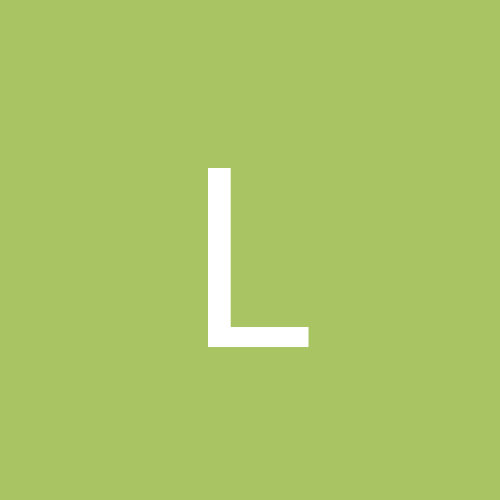
Longinthetooth70
NEW MEMBER-
Content count
3 -
Joined
-
Last visited
Content Type
Profiles
Forums
Calendar
Gallery
Downloads
Store
Everything posted by Longinthetooth70
-
I've been getting back into flight sims for a few months now, and I wanted a bit more immersion to my virtual flying experience; so I started to look into force feedback joysticks. Unfortunately, Windows 10 support for this feature is a little lacking, but with the help of a lot of online research and more than a little trial and error, I've got both Logitech Wingman Force 3d and Logitech Wingman Strike Force 3D joysticks working well with various sims. Hopefully I'm not breaking any forum rules by linking to 3rd party websites here, but I don't want to take credit for other people's work - I'm just trying to gather it in one place and this seems to be the best place for that. First up, you need to be prepared to add some entries to the registry. Conveniently, these are located at pastebin.com: For Logitech Wingman Strike Force 3D: https://pastebin.com/0U2L7she For Logitech Wingman Force 3D: https://pastebin.com/frRJL0vM You need to download the registry file for your joystick, then import the downloaded file using the windows registry editor and reboot the pc. After that, you need to locate and download the Logitech drivers from their ftp website which seems to hold a massive amount of legacy drivers that don't seem to be available through the support portal. You need the lgs510_x64.exe driver which is located here: ftp://ftp.logitech.com/pub/techsupport/joystick/ Install the Logitech software which will prompt you to connect the joystick at one stage - make sure that the joystick is powered up via the powers supply before connecting the USB. After that you're away. You'll be able to test some of the functions by pressing buttons on the joystick and also calibrate they joystick, using the windows USB game controllers program. It worked first time for me on 2 different PCs, one running WIN10PROx64 and the other WIN10HOMEx64. I also found some generic force feedback test/diagnostic software which also worked for me after installing the above: https://www.dirks-software.ca/downloads/ForceTest.exe I hope this helps somebody out. Obviously you're taking a risk by importing registry entries, so make sure you're happy with that before you proceed.
-
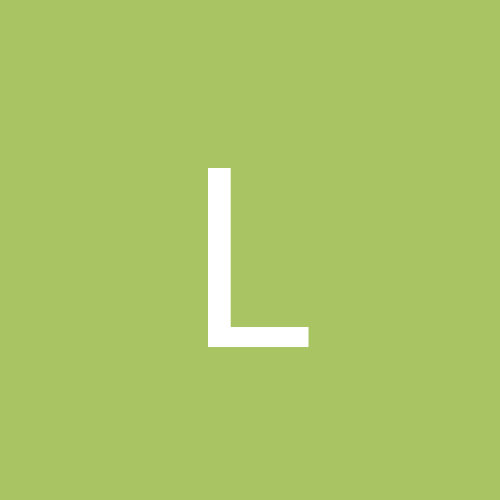
Strike Fighters 1 Gold Windows 10 installation working
Longinthetooth70 replied to Longinthetooth70's topic in Thirdwire: Strike Fighters 1 Series - General Discussion
Hey JohnLewis141997! Sorry for delay in responding - was away for a few days last week and only just able to check this. No, there's no noticable lag with the arrow in the menus, that all seems fine. I'm running an old i5 3450 with a GTX750ti card if that helps. -
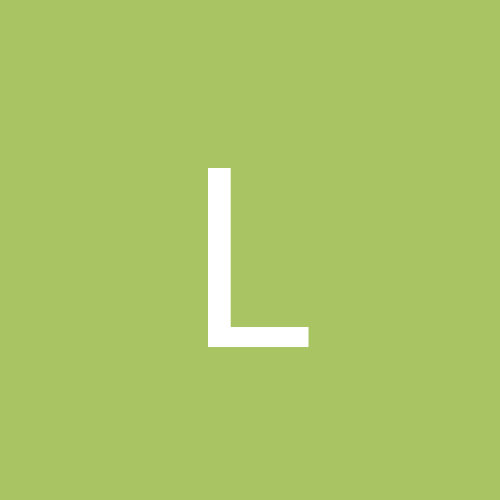
Strike Fighters 1 Gold Windows 10 installation working
Longinthetooth70 posted a topic in Thirdwire: Strike Fighters 1 Series - General Discussion
Hi all - new to the forums, just getting back into the world of flight sims, and toying with head tracking / button boxes and having great fun with various different sims. It's late to the party for me with this game; but anyway, I wanted to share in a successful installation of Windows 10 using Strike Fighters Gold, which is part of the Battle of Britain II History of Aviation compilation. Perhaps it will work with other editions, but this definitely worked for me, and it's still readily available too. I'd bought this in the knowledge that it was unlikely to install easily; and I did need to tweak the install process a little, but it's really simple - I couldn't find any other guides out there for this, so apologies if this is resurrecting an old thread. I wanted to play this game, and I'm sure there may be others that this could help. I kept on getting a message asking me to insert the disc containing file setup.exe, but that file isn't on the disc. After a bit of fiddling I worked out that the setup executable had been given the wrong name (SetupSFG.exe), and simply needed to be changed back to it's correct name (setup.exe) before running. Pretty obvious really, but hopefully this will help somebody out. Here's my guide: Copy the contents of the StrikeFightersGold folder from the disc to a new folder on your desktop. Rename the file SetupSFG.exe to setup.exe Right click the newly renamed setup.exe and set to run as administrator Follow the installation process After this the game works – tested on Windows 10 x64 You'll probably get a MoviePlayer error when it tries to load the intro movie, as you first start the game. That might be fixable some other way, but I just clicked OK and after that the game loaded successfully. I didn't have to set any kind of compatibility settings, and I haven't added any patches yet, but a quick test flight from an Instant Mission ran OK and ended without any crashes.
