The following is the draft readme for the soon-to-be released LockON Mission Randomizer. Questions welcome.
-----------------------------------------------------------
LockON Mission Randomizer (LMR) Version 1.0
============================================================
======================== DISCLAIMER ========================
============================================================
While the programs included herein have been tested
extensively during development, I can not be held responsible
for any damage or loss of data which may occur. LMR is offered
*AS IS* with no guarantee of future support or upgrades.
============================================================
====================== WHAT IS LMR? ========================
============================================================
Quite simply LMR spells the end to repetitave canned LockON
missions. This should sustain us until a proper dynamic
campaign becomes available. Imagine a semi-dynamic war-in-
progress, endless replayability to missions, changing OB,
realistic non-combatants in the AO going about their duties.
LMR brings all of these possibilities and more. Read On.
============================================================
====================== INSTALLATION ========================
============================================================
Before starting, create a backup copy of your LockON mission
folder - just in case.
Create a folder in your LockON program directory and extract
the contents of the LMR zipfile to the folder. By default
the .dat file assumes the program will be installed in:
C:\Program Files\Ubisoft\Eagle Dynamics\Lock On\LMR
If you choose an alternate location, edit lmr.dat and point
to the correct location of parser.exe.
You can also edit the default LockON mission directory if
necessary. This determines what directory will appear in the
file open dialog by default.
lmr.dat must reside in the same directory as the LMR executables.
I recommend creating an "LMR Missions" subfolder in the LockON
mission directory. This is a good place to store LMR source
missions (*.lmr) you create or download from the internet.
============================================================
=========== SECTION A - PLAYING AN LMR MISSION =============
============================================================
A1. Start LMR and click the elipses "..." next to the "Source
mission file:" textbox. Browse to the directory containing your
.lmr source missions and click Open.
Note that LMR source missions can be differentiated from
standard lockon missions by the file extension: .lmr versus
.mis. This is to prevent a user from accidentally loading
an LMR source mission directly into LockON.
A2. If the mission is locked simply click "CREATE." Locked
missions do not allow adjustment of the randomization values -
they have been preset by the mission's designer.
If the mission is unlocked the time settings will be adjustable.
Experiment with values from 30min - 2hours unless the mission
designer recommends a particular setting. The time value
instructs LMR "delay the random missions by up to XYZ amount
of time." The shorter the time value the busier the mission
will be - more flights will be airborne simultaneously and
they'll take off sooner. Users with slower computers should
opt for higher randomization windows (1 hour plus) to avoid
the map becomming too busy.
A3. When you click CREATE LMR reads the source mission file
and generates a standard LockON mission file with .mis file
extension. You are now ready to load the .mis mission into
LockON.
A4. If you're new to the randomized mission concept it's helpful
to see it in action. Start the game and load the randomized
mission created in step 2. If you find this tutorial boring
feel free to skip ahead.
A5. Click "FLY" then press the "s" key to start the mission
once prompted. Now go to the F10 MAP screen to get an overview
of the LockON world. At this point we're just going to sit
and observe. Press CTRL-A repeatedly to speed the game
up to about 10X (Note the gamespeed indicated next to the
game clock). SHIFT-A will return the game to 1X speed if
desired while ALT-A will slow it back down gradually.
You should soon see the game come to life. Aircraft will taxi
to takeoff, ships will appear, etc. Take note of which airfields
the aircraft takeoff from first. Also note where they go, what
type of aircraft are present, what their mission/roles are, etc.
Use the F2 view to switch view between aircraft after they to
appear on the map.
A6. When you're ready, exit the mission and go back to the
mission Editor screen. ALT-TAB back to the desktop and reload
the same mission into LMR. Create the mission again (don't
worry about overwriting the previous randomized .mis file -
they're disposable). LMR has randomized the source mission
file and the file you just flew now contains a new environment
for you to experience.
A7. ALT-TAB back into LockON and load the randomized mission
you just created...don't forget this step or you'll just be
playing the same mission as before. Click FLY and open
the F10 MAP screen as before. Notice the changes in missions
and aircraft! You're playing the same mission file but the
game will be COMPLETELY different!!!
WELCOME TO LOCK ON MISSION RANDOMIZER!
A8. You can re-randomize a source file dozens of times and
chances are it won't even feel like the same mission.
Different aircraft will fly at different times. Sometimes
aircraft will appear that weren't in the mission before, etc.
Well designed LMR missions will feel alive and exciting.
You'll never know what will happen - even after multiple
engagements.
============================================================
======= SECTION B - CREATING YOUR OWN LMR MISSIONS =========
============================================================
********** RANDOMIZED GROUPS - GENERAL INFO *************
LMR missions are likely to have far more groups included
than anything you've seen in a standard LockON mission.
This is because not everything happens as soon as you
start the game. Some groups can be delayed hours. You
will find this adds to the gameplay immensely. You can
literally just sit and watch an LMR mission for hours
as the gameworld continually evolves. No longer will it
feel like you're being stuck into a "canned" static
environment.
There are two types of randomized air/vehicle groups you
can place into an LMR mission:
1. Delayed groups - described in subsection B.
2. Gamestart groups - described in subsection C.
*** ADDING RANDOMIZED (DELAYED) GROUPS TO YOUR MISSIONS ****
B1. Use the LockON mission editor to create a mission
with a mission start time (I'll refer to this as the
"gamestart" time) between 0300hrs and 2350hrs on day 1.
!!!!!!!!!!!!!!!!!!!!!!!!!!!!!!!!!!!!!!!!!!!!!!!!!!!!!!!!!
!!! LMR LIMITATIONS PROHIBIT MISSIONS BEFORE 0300 HRS !!!
!!!!!!!!!!!!!!!!!!!!!!!!!!!!!!!!!!!!!!!!!!!!!!!!!!!!!!!!!
Refer to 1.jpg and 2.jpg if you are unfamiliar with
adjusting the gamestart time.
B2. Add air/vehicle groups with waypoints as desired.
I recommend naming your randomized groups in a way that
will help you remember they will be randomized
(ie. instead of USAAirgroup01 choose something like
RANDOM_USA_CAP001).
Here's where the LMR stuff comes in...
B3. To mark an air/vehicle group for randomization simply
setits first waypoint (WPNT 0) time to the gamestart time
plus 1 second.
Examples of missions that would be randomized:
Game Start Time-----------------Waypoint 0 time
12:00:00........................12:00:01
03:00:00........................03:00:01
23:50:15........................23:50:16
B4. The takeoff time for these marked missions will be
delayed by up to the randomization value chosen in the
LMR GUI. So when the player chooses a value of 1 hour
it means that randomized flights will takeoff within
1 hour of gamestart. Maybe 5 minutes, maybe 55 minutes -
it'll be different each time the mission is randomized.
B5. Note groups scheduled for any other time *AFTER*
gamestart will be left alone (ie they will not have their
start times altered). Thus you as a mission designer
retain can include missions that occur at a fixed time.
Missions with a waypoint 0 time *BEFORE* the gamestart
time are handled differently as described below.
******** ADDING GAMESTART RANDOMIZED MISSIONS *******
B6. The air/vehicle groups described above will ALWAYS
appear in a mission at some point within the randomization
window. LMR also provides the capability of creating
air/vehiche groups which may not appear in the game
at all! These randomized gamestart missions will have
x% probability of appearing at gamestart (ie. when you
press "s" to start the mission). If they're not there
at the start, the won't appear at any time thereafter.
This gives life to the possibility of creating missions
that are alive and in-progress when the game is started.
Imagine a player's surprise when they start the game
to find nearby hangars or the runway being bombed by the
enemy. And this after having played the game 15 times
previously and never having it happen. You now begin
to see the power of the randomized gamestart mission.
You can create/enjoy dynamic "war-in-progress" missions
like never before with LockON.
B7. To create a randomized gamestart air/vehichle group
you set its waypoint 0 time to some time *BEFORE* the
gamestart time.
For Example:
If gamestart is 12:00:00 setting the waypoint 0 time to
11:30:00 will randomize the chances of the air/vehicle
group will appear in the mission. If it does appear it
will be at the gamestart time.
B8. The probability the air/vehicle appearing is
determined by two factors:
A. How far in advance of gamestart the waypoint 0
time is set. 3 hours before gamestart yields
a high probability of appearance while setting waypoint
0 just prior to gamestart (eg. a few minutes or seconds)
will yield avery very low probability of appearance.
B. The randomization window (the time value chosen in
the GUI affects the probability of every randomized
including the gamestart variety. Smaller time
values *INCREASE* probability while larger ones
*DECREASE* probability.
B9. Choosing Advanced Mode in the LMR GUI
(FILE > Switch to Advanced Mode) displays a small
frame which will help you determine what waypoint 0
time to enter to create the desired effect.
--- IN ALL CASES - NEVER SCHEDULE A WAYPOINT 0 OR GAMESTART
TIME BEFORE 0300 HOURS ---
B10. Keep in mind that gamestart randomized missions will
either appear AT THE START OR NOT AT ALL.
============================================================
==== SECTION C - DISTRIBUTING YOUR LMR SOURCE MISSIONS =====
============================================================
******** LOCKING THE SETTINGS FOR YOUR MISSIONS ************
C1. To ensure the mission plays the way you envision LMR
provides the capability to lock the randomization window
to a value you specify.
C2. To lock a mission open the mission and go to the
"Briefing" screen. You will probably already have placed
instructions in the "EDIT DESCRIPTION" text area. Scroll
to the bottom of the text and add a line following this
syntax:
DEFAULTRND=120
C3. The value is expressed in minutes. In the example
above the randomization window will be locked to 2 hours
(All random missions will be scheduled for some time in
the first 2 hours of gameplay). You can set any reasonable
value. The intent here is to make it easy on people who
download and play your missions. They will not have to
guess at a randomization value to create an enjoyable
gameplay experience.
C4. When the source file is read by LMR, it reads in
the DEFAULTRND value and blanks it out before writing the
.mis file. LMR never modifies source .lmr files only
the .mis file it writes. Thus the DEFAULTRND setting
will not appear in briefing window when players go to
read your mission description.
******** GETTING YOUR FILE READY FOR DISTRIBUTION **********
C5. Once you are satisfied with your mission design, exit
LockON and find the mission in Windows. Rename the file
from *.mis to *.lmr. From this point only LMR will
recognize the file. If you decide to make changes to the
file simply rename it back to *.mis so LockON will
recognize it.
C6. Add the files along with any instructions to a zipfile
and upload them to the web.
============================================================
==================== SECTION D - TIPS ======================
============================================================
D1. When adding randomized air groups (described in B1 - B5)
start them in parking areas as opposed to on the runway or
in the air. This will lend an authentic feel to your missions.
D2. Add a few gamestart missions (described in B6 - B10)
with VERY LOW probability (schedule them only a few minutes
before gamestart time). Let the player know there is a
small chance of bombers slipping through the radar/sam
coverate and attacing unexpected. Well conceived missions
could have replayability of dozens of times or more.
D3 Add non-combat traffic to your mission. You can setup
your own transportation airways and seaways to give the
gameworld a life of its own. Not everything has to be
related to the goal at hand - add some variety.
D4. An excessive number of possible missions (100+ ?)
together with set large delay windows (maybe 5+ hours) will
yield a world that is barely recognizeable between
replays - this is a good thing.
D5. Experiment with the GAI (Ground Assisted Intercept?)
mission type. My understanding is aircraft set to GAI
will sit on the tarmac and scramble when nearby radars
detect a threat - how cool is that!
D6. If you're going to randomize ground threats (SAMS)
make them gamestart groups. Nothing destroys the
immersion than having a SAM site suddenly appear out
of nowhere. Intelligence is pretty good now days -
usually pilots have a good idea of areas they should
avoid.
D7. Test your missions with many delay settings then
lock them (as described in C1 - C4) before distributing
them. This way you can ensure players framerates don't
plummet as 75 aircraft take to the skies at gamestart.
============================================================
================ SECTION E - TROUBLESHOOTING ===============
============================================================
E1. LMR creates two small temporary files
(C:\parsertemp.txt and C:\parserstatus.txt) in the root of C:
and thus you must have write/overwrite permissions to this
directory.
E2. The LockON mission files are very sensitive to tampering
and it is possible to create a mission that the game is unable
to load.
I have only noted corrupt missions when the Game start or
a Mission start time is earlier than 0300hrs. Should you
create a corrupt mission try the verify the gamestart and
all air/vehicle groups are scheduled between 0300hrs and
2300hrs (or so - the end time is not nearly as critical as
the 0300 hard limit).
E3. Delay windows which cause groups to schedule into the
next game day (past 23:59:59 hours) may create problems.
Try to keep everything within 1 gameday.
============================================================
============== HAVE FUN AND SPREAD THE WORD ================
============================================================
I believe the is going to breath new life/longevity
into LockON. Spread the word to your squadrons - LMR can
enhance online play dramatically.
Share your creations. A large library of good LMR source
missions will help this thing takeoff.
LockON Mission Randomizer - my gift to the LockON Community.
Join in on the discussion at the official LockOn forum here:
http://ubbxforums.ubi.com/6/ubb.x?a=tpc&s=...606&m=248101051
Eric Glasper
eglasper@comcast.net