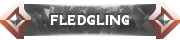
Fleet Command CC
-
Posts
59 -
Joined
-
Last visited
Fleet Command CC's Achievements
Newbie (1/14)
0
Reputation
-
Alternatively, if you can show me what's required to convert a model to FC standards then I can do it myself and give you the output, which is a far more agreeable situation.
-
If you're a member of a modding group or a community that I can access I'd be somewhat willing to let you use the model. However, its still a very touchy situation, giving the raw data of one's work...
If this is just for an individual for an individual project I have to turn you down.
-
Hey GrinchWSLG.
Thank you for the reply.
I would use your model as a add-on to Fleet Command, for all to play with in the game, but that if your willing to let me have the .3ds file and also if I can get the model to work in FC.
Regards.
FCCC.
-
Hey GrinchWSLG.
Thank you for the reply.
I would use your model as a add-on to Fleet Command, for all to play with in the game, but that if your willing to let me have the .3ds file and also if I can get the model to work in FC.
Regards.
FCCC.
-
Which mod is this for? I used to play Fleet Command quite a bit, one of my favorite games. Wish there was a remake or something similiar.
-
Dear Sir.
May I ask would be willing to share the .3ds file of your Fletcher Class Destroyer model, so I can add it the naval warfare simulation Fleet Command?
Regards.
FCCC.