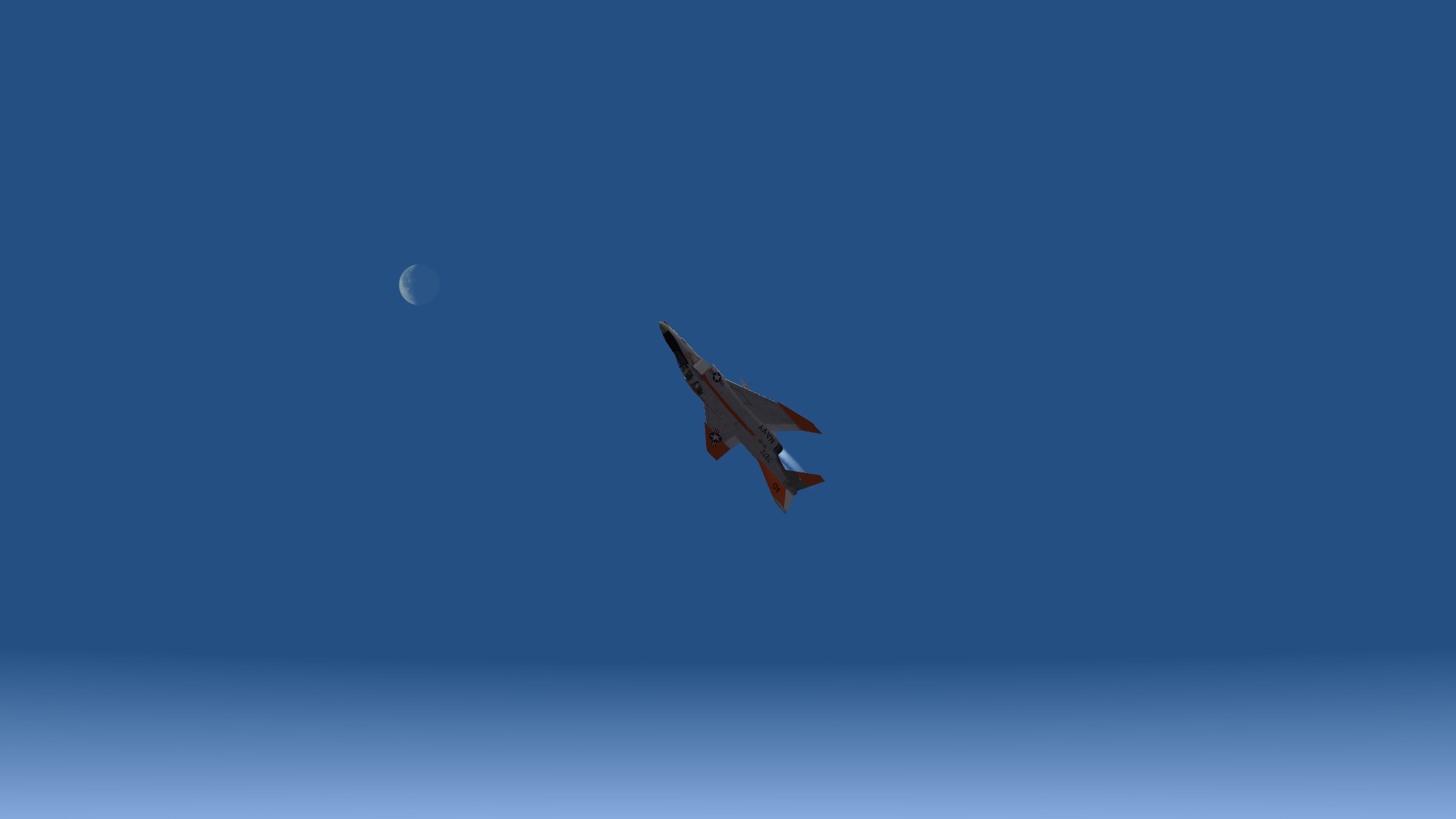maverickvf142
JUNIOR MEMBER-
Content count
54 -
Joined
-
Last visited
Content Type
Profiles
Forums
Calendar
Gallery
Downloads
Store
Everything posted by maverickvf142
-
From the album Maverick's Assortment of Pics
-

SF2 Only Using TextureSet001 Data for Other TextureSets
maverickvf142 posted a topic in Thirdwire: Strike Fighters 2 Series - General Discussion
It seems like I've pissed off the God of Decals as I've lately experienced nothing but minor issues with decals. After resolving the last issue, I ran into a new one which I thought was a simple fix and thus did not start a new thread for it. However, the issue has evolved into something that is quite a PITA which means it probably deserves its own thread. The new issue I'm encountering (and hopefully the last one) is that the game engine is only using the data from TextureSet001 to determine the decal block size, start, and end number as well as if it is randomized. At first, I thought it was only for the aircraft I had been working on but after I tested it, it seems that it is an issue affecting all of my addon planes. Basically, what is happening is that if the default squadron set to randomize with a block size of 10 and I decide to go into the mission editor and choose another squadron that happens to have a block size of 9, then out of those 9 planes, one of them will not have any decals since it's using the block size from the default texture. I also did a test where the decals for TextureSet001 were set to not be randomized and TextureSet002 set to randomize and the same thing happened where choosing TextureSet002 did not result in randomized decals. I do have separate folders for the different skins in both the aircraft and decals folder and tried adding a Level=1 decal to the decals.ini files. Nothing seems to work and I can't seem to find anything similar on here... Thanks for the assistance and sorry that I am creating so many threads. Maverickvf142 -

SF2 Only Using TextureSet001 Data for Other TextureSets
maverickvf142 replied to maverickvf142's topic in Thirdwire: Strike Fighters 2 Series - General Discussion
Looks like there is a bug with the Mission Editor. Problem not solved but identified. http://combatace.com/topic/66894-decal-problem-serials-are-not-showing/ -

Decal Covering Up Other Decal
maverickvf142 posted a topic in Thirdwire: Strike Fighters 2 Series - General Discussion
Hello all, I am currently working on a fix to SidDogg's VAQ-138 skin. The issue that I am trying to fix is that the CAG bird has a missing texture that the decals for it seem not to cover up for some reason. I tried modifying those decals that go on the left and right of the spine but with no luck. I then decided to create something that went on top of the spine to cover that up. That fixed the solution for the CAG bird but then I noticed that the decals below the canopy on the left side all disappeared. The decals below the canopy no longer appear on the right side but appears fine on the left. I've attached images of what I am talking about since it's kind of hard to put into words without confusing the heck out of everyone. *NOTE* I've added images of another plane to show the missing decals below canopy since it's easier to see. Here's the CAG bird with the problem. Here's the part I added to fix the problem. Here's the CAG bird with the fix. Here's the second plane before the fix. Here's the second plane after the fix. I am lost about how to fix this other than to combine the left and right to the top part I made and remove the left and right. Is there a reason to this? The only thing I can think of is that there is a limit to the amount of decals I can have on a particular mesh but I am unsure. This is my first time working on decals and have no clue on what to do exactly. Thanks, Maverickvf142 -

Decal Covering Up Other Decal
maverickvf142 replied to maverickvf142's topic in Thirdwire: Strike Fighters 2 Series - General Discussion
Wrench, Sorry for confusing you. What I posted isn't the pathway that I have in the decals.ini file but just what I have in my ThirdWire folder since I wanted to make sure that I had correct folders. Here is one of the decals and the pathway that I have for a FA-18F. I checked and the pathways appears to be correct. The problem is happening for all my planes so I don't think it's a problem that is just isolated to this particular aircraft. -

Decal Covering Up Other Decal
maverickvf142 replied to maverickvf142's topic in Thirdwire: Strike Fighters 2 Series - General Discussion
Wrench, Sorry but I just copied and pasted the skin from the download download so I'm not exactly sure what you mean by pathway. The first two are the skins in the aircraft folder where the .ini files reside while the last two are files in the decals folder inside the EA-18G folder. -

Decal Covering Up Other Decal
maverickvf142 replied to maverickvf142's topic in Thirdwire: Strike Fighters 2 Series - General Discussion
Whoops, I forgot to say that I had specific folders in the aircraft and decals folder. I assume this is what you mean by having specific folders for skins and decals? If that's the case, that's the way I have it. I checked to make sure that the directory were all pointing to the correct place and they are. Sorry for being such a pain for you guys. I figured a simple workaround where I can just put the squadron with the most blocks first or just cut down on a block and make it work fine. However, I'm just curious as to why it is happening and would like a proper fix if there is one. -

Decal Covering Up Other Decal
maverickvf142 replied to maverickvf142's topic in Thirdwire: Strike Fighters 2 Series - General Discussion
Okay, I can confirm that it seems [texturset001] in the aircraft ini file appears to takes precedence over other decals. I decided to make a little experiment to prove this where I had the decal randomize set to false for the second squadron and when I started a mission, it was still randomizing the decals and one of the planes missing the decals. I then went back and added one extra plane and was able to get all the decals to show minus the extra plane. Is there a work around of this or is it just a game limitation. First time I've encountered this... or paid close enough attention to. -

Decal Covering Up Other Decal
maverickvf142 replied to maverickvf142's topic in Thirdwire: Strike Fighters 2 Series - General Discussion
Wrench, I have different folders within the aircraft folder for specific squadrons so I don't think that is the issue. However, I checked the decal.ini folder and noticed that all the decals are level 2. Would not having any other level decals be the problem in this case then? -

Decal Covering Up Other Decal
maverickvf142 replied to maverickvf142's topic in Thirdwire: Strike Fighters 2 Series - General Discussion
Thanks everyone for the help! I got it to finally work after some trial and error. I was able to find the Decal Tutorial and I've posted the download link for future reference: http://combatace.com/files/get/008c6502c606e03040c2e0bf4ddb26cd/351-DecalTutorial_11-12-02.zip One last question I have about decals is whether or not each squadron has to have the same number of planes for it to work properly. What I mean is that for instance, I have two squadrons for the EA-18G but one of them has 5 planes while the other has 6. If I set the squadron with 5 planes as the default decal, and then I go into the mission editor and switch to the other squadron with 6 planes, then one of the planes will be missing the decals (completely blank with no markings) and then numbers sometimes repeat. However, if I set the squadron with 6 planes as default and select the squadron with 5 planes, then all the decals show and none repeat. -

Decal Covering Up Other Decal
maverickvf142 replied to maverickvf142's topic in Thirdwire: Strike Fighters 2 Series - General Discussion
Wrench, I am a bit confused on what you mean by the maximum number of decals per mesh. Are you talking about the number of decals with different names or decals in general? The reason I asked is because I did an experiment to see since I thought I had one too many and so I removed the filler I made and decided to copy and rename the canopy stripes into something else which would have added 2 new decals yet it seems to work. -

Decal Covering Up Other Decal
maverickvf142 replied to maverickvf142's topic in Thirdwire: Strike Fighters 2 Series - General Discussion
Yep, I used the LOD viewer to make sure I got the right mesh names. Here's the decal.ini. The part I made is called "Midstripe". //Fuselage Stripe --------------------------------------------------------- [Decal001] MeshName=FGSeatSpine DecalLevel=2 DecalFacing=LEFT FilenameFormat=EA-18G/VAQ138/D/FuselageStripeL Position=3.225,0.75 Rotation=5.0 Scale=10.0 DecalMaxLOD=4 [Decal002] MeshName=FGSeatSpine DecalLevel=2 DecalFacing=RIGHT FilenameFormat=EA-18G/VAQ138/D/FuselageStripeR Position=3.225,0.75 Rotation=-5.0 Scale=10.0 DecalMaxLOD=4 [Decal003] MeshName=FGSeatSpine DecalLevel=2 DecalFacing=TOP FilenameFormat=EA-18G/VAQ138/D/MidStripe Position=0.0,0.0 Rotation=0.0 Scale=10.0 DecalMaxLOD=4 [Decal004] MeshName=GNose DecalLevel=2 DecalFacing=TOP FilenameFormat=EA-18G/VAQ138/D/NoseStripe Position=0.0,6.8 Rotation=0.0 Scale=10.0 DecalMaxLOD=4 [Decal005] MeshName=FwdFuselage DecalLevel=2 DecalFacing=LEFT FilenameFormat=EA-18G/VAQ138/D/CanopyStripeL Position=3.225,0.75 Rotation=5.0 Scale=10.0 DecalMaxLOD=4 [Decal006] MeshName=FwdFuselage DecalLevel=2 DecalFacing=RIGHT FilenameFormat=EA-18G/VAQ138/D/CanopyStripeR Position=3.225,0.75 Rotation=-5.0 Scale=10.0 DecalMaxLOD=4 [Decal007] MeshName=GAirRefuelingDoor DecalLevel=2 DecalFacing=TOP FilenameFormat=EA-18G/VAQ138/D/NoseStripe Position=0.0,6.8 Rotation=0.0 Scale=10.0 DecalMaxLOD=4 [Decal008] MeshName=GAirRefuelingAuxDoor DecalLevel=2 DecalFacing=TOP FilenameFormat=EA-18G/VAQ138/D/NoseStripe Position=0.0,6.8 Rotation=0.0 Scale=10.0 DecalMaxLOD=4 [Decal009] MeshName=FGCanopyFrame DecalLevel=2 DecalFacing=LEFT FilenameFormat=EA-18G/VAQ138/D/CanopyStripeL Position=3.225,0.75 Rotation=5.0 Scale=10.0 DecalMaxLOD=4 [Decal010] MeshName=FGCanopyFrame DecalLevel=2 DecalFacing=RIGHT FilenameFormat=EA-18G/VAQ138/D/CanopyStripeR Position=3.225,0.75 Rotation=-5.0 Scale=10.0 DecalMaxLOD=4 [Decal011] MeshName=WindscreenFrame DecalLevel=2 DecalFacing=LEFT FilenameFormat=EA-18G/VAQ138/D/CanopyStripeL Position=3.225,0.75 Rotation=5.0 Scale=10.0 DecalMaxLOD=4 [Decal012] MeshName=WindscreenFrame DecalLevel=2 DecalFacing=RIGHT FilenameFormat=EA-18G/VAQ138/D/CanopyStripeR Position=3.225,0.75 Rotation=-5.0 Scale=10.0 DecalMaxLOD=4 [Decal013] MeshName=GNose DecalLevel=2 DecalFacing=LEFT FilenameFormat=EA-18G/VAQ138/D/CanopyStripeL Position=3.225,0.75 Rotation=5.0 Scale=10.0 DecalMaxLOD=4 [Decal014] MeshName=GNose DecalLevel=2 DecalFacing=RIGHT FilenameFormat=EA-18G/VAQ138/D/CanopyStripeR Position=3.225,0.75 Rotation=-5.0 Scale=10.0 DecalMaxLOD=4 [Decal015] MeshName=GAirRefuelingDoor DecalLevel=2 DecalFacing=RIGHT FilenameFormat=EA-18G/VAQ138/D/CanopyStripeR Position=3.225,0.75 Rotation=-5.0 Scale=10.0 DecalMaxLOD=4 [Decal016] MeshName=GAirRefuelingAuxDoor DecalLevel=2 DecalFacing=RIGHT FilenameFormat=EA-18G/VAQ138/D/CanopyStripeR Position=3.225,0.75 Rotation=-5.0 Scale=10.0 DecalMaxLOD=4 //Fuselage Designs --------------------------------------------------------- [Decal017] MeshName=GNose DecalLevel=2 DecalFacing=LEFT FilenameFormat=EA-18G/VAQ138/D/numL Position=7.456,0.17 Rotation=0.0 Scale=0.70 DecalMaxLOD=4 [Decal018] MeshName=GNose DecalLevel=2 DecalFacing=RIGHT FilenameFormat=EA-18G/VAQ138/D/numR Position=7.456,0.17 Rotation=0.0 Scale=0.70 DecalMaxLOD=4 [Decal019] MeshName=FGSeatSpine DecalLevel=2 DecalFacing=LEFT FilenameFormat=EA-18G/VAQ138/D/138L Position=0.45,0.75 Rotation=0.0 Scale=1.35 DecalMaxLOD=4 [Decal020] MeshName=FGSeatSpine DecalLevel=2 DecalFacing=RIGHT FilenameFormat=EA-18G/VAQ138/D/138R Position=0.45,0.75 Rotation=0.0 Scale=1.35 DecalMaxLOD=4 [Decal021] MeshName=FwdFuselage DecalLevel=2 DecalFacing=LEFT FilenameFormat=EA-18G/VAQ138/D/USNL Position=4.3895,0.0 Rotation=0.0 Scale=4.0 DecalMaxLOD=4 [Decal022] MeshName=FwdFuselage DecalLevel=2 DecalFacing=RIGHT FilenameFormat=EA-18G/VAQ138/D/USNR Position=4.3895,0.0 Rotation=0.0 Scale=4.0 DecalMaxLOD=4 [Decal023] MeshName=FGSeatSpine DecalLevel=2 DecalFacing=LEFT FilenameFormat=EA-18G/VAQ138/D/USNL Position=4.3895,0.0 Rotation=0.0 Scale=4.0 DecalMaxLOD=4 [Decal024] MeshName=FGSeatSpine DecalLevel=2 DecalFacing=RIGHT FilenameFormat=EA-18G/VAQ138/D/USNR Position=4.3895,0.0 Rotation=0.0 Scale=4.0 DecalMaxLOD=4 [Decal025] MeshName=Fuselage DecalLevel=2 DecalFacing=LEFT FilenameFormat=EA-18G/VAQ138/D/IntakeL Position=0.485,-0.275 Rotation=-5.0 Scale=1.65 DecalMaxLOD=4 [Decal026] MeshName=Fuselage DecalLevel=2 DecalFacing=RIGHT FilenameFormat=EA-18G/VAQ138/D/IntakeR Position=0.485,-0.275 Rotation=5.0 Scale=1.65 DecalMaxLOD=4 [Decal027] MeshName=Fuselage DecalLevel=2 DecalFacing=LEFT FilenameFormat=EA-18G/VAQ138/D/navy Position=-4.30,-0.30 Rotation=0.0 Scale=1.6 DecalMaxLOD=4 [Decal028] MeshName=Fuselage DecalLevel=2 DecalFacing=RIGHT FilenameFormat=EA-18G/VAQ138/D/navy Position=-4.30,-0.30 Rotation=0.0 Scale=1.6 DecalMaxLOD=4 //Vertical Tail Art --------------------------------------------------------- [Decal029] MeshName=LeftVerticalStab DecalLevel=2 DecalFacing=LEFT FilenameFormat=EA-18G/VAQ138/D/LeftTail Position=-4.70,1.908 Rotation=-2.0 Scale=3.5 DecalMaxLOD=4 [Decal030] MeshName=RightVerticalStab DecalLevel=2 DecalFacing=RIGHT FilenameFormat=EA-18G/VAQ138/D/RightTail Position=-4.70,1.908 Rotation=2.0 Scale=3.5 DecalMaxLOD=4 [Decal031] MeshName=RightVerticalStab DecalLevel=2 DecalFacing=LEFT FilenameFormat=EA-18G/VAQ138/D/TailInboardR Position=-4.70,1.908 Rotation=-2.0 Scale=3.5 DecalMaxLOD=4 [Decal032] MeshName=LeftVerticalStab DecalLevel=2 DecalFacing=RIGHT FilenameFormat=EA-18G/VAQ138/D/TailInboardL Position=-4.70,1.908 Rotation=2.0 Scale=3.5 DecalMaxLOD=4 [Decal033] MeshName=LeftRudder DecalLevel=2 DecalFacing=LEFT FilenameFormat=EA-18G/VAQ138/D/LeftTail Position=-4.70,1.908 Rotation=-2.0 Scale=3.5 DecalMaxLOD=4 [Decal034] MeshName=RightRudder DecalLevel=2 DecalFacing=RIGHT FilenameFormat=EA-18G/VAQ138/D/RightTail Position=-4.70,1.908 Rotation=2.0 Scale=3.5 DecalMaxLOD=4 [Decal035] MeshName=RightRudder DecalLevel=2 DecalFacing=LEFT FilenameFormat=EA-18G/VAQ138/D/TailInboardR Position=-4.70,1.908 Rotation=-2.0 Scale=3.5 DecalMaxLOD=4 [Decal036] MeshName=LeftRudder DecalLevel=2 DecalFacing=RIGHT FilenameFormat=EA-18G/VAQ138/D/TailInboardL Position=-4.70,1.908 Rotation=2.0 Scale=3.5 DecalMaxLOD=4 //Wing Insignia ----------------------------------------------------------- [Decal037] MeshName=LeftOuterWing DecalLevel=2 DecalFacing=TOP FilenameFormat=EA-18G/VAQ138/D/USNWing Position=-5.85,-2.20 Rotation=15.0 Scale=0.9 DecalMaxLOD=4 [Decal038] MeshName=RightOuterWing DecalLevel=2 DecalFacing=BOTTOM FilenameFormat=EA-18G/VAQ138/D/USNWing Position=5.85,-2.20 Rotation=15.0 Scale=0.9 DecalMaxLOD=4 //Inner Flap Numbers --------------------------------------------------------------- [Decal039] MeshName=LeftInnerFlap DecalLevel=2 DecalFacing=TOP FilenameFormat=EA-18G/VAQ138/D/numL Position=-4.00,-3.30 Rotation=0.0 Scale=0.75 DecalMaxLOD=4 [Decal040] MeshName=RightInnerFlap DecalLevel=2 DecalFacing=TOP FilenameFormat=EA-18G/VAQ138/D/numR Position=4.00,-3.30 Rotation=0.0 Scale=0.75 DecalMaxLOD=4 //Fuel Tank Decals -------------------------------------------------------------- [Decal041] MeshName=CenterDT DecalLevel=2 DecalFacing=LEFT FilenameFormat=EA-18G/VAQ138/D/TankL Position=1.25,-1.125 Rotation=0.0 Scale=2.75 DecalMaxLOD=4 [Decal042] MeshName=CenterDT DecalLevel=2 DecalFacing=RIGHT FilenameFormat=EA-18G/VAQ138/D/TankR Position=1.25,-1.125 Rotation=0.0 Scale=2.75 DecalMaxLOD=4 [Decal043] MeshName=LeftInnerDT DecalLevel=2 DecalFacing=LEFT FilenameFormat=EA-18G/VAQ138/D/TankL Position=0.13,-0.65 Rotation=3.0 Scale=2.75 DecalMaxLOD=4 [Decal044] MeshName=LeftInnerDT DecalLevel=2 DecalFacing=RIGHT FilenameFormat=EA-18G/VAQ138/D/TankR Position=0.13,-0.65 Rotation=-3.0 Scale=2.75 DecalMaxLOD=4 [Decal045] MeshName=RightInnerDT DecalLevel=2 DecalFacing=LEFT FilenameFormat=EA-18G/VAQ138/D/TankL Position=0.13,-0.65 Rotation=3.0 Scale=2.75 DecalMaxLOD=4 [Decal046] MeshName=RightInnerDT DecalLevel=2 DecalFacing=RIGHT FilenameFormat=EA-18G/VAQ138/D/TankR Position=0.13,-0.65 Rotation=-3.0 Scale=2.75 DecalMaxLOD=4 //Bureau Numbers --------------------------------------------------------------- [Decal047] MeshName=Fuselage DecalLevel=2 DecalFacing=LEFT FilenameFormat=EA-18G/VAQ138/D/buno Position=-5.4375,-0.295 Rotation=0.0 Scale=0.45 DecalMaxLOD=4 [Decal048] MeshName=Fuselage DecalLevel=2 DecalFacing=RIGHT FilenameFormat=EA-18G/VAQ138/D/buno Position=-5.4375,-0.295 Rotation=0.0 Scale=0.45 DecalMaxLOD=4 //Nose Art --------------------------------------------------------------- [Decal049] MeshName=NoseGearMidDoor DecalLevel=2 DecalFacing=BOTTOM FilenameFormat=EA-18G/VAQ138/D/PlaneCaptain Position=0.075,4.756 Rotation=90.0 Scale=1.05 DecalMaxLOD=4 //Tailhook --------------------------------------------------------------- [Decal050] MeshName=Tailhook DecalLevel=2 DecalFacing=LEFT FilenameFormat=EA-18G/VAQ138/D/Tailhook Position=-6.5,-0.6876 Rotation=10.0 Scale=1.5 DecalMaxLOD=4 [Decal051] MeshName=Tailhook DecalLevel=2 DecalFacing=RIGHT FilenameFormat=EA-18G/VAQ138/D/Tailhook Position=-6.5,-0.6876 Reverse=TRUE Rotation=10.0 Scale=1.5 DecalMaxLOD=4 There are four different decals on the mesh already and with mine, there are five. Guess that's one too many. By mapping error, what exactly do you mean? I noticed that when I was playing around with the decals the other night, a decal for the left side would bleed through to the left part, etc. Is this what mapping error is? Thanks all for the quick replies! I am pulling out my hair working on this :( -

Stock A-10 SEAD Loadout Error?
maverickvf142 posted a topic in Thirdwire: Strike Fighters 2 Series - General Discussion
Hi all, I recently got the urge to fly some A-10 missions with the stock aircraft and was having fun until I decided to try a SEAD mission. The default loadout seems to have an error where the CBU-24B's are on loaded on pylons that aren't cleared to carry the CBU-24B. I never noticed this before and was wondering if this is "normal" or if I had messed up with my install. I have it patched to the latest version (Jul 2013) and a hotfix patch installed from here. I've attached an image of what I'm seeing in the loadout screen. Thanks -

Stock A-10 SEAD Loadout Error?
maverickvf142 replied to maverickvf142's topic in Thirdwire: Strike Fighters 2 Series - General Discussion
Yeah, that's what I ended up doing. Thanks Wrench! -

Stock A-10 SEAD Loadout Error?
maverickvf142 replied to maverickvf142's topic in Thirdwire: Strike Fighters 2 Series - General Discussion
Well, I installed SF2:E on another computer just now which is patched to September 2011 and it's still showing the same error. What I'll do is just create a loadout.ini file and correct the error. Thanks Wrench for putting my mind to ease about this. -

Stock A-10 SEAD Loadout Error?
maverickvf142 replied to maverickvf142's topic in Thirdwire: Strike Fighters 2 Series - General Discussion
Well, after looking at the A-10's data file, it seems like the reason the default loadout isn't working is because TK limited the max weight to 380 and thus preventing the CBU-24's from showing up. It seems that the A-10 didn't carry CBU's under those stations in reality anyways and the problem I'm having is more of the weapons being assigned to the wrong station. Not sure if it's just me though since I don't recall having this problem before... can anyone tell me if they're experiencing the same thing before I reinstall everything again? If you guys aren't, I will probably reinstall the whole nine yards after removing everything to make sure it works properly. Thanks -

F-14 super pack CTD on Desert 4.0
maverickvf142 replied to Rabbit106's topic in Thirdwire: Strike Fighters 2 Series - General Discussion
Hi Rabbit106, Not sure if you have already but I would go ahead and reinstall the Desert 4.0 map after deleting everything else and see if something was misplaced when you were moving things around to your SF2 folder. Another suggestion is downloading the hotfix for the latest patch in the downloads section. I had a CTD issue every few missions when flying campaign after switching to a new windows system and the patch fixed it. Not sure if it'll help since neither are stock TW maps and planes but it could possibly fix it. Good luck with it. maverickvf142 -

Certain Custom Sounds Not Working
maverickvf142 posted a topic in Thirdwire: Strike Fighters 2 Series - General Discussion
I recently began a project of creating new gear, air brake, and flap sounds that would correspond better to the deploy times. However, I have ran into a problem where it seems like these sounds cannot be played properly without it either not working completely or being really drawn out. At first, I thought it was the bit rate but I looked at some of the sound files I had from various downloads and they all seemed to vary in rate. I am a bit clueless as to why some of the custom sounds I have created work while others don't even though I used the same software and only did minor tweaks (extend or shorten and change the sound pitch). I remember reading a post on here before saying that the bit rate didn't matter as long as the audio was in mono so I went back and checked to see if they were all mono which they were. Someone mentioned frequency but did not expand on that. Does anyone have any experience with modifying sound files and getting them to work on SF2? Any suggestion will be greatly appreciated! Maverickvf142 -

Certain Custom Sounds Not Working
maverickvf142 replied to maverickvf142's topic in Thirdwire: Strike Fighters 2 Series - General Discussion
Yep, ensuring that everything was set to Mono, 16 bit, and 11.025 kHz did the trick! Problem solved. -

Certain Custom Sounds Not Working
maverickvf142 replied to maverickvf142's topic in Thirdwire: Strike Fighters 2 Series - General Discussion
Thanks guys! Making sure that the sounds were at 11.025 kHz and mono seemed to have done the trick. Another thing I did differently was that instead of changing the tempo to shorten the time, I switched to changing speed and that worked for me. Not sure if it has anything to do with making the file work or not though. Haven't converted to 16 bit yet since some of the sound files I have are 32 though I will see if there is any difference between 32 and 16 bit and convert them to 16 bit just to be on the safe side if I don't notice a difference. I'll try to report back results for future members who run into this problem. -

Mercenary Campaign Crash When Starting With Low Funds
maverickvf142 posted a topic in Thirdwire: Strike Fighters 2 Series - General Discussion
Hi all, First off, happy new year to everyone! Hope all is well and best wishes for the new year. I was recently giving the mercenary campaign a try and decided to set my funds down low. I went to the loadout section to add some tanks since they don't cost anything. Unfortunately, the game crashed and it does it every time even with my unmodded SF2. Has anyone else experienced this and is there a fix other than to just start with the default funds? Thanks maverickvf142 -

Addon Carrier Causing Flap Issue
maverickvf142 posted a topic in Thirdwire: Strike Fighters 2 Series - General Discussion
Hi all, I have had the carrier light mod installed for quite some time now and have not had a problem with the ship until today. Up until now, I have been flying the FA-18's with automatic flaps and did not notice an issue where the flaps will seem to go down into the landing position once I become airborne. I noticed this only today when flying the F-14's and noticed the same problem with other aircraft including stock that have manual flaps. I tested the aircraft on another SF2 that I had not modded yet and the flaps do not have this problem. Therefore, I deduce that it must be something caused by the addon carrier though I do not know what could possibly be the problem. I did a quick search on here but the closest thing I saw was adjusting the settings for landing and takeoff which do not seem to be the problem since it works great on the unmodded version of SF2. Any help will be greatly appreciated. Thanks, maverickvf142 -

Addon Carrier Causing Flap Issue
maverickvf142 replied to maverickvf142's topic in Thirdwire: Strike Fighters 2 Series - General Discussion
Hi all, Thanks for all the help. It seems that Fubar was right about full flaps being the norm for carrier ops for the AI and in real life. I was okay with the full AB but to see the flaps drop just as they were taking off seemed weird. Well, I can now resume flying knowing that this is normal behavior. Guess you learn something new every day. On a side note, does your AI wingman and flight take off automatically if you take too long to get airborne from a carrier? In North Atlantic with not patches installed which is like the March 2012 version, the planes will not take off until you release the brakes. However, I am noticing that my wingman in the July 2013 and flight all take off before I do and sometimes crash if I don't get airborne in time as they attempt to get into formation with me on the carrier. It really isn't a big deal but just something I want to check with everyone else to make sure everything's normal. -

Addon Carrier Causing Flap Issue
maverickvf142 replied to maverickvf142's topic in Thirdwire: Strike Fighters 2 Series - General Discussion
AHHHH! This is happening to all the aircraft now regardless of what carrier I am taking off from. When taking off with wingmen from carrier, do any of you guys see the AI light their afterburners and lower down their flaps before taking off? I've attached a screenshot of the problem. Also, if you tell your wingman/flight to RTB, do they land on the carrier or do they seem to disappear at the last waypoint before you call the ball? I remember they used to land on carrier regardless but the AI now just disappears unless I attempt to land and they follow behind and land. Maybe I just need to reinstall SF2... -

Addon Carrier Causing Flap Issue
maverickvf142 replied to maverickvf142's topic in Thirdwire: Strike Fighters 2 Series - General Discussion
*EDIT* This problem seems to be only present when launching from the Nimitz Class Carriers. I will be looking for a possible solution and will keep you guys posted if I do find a solution.