These are just two skins for the F-23A. One is a desert skin the other is sort of an artic skin. Figured the F-23A was in need of some variety of skins so I tweaked the ones that came with the original F-23A. Just drop the contents into the StrikeFighters2 folder where you've placed all of your downloaded content in. If you have other custom skins, then back-up your F-23A.ini file because it will get over-written.
This mod upgrades the HUD and radar for the A-4 variants to operate
with Avionics70.dll.
In this pack, you will find 5 folders of A-4 variants. Each variants'
avionics suite is unique to each other. The avionics suite is upgraded
appropriately for each variant.
......................................................................
A-4B: No radar; simple HUD displaying heading, speed, altitude,
attitude, waterline, and flightpath.
A-4C: AG radar; HUD updates include the additions of Waypoint data and
AG targeting data (depending on munitions).
A-4E: Same as the A-4C; HUD updates include the additions of flight
performance data.
A-4F: Same as the A-4E; HUD updates include the additions of a CCIP
A-4ese (Super Echo): AA and AG radar; HUD updates include AA targeting
data.
......................................................................
INSTALLATION: back-up you original files, then copy and paste each
A-4 folder into your aricraft folder. These aricrafts will require
the stock A-4B,C,E,and F lods from Wings Over Europe and Wings Over
Vietnam. In the A-4.ini file, it will advise of which lod file you
will need. The A-4_Cockpit.ini will advise of which cockpit.lod you
will need.
NOTE: these avionics suites may and are most likely not true to the
real A-4s. Since I couldn't find anyreference pictures of them, I
implemented what I would think would be somewhat believable. I just
didn't think that it would only be a yellow guncross. If you happen
to know exactly what the HUD would look like on a real A-4, you are
more than welcomed to make the changes and distribute the mod.
This mod will work in SFP1, WOV, WOE, and WOI.
......................................................................
This mod made by me, serverandenforcer
194th "Griffins" FS of the 144th FW
Basically what I did was trace suhsjake's 194th skin for the ADF Viper
and slapped it on a F-16C. The quality of the image isn't as good as
it is on the ADF, but I think that has something to do with how the
model was unwrapped.
Most of the credits should go to suhsjake. I only did a quick and simple
piece for this.
This mod made by me, serverandenforcer
CH FIGHTER STICK CONFIGURED FOR AUTOMATIC DOOR OPERATIONS FOR THE F-22A, F-22A_B20, AND THE F-35A WITH CORRECT WEAPON DEPLOYMENT;NOMENCLATURE AND OPERATIONS FOR THE CH FIGHTER STICK AND PRO THROTTLE;NEW WEAPON DATA FOR AIM-9X AND AIM-120C
---------------------------------------------------------------------------------------------------------------------------------------------------------------------------------------------------------------
This mod is for both any SF series sim and for the CH Fighter Stick and Pro Throttle. What this mod does takes full advantage of the unique controller programing capabilites of the CH Fighter Stick and Pro
Throttle operations to allow a more imerssive experience of the F-22 and F-35. NOTE: this might not work with any other CH controls and will most definately not work with any other controls that are not by
CH. So if you downloaded this in hopes that it will give you automatic doors for the F-22 and F-35 with your own game controllers, I appologize in misleading you for that.
...............................................................................................................................................................................................................
CHANGES TO THE F-22A, F-22A_B20, THE F-35A AND INSTALLATION
*CHANGES
The changes that I made to these aircrafts was changing the attachment type in the weapons bay from internal to external. This was done so that the new Aim-9X and Aim-120C (which will be explained further)
will operate and deploy correctly from the weapons bay. Setting the attachment type from internal to external allows the Aim-9X can to track a target while inside the weapons bay. The opening time for the
weapon bay doors on both F-22s have been speed-up by 50%. NOTE: Only the Aim-9X and Aim-120C have been adapated for these changes. Other weapons may not deploy correctly.
*INSTALLATION
First, back-up your original F-22A, F-22A_B20, and F-35A folders. Then drag the .rar folders of the F-22A, F-22A_B20, and F-35A into your Aircraft folder. This will overwrite the original data.ini and
loadout.ini files of these aircrafts in your Aircraft folder.
...............................................................................................................................................................................................................
NEW WEAPON DATA FOR THE AIM-9X AND AIM-120C AND INSTALLATION
*NEW WEAPON DATA
The changes that I made to these aircrafts was adding them as a new weapon: AIM-9X (INTERNAL) and AIM-120C (INTERNAL). Both missiles have a delay release of 1 second and a booster start delay of 1 second for
the Aim-9X and 2 seconds for the Aim-120C. This allows both missiles to clear the weapons bay before being released and engaging the boosters. Time from when pushing the pickle button to booster ignition is
about 2.5 seconds for the Aim-9X and about 3.5 seconds for the Aim-120C. The extra half second is due to the command time to engage each action of opening the weapon bay and launching the weapons. After the
weapon has launched, the weapon bay doors will close on their own.
*INSTALLATION
At the bottom of this readme is two weapons data. Copy and paste this data into your WEAPONDATA.ini file as the last entry. Then under the heading [WeaponData2109] and [WeaponData2110], change the numeical
values to the appropriate corresponding order (which ever value they come after from the previous weapon in the WEAPONDATA.ini file).
***************************************************************************************************************************************************************************************************************
NOMENCLATURE AND OPERATIONS OF THE CH FIGHTER STICK, PRO THROTTLE, AND INSTALLATION
---------------------------------------------------------------------------------------------------------------------------------------------------------------------------------------------------------------
NOMENCLATURE AND OPERATIONS OF THE MODE SELECTOR, TRIGGER, AND PICKLE BUTTONS OF THE CH FIGHTER STICK
The pickle button has been assigned to not only fire the selected weapon, but to operate the bay doors to open and close with a
single push of the button. I've implemented a sort of "master arm" button by using the mode selection button on the top right of the Fighter Stick. In Mode-1 (indicated by the green light on the base
platform of the Fighter Stick), both the pickle button and the trigger have been disabled to prevent any accidental firing of both the weapons and the guns to take place. In Mode-2 (indicated by the red
light on the base of the platform of the Fighter Stick), the "master arm" is on, the selected weapons can fire by use of the pickle button (which fires the weapon, at 0.5 seconds after that command ,it opens
the weapon bay door, and then closes the weapon bay doors after the missile has engaged it's boosters and cleared the area in only one push of the button), but the trigger is disabled to prevent any
accidental firing of the gun. In Mode-3 (indicated by the yellow light on the base of the platform of the Fighter Stick), the "master arm" is on, the trigger can fire the guns, but the pickle button has
been disabled to prevent any accidental firing of the guns. In order to use Mode-2 and 3, you must first go through Mode-1. This does not mean that if you accidentally start a mission in either Mode-2 or 3
you can not disable the pickle or trigger buttons. All you need to do is to go to Mode-1 from Mode-2 or 3 first, then you can access the pickle and trigger buttons.
...............................................................................................................................................................................................................
NOMENCLATURE OF ALL OTHER SWITHCES BUTTONS OF THE CH FIGHTER STICK (WORKS IN ALL MODES)
*POV HAT SWITCH
The POV HAT switch, located right of the pickle button, controls the targeting operations. Pushing right selects the next radar target. Pushing left selects the previous radar target.
Pushing up acquires and identifies the radar target (both controls have been unionized in a single operation). Pushing down deselects the acquired radar target.
*HAT 1 SWTICH
The HAT 1 switch, located under the pickle button, controls the gunsight mode, gun group mode, ripple quantity, and ripple interval selections. Pushing right selects the next gunsight mode. Pushing left
selects the previous gun sight mode. Pushing up selects the next ripple quantity. Pushing down selects the previous ripple quantity. Holding the SHIFT key and pushing right selects the next gun group. Hold
the SHIFT and pushing left selects the previous gun group. Holding the SHIFT key and pushing up selects the next ripple interval. Holding the SHIFT key and pushing down selects the previous ripple interval.
*HAT 2 SWITCH
The HAT 2 swtich, located to the right of the HAT 1 swtich, controls the weapon selection. Pushing right selects the next A2A weapon. Pushing left selects the previous A2A weapon. Pushing down selects the
next A2G weapon. Pushing up selects the previous A2G weapon. The HAT 2 switch has not be programed for to specific characters, so you can make any changes to it if you like.
*HAT 3 SWITCH
The HAT 3 switch, located at the thumb rest of the CH Fighter Stick, controls radar operations. Pushing right selects the next radar mode. Pushing left selects the previous radar mode. Pushing up selects
the next radar range. Pushing down selects the previous radar range. The HAT 3 switch has not be programed for to specific characters, so you can make any changes to it if you like.
*BUTTON 4
Button 4, located at the bottom of the CH Fighter Stick (where your pinky finger would rest) activates and deactivates the radar. It also acitivates and deactivates the ECM. ECM is activated when the radar
is activated.
...............................................................................................................................................................................................................
NOMENCLATURE OF ALL SWITCHES, BUTTONS, AND MICRO STICK OF THE CH PRO THROTTLE (WORKS IN ALL MODES)
*POV HAT SWITCH
The POV HAT switch, located left of the Micro Stick and under the HAT 2 switch, controls VTOL nozzle operations and the wing leveler. Pushing forward rotates the nozzles up. Pushing back rotates the nozzles
down. Push up activates the wing leveler. No functions are assigned to when you push down. The POV HAT switch has not be programed for to specific characters, so you can make any changes to it if you like.
*HAT 1 SWTICH
The HAT 1 switch, located on the front of the Pro Throttle, controls waypoint selection, inflight map, and ECM. Pushing right selects the next waypoint. Pushing left selects the previous waypoint. Pushing
down selects the inflight map. Pushing up selects the ECM individually from the radar.
*HAT 2 SWITCH
The HAT 2 switch, located above the Micro Stick and the POV HAT switch, controls speed and lift control devices. Pushing forward applies the speed brakes until released. Pushing back applies both the speed
brakes and the wheel brakes until released. Pushing up raises the flaps. Pushing down lowers the flaps.
*HAT 3 SWITCH
The HAT 3 switch, located under the Micro Stick, controls the landing gear, wheel brakes, and the arrestor hook. Pushing forward applies the wheel brakes until released. Pushing back unlocks and locks the
wheel brakes. Pushing up lowers and raises the arrestor hook.
*BUTTONs 2, 3, AND 4
Button 2, located on the right of the forward hand grip, left of Button 3, ejects 6 chaffs and flares simultaneously. Button 3, located in the middle of Button 2 and 4, jettisons the fuel tanks. Button 4,
located on the left of Button 3, jettisons all external loads.
*MICRO STICK (BUTTON 1)
Button 1, located on the Micro Stick, controls pilot ejection. The no functions are assigned to the Micro Stick. Button one has not be programed for to specific characters, so you can make any changes to it
if you like.
...............................................................................................................................................................................................................
INSTALLATION
In the F-22,F-22A_B20,F-35A,CH Control,AIM9_AIM120 folder, you will find the folder Control Manager. Copy that folder and paste it inside your CH Products folder (where ever it may be located on your
computer. After that, open the CH Control Manager (if you don't have it - which might explain why you can't find the folder CH Products - you can download it here:
http://www.chproducts.com/retail/tech_control_manager.html). In the Control Manager, open the file CH Control.map. Then click on the download button. Exit the control Manager. Next, go back to the
F-22,F-22A_B20,F-35A,CH Control,AIM9_AIM120 folder and go open the Controls folder in it. Copy and paste the file CH Controls.ini into your Controls folder. That is it.
***************************************************************************************************************************************************************************************************************
WEAPONDATA - COPY AND PASTE THE FOLLOWING (NOT THE DASHED LINES) UNDER THE LAST ENTRY INTO YOUR WEAPONDATA.ini FILE AND DO AS PREVIOUSLY INSTRUCTED
---------------------------------------------------------------------------------------------------------------------------------------------------------------------------------------------------------------
[WeaponData2109]
TypeName=AIM-9X (INTERNAL)
FullName=AIM-9X Sidewinder (INTERNAL)
ModelName=AIM9X
Mass=83.900002
Diameter=0.127000
Length=2.983000
SubsonicDragCoeff=0.200000
SupersonicDragCoeff=0.370000
AttachmentType=USAF,USN
SpecificStationCode=
NationName=USAF
StartYear=2002
EndYear=2020
Availability=1
BaseQuantity=40
Exported=TRUE
ExportStartYear=2002
ExportEndYear=2020
ExportAvailability=1
WeaponDataType=1
RailLaunched=TRUE
RocketPod=FALSE
Retarded=FALSE
FinStabilized=TRUE
SpinStabilized=FALSE
HasGrowl=TRUE
EffectClassName=SmallMissileEffects
ReleaseDelay=1.000000
WarheadType=0
Explosives=10.150000
FusingDistance=1.500000
ClusterBomblets=0
ClusterDispersion=0.000000
GuidanceType=10
Accuracy=90
MaxTurnRate=70.000000
MaxLaunchG=9.000000
LockonChance=90
LaunchReliability=90
ArmingTime=0.500000
SeekerFOV=30.000000
SeekerGimbleLimit=90.000000
SeekerTrackRate=200.000000
SeekerRange=40000.000000
MinLaunchRange=150.000000
MaxLaunchRange=26500.000000
Duration=90.000000
CounterCountermeasure=100.000000
NoiseRejection=95.000000
CapabilityFlags=0x000004c4
LoftAngle=0.000000
DescentAngle=0.000000
MaxLoftAltitude=0.000000
CLmax=14.000000
MinFreq=0.000000
MaxFreq=0.000000
BoosterStart=1.000000
BoosterDuration=4.700000
BoosterAccel=17.930000
BoosterEffectName=R2
BoosterSoundName=Missile
BoosterNodeName=
BoosterPosition=0.000000,-1.505000,0.000000
SustainerDuration=0.000000
SustainerAccel=0.000000
SustainerEffectName=
SustainerSoundName=
SustainerPosition=0.000000,-1.505000,0.000000
InFlightEffectName=R2
InFlightSoundName=
ReleaseAnimationID=-1
EODisplayFlags=0
CEP=0.000000
[WeaponData2110]
TypeName=AIM-120C (INTERNAL)
FullName=AIM-120C AMRAAM (INTERNAL)
ModelName=Amraam120C4
Mass=156.500000
Diameter=0.178000
Length=3.655000
SubsonicDragCoeff=0.200000
SupersonicDragCoeff=0.370000
AttachmentType=USAF,USN
SpecificStationCode=
NationName=USAF
StartYear=1995
EndYear=2020
Availability=2
BaseQuantity=40
Exported=TRUE
ExportStartYear=1995
ExportEndYear=2020
ExportAvailability=1
WeaponDataType=1
RailLaunched=TRUE
RocketPod=FALSE
Retarded=FALSE
FinStabilized=TRUE
SpinStabilized=TRUE
HasGrowl=FALSE
EffectClassName=MediumMissileEffects
ReleaseDelay=1.000000
WarheadType=0
Explosives=33.000000
FusingDistance=2.000000
ClusterBomblets=0
ClusterDispersion=0.000000
GuidanceType=13
Accuracy=99
MaxTurnRate=23.000000
MaxLaunchG=7.000000
LockonChance=99
LaunchReliability=100
ArmingTime=2.000000
SeekerFOV=15.000000
SeekerGimbleLimit=45.000000
SeekerTrackRate=55.000000
SeekerRange=55000.000000
MinLaunchRange=1000.000000
MaxLaunchRange=75000.000000
Duration=120.000000
CounterCountermeasure=150.000000
NoiseRejection=150.000000
CapabilityFlags=0x1000002f
LoftAngle=0.000000
DescentAngle=0.000000
MaxLoftAltitude=0.000000
CLmax=14.000000
MinFreq=0.000000
MaxFreq=0.000000
BoosterStart=2.000000
BoosterDuration=4.400000
BoosterAccel=30.639999
BoosterEffectName=R2
BoosterSoundName=Missile
BoosterNodeName=
BoosterPosition=0.000000,-1.660000,0.000000
SustainerDuration=20.000000
SustainerAccel=0.520000
SustainerEffectName=R1
SustainerSoundName=Missile
SustainerPosition=0.000000,-1.660000,0.000000
InFlightEffectName=R1
InFlightSoundName=
ReleaseAnimationID=-1
EODisplayFlags=0
CEP=0.000000
***************************************************************************************************************************************************************************************************************
CREDITS
---------------------------------------------------------------------------------------------------------------------------------------------------------------------------------------------------------------
ORIGINAL .ini WORK ON THE F-22A AND F-22_B20
*Moonjumper
...............................................................................................................................................................................................................
ORIGINAL .ini WORK ON THE F-35A
*FastCargo
...............................................................................................................................................................................................................
THIS MOD MADE BY
*serverandenforcer
An inflight map icon pack to give you a bit more to choose from with how
you want friendly and enemy flights to appear on the inflight map.
Friendly icons in blue consist of the top profile views of: A-10, F-14, F-16,
F/A-18, F-22, Tornado, and Typhoon.
Enemy icons in red consist of the top profile views of: Mig-23/27, Flanker,
and a Mig-25. I tried to think of some more air frames that could be used
to describe an enemy flight, but those are the 3, and the Mig-23/27 also
looks a lot like a Su-24 or was it a Su-25?
.........................................................................
Installation: MOST IMPORTANT THING TO DO..... MAKE BACK-UPs OF THE ORIGINAL
FILES. Next, remove the digit after which friendly and enemy icon that you
want in this folder, copy them, and then paste them into the Flight folder
of your SFP-1(G), WOV, WOE, and/or WOI.
This mod was made by me, serverandenforcer.
Update to Inflight Map Icons 08DEC2008
...................................................................................
SUMMARY
...................................................................................
The problem with the previous version was because I accidentally sent the compressed
file version. Sorry about that.
These two icons will change the inflight map icons for friendly and enemy aircraft.
The friendly icons now show up in blue as the top profile of a F-15. The enemy
icons show up in red as the top profile of a Mig-29.
...................................................................................
INSTRUCTIONS
...................................................................................
Back-up and save your current inflight map icons. Copy and paste the Flight folder
into your SFP1(G)/WOV/WOE/WOI folder.
-serverandenforcer
For some reason or another, I can't succesfully update my previous speech pack from last night when it was reported broken, so I'm uploading another one. If this comes up broken as well, yell at me.
This Speech pack was originally made by Klavs81. What I did to them
was lower the volume so that you can hear the rest of the speech that
wasn't altered by Klavs81 and not lose your hearing at the same time.
This should really be an update to his file, but since I don't have
access to it. I'll post it up seperately. Make sure you back-up your
stuff though before you add this file, incase you don't like it. Oh, and
by the way, this was very... tedious.
Installation is pretty simple. Just copy the folder called Speech and
drop into your SFP1(G)/WOV/WOE/WOI folder.
-serverandenforcer
This Speech pack was originally made by Klavs81. What I did to them
was lower the volume so that you can hear the rest of the speech that
wasn't altered by Klavs81 and not lose your hearing at the same time.
This should really be an update to his file, but since I don't have
access to it. I'll post it up seperately. Make sure you back-up your
stuff though before you add this file, incase you don't like it.
Installation is pretty simple. Just copy the folder called Speech and
drop into your SFP1(G)/WOV/WOE/WOI folder.
-serverandenforcer
First and most importantly, all credits go to 101tfs and Erwi_hans for original work.
They gave us the Super Hornet and should be applauded for doing so. Nice work guys.
So, this is what this update includes....
Changes in the DATA.ini file are the attachment position for the z-axis for stations 17,18,19,and 20.
Previously, ordinances were resting a little bit too high into the pylon.
I've also corrected the animation for the ailerons and the rudders so that they're not reversed anymore.
LOADOUT.INI file explains how the loadouts work incase it was confusing for any of you.
I also changed the loadout packages with different weapons. But you can change that to
your own likeing. I've also added a launcher (see ReadMe) for AGMs. I think you'll like it.
- serverandenforcer.
An F-16D Block 40 Bratkeet in USAF skin for SFP1. Equiped with ECM, chaffs, and flares. FM done by Team Viper.