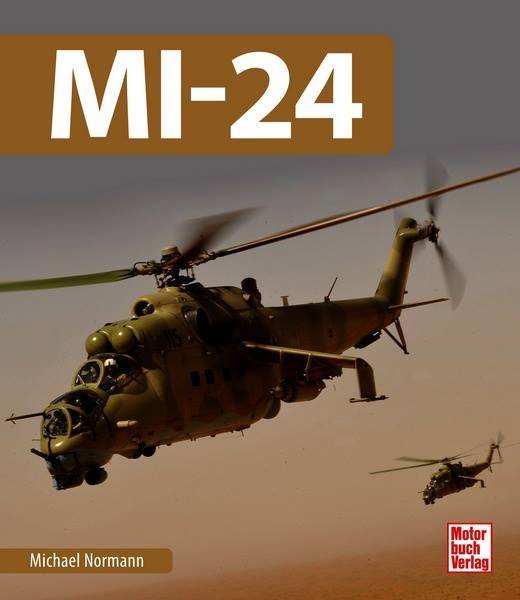-
Content count
6,676 -
Joined
-
Last visited
-
Days Won
328
Content Type
Profiles
Forums
Calendar
Gallery
Downloads
Store
Everything posted by Gepard
-

A new MiG detected at soviet airfields in EastGermany
Gepard posted a gallery image in Strike Fighters: Project 1
-
American planes sniffing along russian borders, why should not the russians do the same with north american airspace? If you like the one side of the medal, you must love the other one!
-
Nothing new with the russian behaviour. They make with others, what others make with them. Dont worry about that.
-
My first attempt to make a plane. Unfortunatly i have big trouble with modelling the animation for the landing gear.
-

To Wrench, Gepard, Baltika and other terrain builders...
Gepard replied to Wilches's topic in Thirdwire: Strike Fighters 1 Series - General Discussion
My WIP Afghanistan Ostpreussen (East Prussia with northern Poland) -
Etwas aus der "guten"alten Zeit: Bei einer Sitzung des ZK der SED verkündet Erich Honecker gut gelaunt: "Ich sammele alle Witze die über mich gemacht werden." Darauf antwortet Erich Mielke: "Und ich sammle alle die Witze über dich machen." Cheerio Miss Sophie
-
File Name: MiG-19PF File Submitter: Gepard File Submitted: 30 Jan 2009 File Category: Soviet Aircraft and Variants MiG-19PF *************************************************** I .Credits *************************************************** The basic of my MiG-19PF is the J-6A of Fallout3, which you can find in the Combatace.com downloadsection Modern Era Aircraft/Aircraft of the PLAAF. Fallout3 made a new LOD file, so that an additionally nose section (as in the other MiG-19PF mods) is not longer neccessary. I renamed Fallout3s J-6A.lod file into MiG-19PF.lod and hexedited a little bit. The cockpit is the great MiG-21PFM cockpit made by MAGO & BADGER the BAD. My share of this new bird are modified ini files and a new skin. I made new data.ini on the basic of TK's stock MiG-19S, so the handling of the PF is similar to the S. I also made a new radar by using the datas i have found in the book "Flugzeuge und Hubschrauber der NVA von 1956 bis 1970". Thanks to all whos files i have used to make this MiG-19PF. *************************************************** II. MiG-19 genesis *************************************************** MiG-19 and MiG-19S had no radar. It were pure day fighters. The first MiG-19 with radar was the MiG-19P. It had the same radar (Isumrud1) like the MiG-17PF. In my books i found different descriptions of the armament of this bird. Some sources said it had 3 NR-30 guns, others told me it were only 2 NR-30 and finally i found one source who said it were 3 NR-23. What was correct? I dont know. Because the J-6A-lod file had 3 guns, so i decided to choose 3 NR-30. Maybe it is right, maybe it it wrong. You may change it at free will. My books told me, that the first PF had the same armament like the P, plus 4 rails for AA-1 Alkali (RS-2US) missiles. Later PFs had no guns. Then the PM came with better radar Isumrud 2 and was built in bigger numbers. The last version PN came only in few numbers to the squadrons, because the first MiG-21 entered the service. Widely exported were the MiG-19S and MiG-19PM. As far as i know all other MiG-19 versions were only in soviet service. This plane is a early MiG-19PF with Isumrud1 radar, 3 NR-30 guns and 4 rails for missiles. ********************************************** III. INSTALLATION ********************************************** 1. unzip into your aircraft folder subfolders will be automatically created Thats it! Enjoy flying. ************************************************ IV. THIS MOD IS FREEWARE. COMMERCIAL USE IS NOT ALLOWED. ************************************************* V. For remarks, comments, bugs, etc please use CombatAce forum or send me a PM. Hope you enjoy it. Michael (Gepard) Made in Germany January 2009 Click here to download this file
-
Floo hatte Recht. Es lag am Animationscontroller. Ich habe es also hinbekommen, dass Bremsklappen und Fahrwerk ausfahren. Danke nochmals. Nur habe ich nun zwei weitere Probleme. 1. Wie bekomme ich es hin, dass die Hauptfahrwerksräder immer senkrecht stehen? Sie stecken ja wie bei der MiG-21 in dieser Position im Rumpf, d.h im 90° Winkel zu den Fahrwerksbeinen. Wenn das Fahrwerk ausfährt bleiben die Räder bei mir in dieser Position, so daß sie schließlich mit der flachen Seite nach unten zeigen. Sie sollten aber immer senkrecht nach unten zeigen. Wie bekomme ich das hin? 2. Beim Bugfahrwerk habe ich das Problem, daß die Animation in 3ds zeigt, daß alles i.O. ist, aber im Spiel ist das Fahrwerksbein nicht zu sehen. Floo schick mir ne PM mit Deiner e-mail. Ich werde Dir dann die bis in 3.ds schicken. Kannst sie aber auch als gmax haben, dort ist sie voll animiert. Beim konvertieren habe ich alle Animationen verloren. Blackbird, Weitere Versuche wird es wahrscheinlich leider nicht geben. Meine trailversion von 3ds max läuft in 5 Tagen ab. Bis dahin will ich wenigstens den MiG-23PFM E-8 Verschnitt fertig bekommen.
-
Floo, ich versuch das mal. Danke. Blackbird. Das ist eine Mischung aus E-8 und MiG-21bis. Basiert auf einem MiG-21bis gmax Modell das ich im Netz gefunden habe.
-

So,there is any MiG-19PF in this world?
Gepard replied to Erwin_Hans's topic in Thirdwire: Strike Fighters 1 Series - Mods/Skinning Discussion
The difference between PF and PM was the Radar. The PM radar was updated Early PFs had gun armament, later PF had no guns anymore. My source: "MiG Flugzeuge" from K.H. Eyermann transpress Verlag 1988 -
Das verhalten erinnert mich ein klein wenig an die "gute" alte Zeit wo die Partei immer recht hatte. Aber damit kann ich leben. So etwas habe ich in der DDR oft genug erlebt.
-

Killmarks for red side planes
Gepard replied to Leidgenosse's topic in Thirdwire: Strike Fighters 1 Series - Mods/Skinning Discussion
The soviet way of killmark was only to paint small red stars close to the canopy. To use enemy insignia for Kilsigns was the anglo american way. The germans used simply bars on the Vertical tail. The japanese painted the shapes of the shot down planes on their birds. -
This morning, when i switched on the radio, i heared the best joke of the day. He came from Mr. Obama, who spoke yesterday in a speech of the "nation that invented the automobile". In the first moment i thought "Why he is speaking about Germany?", then i realized that he means the USA. Now it was time for a great laughter and with me the entire Germany laughted. What for the knowledge gap of the mightiest man of the world! Oh, no Barack! Ford was not the inventor of the automobile! This had done german ingenieurs. Names like Benz, Horch, Maybach, Daimler are connected with this milestone of the mankind. The nation that invented the automobile was ... 3 times you can guess!
-

Afghanistan terrain development report
Gepard posted a topic in Thirdwire: Strike Fighters 1 Series - Mods/Skinning Discussion
I'm working now on the north east of Afghanistan terrain. Mazar i Sharif and Kunduz are now on the map. New target areas as taliban hill positions, captured shot down helicopters etc are made. Also a new transport ground object "Taliban with donkey" Its something for Donkeyhunters. -

Operation King kong update?
Gepard replied to Erwin_Hans's topic in Thirdwire: Strike Fighters 1 Series - Mission/Campaign Building Discussion
Put the J-10 in. Would be a nice opponent for SK F-16 -

Yak-38 Forger
Gepard replied to mono27's topic in Thirdwire: Strike Fighters 1 Series - Mods/Skinning Discussion
Beta testing of Ye-8? Why not! -
Sounds like you use the wrong TE version. If you use SFP1 tileset as basic for your terrain, then you must use the old version for autotiling. The new version works with WOE, WOI,FE tilesets. Why? I dont know. Its simply a fact.
-

Yak-38 Forger
Gepard replied to mono27's topic in Thirdwire: Strike Fighters 1 Series - Mods/Skinning Discussion
Exacly. This bird is a dream. -

AH-64A WIP
Gepard replied to serverandenforcer's topic in Thirdwire: Strike Fighters 1 Series - Mods/Skinning Discussion
I think you should take the Mi-24 FM as basic and modify it as far as neccessary. The Mi-24 flies well and also the AI has no problem with it, with one exaption, the AI pilots have no idea how to land this beast. -

Yak-38 Forger
Gepard replied to mono27's topic in Thirdwire: Strike Fighters 1 Series - Mods/Skinning Discussion
If i would get the Ye-8 too i would feel like X-mas and eastern on one day. -
Not only the europeans are crazy. I want tell you a story which i have heared from an old fisherman. He sailed, it nearly 25 years ago, with his trawler (Atlantic Supertrawler of the east german fishermens fleet) in the area between Greenland and the canadian coast. Over radio the german crew was able to listen a very impressive talk between americans and canadians. american voice: "Unidentified object change your course!" canadian voice: "Impossible, change your course yourself." american voice: "Unidetified object, i order you to change your course immedetly!" canadian voice: "No way!" american voice: "You stupid canadian a.....hole. The commander of the biggest warship of the world is ordering you to change your course immedetly or we will running you into the bottom!" canadian voice: "Maybe that you fool command the biggest warship of the world, but i command the local lighthouse!" This is a true story. Happend mid 80th close to the canadian coast.
-

Yak-38 Forger
Gepard replied to mono27's topic in Thirdwire: Strike Fighters 1 Series - Mods/Skinning Discussion
For the beginning you could include the MiG-21F cockpit or the Su-15 pit. Both are excellent. -
As far as i know the Su-39 was not in action. Su-25TM were used by the russians and the georgian had their own update programm.
-

Prox Fuse Realism
Gepard replied to Piecemeal's topic in Thirdwire: Strike Fighters 1 Series - General Discussion
I think, if you use the real world fuse distance you will face the problem, that we have only the blast fragmentation warhead for AAM. The more effectice Continous Rod Warhead is not available. So missiles like the R-60 (Aphid) are undermodelled if warhead efficency. Thatswhy it is better to use smaller fusing distances as in reality.