
Brennus
+MODDER-
Posts
83 -
Joined
-
Last visited
Content Type
Profiles
Forums
Gallery
Downloads
Store
Everything posted by Brennus
-

Menu X (ODS)
Brennus replied to Brennus's topic in Thirdwire: Strike Fighters 2 Series - File Announcements
Thank you, and your welcome. -
View File Menu X (ODS) Menu X (ODS) is a menu screen project for Operation Desert Storm that replaces the default (4:3) menu screens (loading screens and icons) w/ widescreen (16:9) photographic alternatives. The file contains a small program by the name JSGME (JoneSoft Generic Mod Enabler) which can enable or disable the mod when used correctly. It's optional but highly recommended. The Saved Games folder should be extracted to "C:\Users\(Your User Name)". If you don't wish to use the JSGME program simply copy the various folders from the folder MODS and move them to "C:\Users\(Your User Name)\Saved Games\ThirdWire\Operation Desert Storm". The Fonts folder contains the required fonts used by the GUI. Simply drag/drop the respective files to your Windows fonts library. Also, I've included both an alternative Windows shortcut icon and a PNG for those that use a dock program. Both can be found in the Desktop folder. Submitter Brennus Submitted 04/13/2012 Category Menus
-
Version v1.0
165 downloads
Menu X (ODS) is a menu screen project for Operation Desert Storm that replaces the default (4:3) menu screens (loading screens and icons) w/ widescreen (16:9) photographic alternatives. The file contains a small program by the name JSGME (JoneSoft Generic Mod Enabler) which can enable or disable the mod when used correctly. It's optional but highly recommended. The Saved Games folder should be extracted to "C:\Users\(Your User Name)". If you don't wish to use the JSGME program simply copy the various folders from the folder MODS and move them to "C:\Users\(Your User Name)\Saved Games\ThirdWire\Operation Desert Storm". The Fonts folder contains the required fonts used by the GUI. Simply drag/drop the respective files to your Windows fonts library. Also, I've included both an alternative Windows shortcut icon and a PNG for those that use a dock program. Both can be found in the Desktop folder. -

Desert Storm Part 1 For SF2
Brennus replied to Dave's topic in Thirdwire: Strike Fighters 2 Series - File Announcements
Like a charm. -

Desert Storm Part 1 For SF2
Brennus replied to Dave's topic in Thirdwire: Strike Fighters 2 Series - File Announcements
Just as I suspected. Thanks e. -

Desert Storm Part 1 For SF2
Brennus replied to Dave's topic in Thirdwire: Strike Fighters 2 Series - File Announcements
Clicking "Campaign" in the Main Menu gives me a CTD. Is this an .ini conflict? Strike Fighters 2 (EU), clean, non-merged. -

Menu X (ODS)
Brennus replied to Brennus's topic in Thirdwire: Strike Fighters 2 Series - Mods & Skinning Discussion
They are 16:9 by design. -

Desert Storm Part 1 For SF2
Brennus replied to Dave's topic in Thirdwire: Strike Fighters 2 Series - File Announcements
Dave, I'm workin' on an updated desktop icon and I've added ODS to my Menu X (HD) to-do list. I'll keep you updated... -

Menu X (HD)
Brennus replied to Brennus's topic in Thirdwire: Strike Fighters 2 Series - Mods & Skinning Discussion
Coming soon... -

Menu X (HD)
Brennus replied to Brennus's topic in Thirdwire: Strike Fighters 2 Series - File Announcements
UPDATE -

Menu X (HD)
Brennus replied to Brennus's topic in Thirdwire: Strike Fighters 2 Series - Mods & Skinning Discussion
-

Menu X (HD)
Brennus replied to Brennus's topic in Thirdwire: Strike Fighters 2 Series - Mods & Skinning Discussion
> > > Menu X (HD) v0.99 < < < -
View File Menu X (HD) This is a menu screen project for North Atlantic that replaces the default (4:3) menu screens (loading screens and icons) w/ widescreen (16:9) photographic alternatives. It's still a work in progress but I'm almost done. The file contains a small program by the name of JSGME (JoneSoft Generic Mod Enabler) which can enable or disable the mod when used correctly. It's optional but highly recommended. The Saved Games folder should be extracted to "C:\Users\(Your User Name)". If you don't wish to use the JSGME program simply copy the various folders from the folder "MODS" and move them to "C:\Users\(Your User Name)\Saved Games\ThirdWire\StrikeFighters2 NorthAtlantic". Also, I've included both an alternative shortcut icon and a PNG for those that use a dock program. Both can be found in the Desktop directory. Submitter Brennus Submitted 03/17/2012 Category Menus
-
Version v0.99.1
257 downloads
This is a menu screen project for North Atlantic that replaces the default (4:3) menu screens (loading screens and icons) w/ widescreen (16:9) photographic alternatives. It's still a work in progress but I'm almost done. The file contains a small program by the name of JSGME (JoneSoft Generic Mod Enabler) which can enable or disable the mod when used correctly. It's optional but highly recommended. The Saved Games folder should be extracted to "C:\Users\(Your User Name)". If you don't wish to use the JSGME program simply copy the various folders from the folder "MODS" and move them to "C:\Users\(Your User Name)\Saved Games\ThirdWire\StrikeFighters2 NorthAtlantic". Also, I've included both an alternative shortcut icon and a PNG for those that use a dock program. Both can be found in the Desktop directory. -

Menu X (HD)
Brennus replied to Brennus's topic in Thirdwire: Strike Fighters 2 Series - Mods & Skinning Discussion
Loading Screens... -

Menu X (HD)
Brennus replied to Brennus's topic in Thirdwire: Strike Fighters 2 Series - Mods & Skinning Discussion
Don't sweat it Dave, I was pullin' right back. As for Menu Text (Font) and Buttons, they're not currently part of the project, but I may expand beyond my projections when I'm done and start work on the rest of the Menu. And thanks for the link bwild, I'll give it a look ASAP. -

Menu X (HD)
Brennus replied to Brennus's topic in Thirdwire: Strike Fighters 2 Series - Mods & Skinning Discussion
Thanks Dave. Is there anything wrong w/ bein' spoiled by choice? Anyway, high quality A-7 pics are rare, at least for me (believe me I've looked), so I'm probably gonna swap the Single Mission Screen for an alternative so as to use it for the A-7 loading screen. If you have any high quality pics of the A-7 I would really appreciate the linkage. -
201 downloads
Copy YAP(2).ico to your folder of choice. (I use "X:\Wings Over Vietnam" for example.) Right click your Wings Over Vietnam/Yankee Air Pirate (2) shortcut icon Click Properties Under the Shortcut Tab, click Change Icon... Click Browse... Navigate to the folder where you copied YAP(2).ico Select YAP(2).ico and click Open Click OK and OK again -
View File Yankee Air Pirate (2): Desktop Icon(s) Copy YAP(2).ico to your folder of choice. (I use "X:\Wings Over Vietnam" for example.) Right click your Wings Over Vietnam/Yankee Air Pirate (2) shortcut icon Click Properties Under the Shortcut Tab, click Change Icon... Click Browse... Navigate to the folder where you copied YAP(2).ico Select YAP(2).ico and click Open Click OK and OK again Submitter Brennus Submitted 02/26/2009 Category SF/WO* Hanger/Menu/Loadout
-
Sorry. Here's whatcha' do: Copy ODS.ico to your folder of choice. (I use "X:\Wings Over Europe" for example.) Right click your Wings Over Europe/Operation Desert Storm shortcut icon Click Properties Under the Shortcut Tab, click Change Icon... Click Browse... Navigate to the folder where you copied ODS.ico Select ODS.ico and click Open Click OK and OK again Done! (I've also included an ODS.png, and if you don't know what it's for, you won't need it.)




