
pagsab
HAT IN THE RING-
Posts
21 -
Joined
-
Last visited
-
Days Won
1
Content Type
Profiles
Forums
Gallery
Downloads
Store
Everything posted by pagsab
-
I just posted a 20 minute video on my channel at https://www.youtube.com/@philipsabin1653, which showcases the SF2 and FE2 tweaks I discussed in https://combatace.com/forums/topic/100072-following-your-leader-through-the-low-european-clouds/, as well as illustrating the parallel graphical advances which I have made recently in my various manual air combat designs. The picture below is from a P-26 sortie I set up over New Guinea to show how much fun I am having with my tweaks.
-
- 8
-

-
My Hurricane screenshot seems to have got lost due to the uploading duplication problem. Here it is again.
- 10 replies
-
- 2
-

-
- wingman
- cloud altitude
-
(and 1 more)
Tagged with:
-
Flying entire intercept missions from take-off to landing using the tweaks above makes a great one hour diversion, with captivating views and with your flying ability being tested throughout. The easiest way to incorporate vics as a selectable fighter formation is to add the following new blocks at the start of the Aircraft formations section of your Formations.ini in your WW2 installation, replacing XXX with the next number in sequence (033 in my case) after all the other FormationTypes. You may tweak the values as desired. [FormationTypeXXX] Name=WW2FighterVic FormationType=AIR BaseLevel=3 Level[01].Name=Squadron Level[01].Size=3 Level[01].Formation[01]=WW2FighterVicSqn Level[02].Name=Flight Level[02].Size=2 Level[02].Formation[01]=WW2FighterVicFlt Level[03].Name=Element Level[03].Size=3 Level[03].Formation[01]=WW2FighterVicElm [WW2FighterVicSqn] Position[01].Offset= 0, 0, 0 Position[02].Offset= 100, -40, 4 Position[03].Offset= 200, -80, 8 [WW2FighterVicFlt] Position[01].Offset= 0, 0, 0 Position[02].Offset= 50, -20, 4 [WW2FighterVicElm] Position[01].Offset= 0, 0, 0 Position[02].Offset= -15, -15, -4 Position[03].Offset= 15, -15, 4
- 10 replies
-
- 1
-

-
- wingman
- cloud altitude
-
(and 1 more)
Tagged with:
-
I have just been trying out two further ini file tweaks to enhance my enjoyment as a wingman. The first is to the [Waypoint] and [Speech] sections of the MissionControl.ini in the SaveGame Flight folder, to reduce the distance and altitude of departure, approach and landing waypoints to a third of their default SF2 values. This works a treat in cutting the initial height of the rest of my formation and shortening the time later spent on the glide slope, which can seem interminable especially for propeller aircraft. When I have many colleagues, I tend to 'cut in' near the front of the landing queue instead of waiting for all the other planes to land at 1 minute intervals. The second tweak is to the Formation.ini, also in the Flight folder. Despite my efforts, I have not been able to get other formation members in FE2 to stop their default weaving in the leader's wake, so I simply formate on him myself while staying ahead of the rest. However, the more functional formation system in SF2 allows better simulation of the close vee formations which preceded the tactically superior open fighter formations based on pairs rather than vics. I convert a little used plane category into a vehicle for modelling generic fighter vics. When I want my colleagues (or any other flights) to use these close vics, it is simply a matter of replacing the FormationType in that AircraftMission with my chosen category while I am editing the Mission file to set up the wingman experience in the first place. The picture below shows my view of the rest of my Hurricane squadron flying over Gepard's lovely Battle of Britain 2 terrain. Staying so close is really hard, and vividly illustrates why vic pilots were unable to maintain an effective lookout for the enemy.
- 10 replies
-
- 1
-

-
- wingman
- cloud altitude
-
(and 1 more)
Tagged with:
-
I have just been trying out two further ini file tweaks to enhance my enjoyment as a wingman. The first is to the [Waypoint] and [Speech] sections of the MissionControl.ini in the SaveGame Flight folder, to reduce the distance and altitude of departure, approach and landing waypoints to a third of their default SF2 values. This works a treat in cutting the initial height of the rest of my formation and shortening the time later spent on the glide slope, which can seem interminable especially for propeller aircraft. When I have many colleagues, I tend to 'cut in' near the front of the landing queue instead of waiting for all the other planes to land at 1 minute intervals. The second tweak is to the Formation.ini, also in the Flight folder. Despite my efforts, I have not been able to get other formation members in FE2 to stop their default weaving in the leader's wake, so I simply formate on him myself while staying ahead of the rest. However, the more functional formation system in SF2 allows better simulation of the close vee formations which preceded the tactically superior open fighter formations based on pairs rather than vics. I convert a little used plane category into a vehicle for modelling generic fighter vics. When I want my colleagues (or any other flights) to use these close vics, it is simply a matter of replacing the FormationType in that AircraftMission with my chosen category while I am editing the Mission file to set up the wingman experience in the first place. The picture below shows my view of the rest of my Hurricane squadron flying over Gepard's lovely Battle of Britain 2 terrain. Staying so close is really hard, and vividly illustrates why vic pilots were unable to maintain an effective lookout for the enemy.
- 10 replies
-
- wingman
- cloud altitude
-
(and 1 more)
Tagged with:
-

Flying as a Wingman
pagsab replied to pagsab's topic in Thirdwire: Strike Fighters 2 Series - General Discussion
This reminds me of the AWACS control option available in the old Total Air War sim, which was great in its day but whose graphics now look terribly dated. I will take a look when I get the chance. Thanks for the heads-up, especially since your tweak is among the SF1 downloads. -

Flying as a Wingman
pagsab replied to pagsab's topic in Thirdwire: Strike Fighters 2 Series - General Discussion
My preference is certainly unusual, or I am sure that others would have discovered my simple workaround long ago. I like civilian as well as military flight sims, and the latter are attractive not just for combat but also for formation flying, which is routine for military aircraft but rare for civilian ones outside air displays. Civil sims like FSX have better graphics, but one can forgive the shortcomings of SF2 in this regard if one is fully occupied keeping formation rather than just looking at the eye candy as in FSX. Most people play the Third Wire sims mainly for the combat, and they fast forward through the rest of the mission or use the Dogfight programme to set up a succession of brief free standing duels. As I said, I prefer to model air combat itself in slow motion through my manual designs, so the main attraction of computer sims for me is to complement this by modelling the long periods of formation flying in real time. Keeping close formation is far more challenging than one would think, and probably more so in the sim than in real life. Real military pilots spent far more time doing this than they did on the rare flurries of actual air combat, and it is nice to have the option of recreating this universal aspect, however 'niche' a taste it might be! See my more recent thread at https://combatace.com/forums/topic/100072-following-your-leader-through-the-low-european-clouds for more details including screenshots and complete step-by-step instructions. -
Here is an atmospheric shot of my leader (a stock RAF Phantom) as we pass Skye on a training flight from Stornoway to Leuchars via the Tain practice range. The terrain is Sundowner's Photo Real UK, with my own amendments. I use the Terrain Editor procedure explained above for EuroWW2, but I cut the BitmapImport HeightScale from the default 10 to 6, so as to reduce all heights on this terrain to a more realistic level. Before re-importing, I also edit the bitmap with GIMP (NOT Paint), to overpaint tiny islands like Lundy, the Calf of Man and Ailsa Craig in sea blue to stop them creating distracting 'seamounts' in the sim. Two more general tweaks which I use to improve my wingman flights are to edit the ini file for that aircraft if need be, to increase the distance at which detailed LODs are shown, and to boost the speed at the approach waypoint while I am editing the mission file, so that my leader does not decelerate needlessly early before landing. I also increase the maximum FOV of the cockpit and padlock views in the ViewList.ini in the Flight folder, to allow better overall situational awareness.
- 10 replies
-
- 3
-

-
- wingman
- cloud altitude
-
(and 1 more)
Tagged with:
-
And here is the payoff of the tweaks, as our squadron of Blenheim IVs leaves the flak of Le Havre behind and heads gratefully back across the Channel at 12,000 feet.
- 10 replies
-
- 5
-

-
- wingman
- cloud altitude
-
(and 1 more)
Tagged with:
-
OK, many thanks. Here is a step by step guide to both of the procedures I have just discovered. TO FLY AS A WINGMAN IN SINGLE MISSIONS - Start the sim, and open Options - Gameplay to ensure that you will start on the airfield. - Exit to the main menu and click on Single Mission and then on Create Mission. - Choose your plane type, year, mission type, map, time of day, weather and enemy activity as usual. - If you have the SF2 mission editor installed, click on the pen button to open it, and make any desired changes to the month and to individual flights (for instance, you could delete all other flights and shift the position and altitude of your own waypoints to create a formation training flight entirely over friendly territory). - If you are playing FE2, or SF2 without the mission editor, click Accept and then Fly, let the mission load, and then press Escape to abort on the runway. - In either case, you should now have a button to save the mission. Press this, amend the filename if desired, and accept the save. - Press Exit twice to return to the main menu, and a third time to leave the sim. - Navigate to your Missions folder, which should be in Desktop – [your name] – Saved Games – Third Wire – [the name of the version you are playing]. - Open the Missions folder, find the file you just saved, and open it with Notepad. - Scroll down to the [Aircraft Mission 001] block, select the entire block from the title to the numbers assigned to individual planes, and copy it (Ctrl-C). - Scroll down to just past the last Aircraft Mission block, widen slightly the gap before the next section, and paste the copied block into the gap (Ctrl-V). - Amend the number of the copied Aircraft Mission to one more than that of the Aircraft Mission preceding it (so you would put 002 if there are no other missions besides your own). - Reduce the Size of the copied Aircraft Mission by one, and cut the Size of the original Aircraft Mission 001 to 1. - If you wish, amend the Name of the copied Aircraft Mission and the Number assigned to its first plane so that they differ from your own. - Close the mission file, and agree to save your changes. - Restart the sim, and click on Single Mission – Load Mission. - Check that the selected filename matches, and click on Accept and then Fly. - In FE2, your leader should start superimposed with you – momentarily disorienting, but not a problem unless your Collision setting is Hard. In SF2, your leader starts flying above the airfield. In either case, once airborne you can press Ctrl-Y to target the nearest friendly plane, and then use F4 to toggle the padlock view on and off to help you locate and track your leader (who may be a subordinate leader in larger formations). - Leaders generally fly at a stately pace, so at full throttle it should not take too long even in SF2 for you to catch up. A greater risk if you do not throttle back in good time (or use speedbrakes if you have them) is that you will overshoot your leader and face a difficult recovery. - You are now ready for prolonged practice of formation flying skills, which are hard to master especially if flying fast, close, off to the side or with multiple aircraft. The key technique is anticipation, moving your throttle and joystick before a problem becomes evident so that you are not always ‘porpoising’ back and forth due to successive belated over-corrections. - Once you achieve tolerable stability, you may risk a quick glance at your map with Alt-M, using W if need be to delete any waypoints you just missed. - You will lose formation if you use the Autopilot, time compression or time jumps, so flying as a wingman is best suited to shorter missions in which you can simulate the entire flight from takeoff to landing in real time, perhaps with a brief flurry of combat in the middle. TO LOWER THE ALTITUDE OF CLOUDS IN SF2 - Read the full thread at https://combatace.com/forums/topic/97376-clouds-altitude-hack/ to understand the potential and side-effects of Stary’s ingenious tweak. - Save the ENVCLOUDS.FX file from Stary’s opening post of the thread. - Navigate to your Flight folder, which should be in Desktop – [your name] – Saved Games – Third Wire – [the name of the version you are playing]. - Open the Flight folder, and paste a copy of Stary’s file there. - Open the file with Notepad, scroll down to the Vertex Shader section, and find the active line of code (without the preceding //) in which Stary inserts a deduction of 1900. If desired, you may increase his deduction to make clouds even lower over flat terrain, or reduce it to keep the cloudbase above hilly terrain. Deductions from 1000 to 3000 should work. - Close the file, and agree to save any change you have made. - Start the sim and press Single Mission – Create Mission to test the results. Select Scattered or Broken clouds (the only ones affected), and note that modifying cloud height in the mission editor has little if any effect. - Accept and Fly the mission, and climb up to see the results. The change should affect Scattered or Broken clouds in all missions including saved and Campaign missions, and can be tweaked by exiting the sim and amending Stary’s deduction or removing his file before restarting the game. Stary’s tweak does not work in a few terrains such as EuroWW2, apparently because they contain higher mountains than normal. If you wish to lower the clouds for missions over flatter parts of the terrain, you will need to cut the mountains temporarily down to size. - First, read the full thread at https://combatace.com/forums/topic/80880-te-question-height-map-to-hfd/, especially Baltika’s helpful comments on using the Third Wire terrain editor for height map editing. - Download the terrain editor from http://www.thirdwire.com/downloads_tools.htm, and extract the zipped files to a folder in a location of your choice. - Open the folder, and open the TerrainEditor.ini file with Notepad. Check that the HeightScales for BitmapExport and BitmapImport are set at the default 10. Close the file and accept any change that was required. - Double click on TerrainEditor.exe to start the programme. - In the File menu of the resulting window, click on Open, and browse to the folder of the terrain concerned, which should be in Desktop – [your name] – Saved Games – Third Wire – [the name of the version you are playing] – Terrains. - Select the terrain folder (such as EuroWW2) without opening it, and click on Open at the bottom of the programme window. This should create a window showing any sub-folders within the folder, and any HFD files in the folder (such as EuroWW2.HFD). HFD files whose name does not exactly match the name of the Terrain folder will not be opened by the Editor, so if need be you will have to rename the file before continuing. -Select the HFD file without opening it, and click again on Open at the bottom of the programme window. In the View menu, select View Height Field and select a zoom level of 100%. If all is well, you should now see a coloured square map showing the terrain. - Move your cursor across the map, and note how the height of each point is displayed at the bottom right of the programme window. - In the File menu, click on Export Height Map as Bitmap. Change the save location to your desktop, and choose a file name such as EuroWW2mod.bmp. Press Save to export the bitmap. - Minimise the Editor window if need be, right click on the saved bitmap, and select Properties – Details to find its size in pixels. - Return to the Editor window, and click on New in the File menu. If the Terrain Map Size in the resulting dialogue box is not exactly half the width of the bitmap in pixels, modify it accordingly. (The EuroWW2mod.bmp should be 3000 pixels square, matching the default Terrain Map Size of 1500.) - Clicking OK should replace the terrain map with a completely blue square, representing a new blank ocean map. - In the File menu, click on Import Height Map from Bitmap. Navigate to point the programme to the saved bitmap on your desktop, highlight it, and click on Open at the bottom of the programme window. - You should now see the coloured terrain map again, but with the crucial difference that moving your cursor over it should show that the highest mountains have been capped at 2550 metres. (Baltika explained the reason in the thread which you read at the outset.) - In the File menu, click on Save As, and again choose to save on your desktop and to name the saved file EuroWW2mod.HFD or the equivalent. - Clicking on Save at the bottom should create several new files on your desktop. The only one you need is the HFD file, so you can delete all the rest and close the terrain editor. - Navigate to your terrain folder (such as EuroWW2) in Desktop – [your name] – Saved Games – Third Wire – [the name of the version you are playing] – Terrains. Open the folder, find the original HFD file such as EuroWW2.HFD, and rename it to something like EuroWW2real.HFD. Now rename the modded file on your desktop EuroWW2.HFD or the equivalent, and move it into the folder so that it becomes the active HFD file for the terrain. - Start the sim and fly a test mission as explained above, to see if Stary’s cloud tweak now works as it does elsewhere. You may rename and swap the HFD files to choose between low clouds or uncapped mountains, depending on where missions are flown. You should make backups of both the original and the amended HFD files and store them safely just in case. The terrain editor may also be used to increase or decrease all heights in proportion, so as to exaggerate relief as in Sundowner’s Photo Real UK Terrain or to tone it down to a more realistic level (helpful in stopping lowered clouds colliding with beefed-up hills). This is a more advanced process involving divergent Height Scales for bitmap export and import, and you will need to experiment for yourself once you have got the hang of the basic functionality covered here.
- 10 replies
-
- 1
-

-
- wingman
- cloud altitude
-
(and 1 more)
Tagged with:
-
The terrain editor is indeed a pain, as I just found during further testing of my process. (I found that exporting and reimporting the bitmap without changing the default TerrainEditor.ini HeightScales should be enough in itself, since this cuts the Alps from their original 4000 metres to 2500 metres or so.) You are right that few users still take advantage of the amazing work which you and others have put into the sim over the years, but there are some of us left, and the kind of tweaks I have mentioned are even harder without someone else sharing their experience as in the threads I have noted. Better late than never! If anyone would like a fuller walk through of any of the processes, let me know and I will do my best to help.
- 10 replies
-
- 2
-

-
- wingman
- cloud altitude
-
(and 1 more)
Tagged with:
-
The two things which have always frustrated me most about the Third Wire sims are the unrealistically high altitude of the clouds and the inability to swap into a wingman’s plane as in European Air War. I found a way of doing the latter a few weeks ago (as I explain in https://combatace.com/forums/topic/100042-flying-as-a-wingman), and together with a beefed up version of Stary’s tweak which I just discovered at https://combatace.com/forums/topic/97376-clouds-altitude-hack/, I am now in virtual heaven as I practise prolonged formation flying through and above the 3D broken clouds, which look especially lovely at dawn and dusk. Menvra is right that Stary’s hack produces greater cloud popping, but for my money the gains far outweigh the costs. I was dismayed to find that the cloud hack failed to work over the EuroWW2 terrain, despite most of this terrain containing exactly the flat plains it suits best. After a week of frustrated investigation and attempted remedies which caused as many problems as they solved, I have at last discovered the reason and how to address it. I will share my findings here for the benefit of others who wish to use Stary’s wonderful tweak. The difference between EuroWW2 and all the other terrains on which I have applied the cloud hack successfully is that the Alps reach much greater heights. Even though they almost never come into view, there is clearly something in the programme which invalidates Stary’s tweak if such high mountains are present anywhere in the terrain. More Google searching eventually led me to the old thread at https://combatace.com/forums/topic/80880-te-question-height-map-to-hfd/, in which Baltika’s hints on using the Third Wire terrain editor finally helped me to solve the problem. First, you need to cut the HeightScale in the Bitmap Import section of the TerrainEditor.ini from the default 10 to 5. Then, use the terrain editor to export a copy of the EuroWW2.HFD file as a bitmap, create a new 1500x1500 km terrain in the editor, and reimport the bitmap. As Baltika explains, this will cap the Alps at 1280 metres, and you can save the result as a new EuroWW2.HFD file, replace your backed up original, and ditch the accompanying files generated by the save. A similar process should work for any other terrain containing distant high mountains. Obviously this is undesirable if the mountains actually come into play, but in that case Stary’s hack is inappropriate in any case. I cannot believe my good fortune in belatedly finding the solutions to both of my greatest bugbears about the Third Wire sims. For me, they have just gained a wonderful new lease of life.
- 10 replies
-
- wingman
- cloud altitude
-
(and 1 more)
Tagged with:
-

Flying as a Wingman
pagsab replied to pagsab's topic in Thirdwire: Strike Fighters 2 Series - General Discussion
I just found the perfect complement to my own tweak, namely a beefed up version of Stary's amended ENVCLOUDS.FX file, posted in 2022 at https://combatace.com/forums/topic/97376-clouds-altitude-hack/. At the expense of some added 'popping', this allows you at long last to drop scattered and broken clouds to a more realistically low altitude over flat terrains. Flying in formation with patchy clouds below rather than overhead makes this wonderful sim even more atmospheric! -

Flying as a Wingman
pagsab replied to pagsab's topic in Thirdwire: Strike Fighters 2 Series - General Discussion
And flying an entire mission as part of a formation of 15 B-17s is far simpler and more immersive than Microprose's distinctly clunky dedicated sim of the bomber. -

Flying as a Wingman
pagsab replied to pagsab's topic in Thirdwire: Strike Fighters 2 Series - General Discussion
It is a great way to relax, and you don't even need to have a combat at all. This morning I moved waypoints on the WW2 Northern Europe terrain and spent an enjoyable hour flying down across the Highlands from Lossiemouth to Edinburgh in a Tiger Moth, formating as closely as I could on my leader in the morning sunshine. I only wish I had discovered this simple workaround years ago! -
I just discovered a simple workaround allowing you to follow another flight leader from takeoff to landing, as in EAW. See https://combatace.com/forums/topic/100042-flying-as-a-wingman/.
-
- 1
-

-
As shown on my channel at https://www.youtube.com/@philipsabin1653, I still do most of my tactical air gaming using my own total conversions of air board games, since this allows me to focus in on and savour the formation tactics which are hard to appreciate from the brief flurry of first person aerobatics in real time computer dogfights. When I do play PC air sims, I like to fly entire missions as a wingman and spend most of the time practising formation flying to complement the far shorter and more frenetic experience of combat itself. It is a shame that SF2 and FE2 do not allow the player easy access to this 'wingman experience' as in EAW and some other sims. However, I have just discovered a simple workaround which fits the bill. I am sure that some users have already discovered this, but I thought I would mention it just in case. The first step is to create and save a single mission, either after aborting on the runway in FE2 or from within the mission editor in SF2. Then, exit the sim, open the MSN file in your Third Wire Saved Games folder, and copy the entire block for [AircraftMission001]. Paste it after the final Aircraft Mission, and change its number to the next in sequence. Change the Size in the original Mission 1 to 1, reduce the Size in the new final mission by 1, and in SF2 change the Name at the top of the new mission to an unused friendly call sign. Make any other desired changes, save the MSN file, start the sim and load the amended mission. In FE2, the leader of the new flight should start super-imposed with you and roar ahead as he takes off, allowing you easily to catch and formate with him. In SF2, the new leader begins flying over the airfield, but you just need to take off yourself and then select and padlock the nearest friendly plane, allowing you gradually to climb and catch him at full throttle and join formation. The new AI leaders fly at a stately pace, so you should not be left in prolonged and frustrating long distance pursuit as often happens in EAW. There is more risk of overshooting the leader if you do not cut your throttle as you approach. Formation flying is a fascinating and challenging endeavour in its own right, and it is well worth perfecting it as real combat pilots did as a matter of course during their prolonged journeys to and from the combat itself.
- 9 replies
-
- 10
-

