Bunyap
+MODDER-
Posts
77 -
Joined
-
Last visited
Content Type
Profiles
Forums
Gallery
Downloads
Store
Everything posted by Bunyap
-
Holy Cow! Sorry fellas... I returned from my latest deployment to South Korea today and didn't notice the site being down while I was gone. It is still giving me trouble but it should all be back to normal in a day or two. I am currently trying to drink the jet lag off (that is what you do for jet lag, right? ) and will have the traditional post-deployment F-117A pictrues up soon. Sorry again about the site being down...
-
View File 9th Fighter Squadron Skin Set This is a set of five skins for Wolf 257's P-38L representing aircraft from the 9th Fighter Squadron. The following skins are included: Maj Richard Bong ? ?Marge? P-38J-15-LO, Gusap, March 1944 Capt James Halsep ? ?LiL Joe? P-38L-5-LO, 1944 Maj J.R. Petrovich P-38L-5-LO, 1944 1Lt K.B. Clark ? ?Gypsy? P-38L-5-LO, Philippines, 1945 Capt Edward Howes ? ?Embraceable You? P-38L-5-LO, 1944 Submitter Bunyap Submitted 06/04/2006 Category P-38
-
View File B-66B Destroyer The B-66B was developed strictly as a tactical bomber and was the last bomber of this type procured by the USAF. The -B model was based on the RB-66A which was in turn adapted from the US Navy A3D Skywarrior. The B-66B made its first flight on 4 January 1955, about 6 months after the initial flight of the RB-66A. The USAF received its first production aircraft in March 1956 and deliveries continued into 1958. The B-66B was the first USAF bomber designed with in-flight refueling (IFR) capability, although many (numerically) earlier bombers were fitted with IFR equipment as a retrofit modification or on later models in the development cycle. A total of 62 B-66B bombers were built. Many -B models were converted to electronic warfare aircraft after their usefulness as bombers was complete. Many of these aircraft, designated as EB-66B or EB-66E, served in Sotheast Asia during the Vietnam war. Skins included with the aircraft: Air Force Flight Test Center ? 1955 84th Bomb Squadron, 47th Bomb Wing ? 1960 85th Bomb Squadron, 47th Bomb Wing - 1960 86th Bomb Squadron, 47th Bomb Wing - 1960 Submitter Bunyap Submitted 06/02/2006 Category Heavy Bombers and Multi Engined Aircraft
-
View File Weapons Pack - 03 Jul 06 This project is designed to provide a hassle free way of obtaining every 3rd party released weapon and gun. It will be updated after every aircraft release to include the newly created ordnance, gun types, and fuel tanks. All data is checked and verified by experts to provide the most realistic weapons effects and performance possible. DO NOT USE IN STRIKE FIGHTERS 2! This weapons pack will not run with the 2008 patched Thirdwire sim unless you run it through latest weapons editor found here. If you are using the latest patch then do not use the data.ini files that the weps pack comes with. http://forum.combata...s&showfile=6075 Submitter Bunyap Submitted 05/17/2006 Category Weapon Packs
-
Bombing Range Terrain View File This started as a post by Aladar on the SIMHQ forum and quickly turned into what I would consider a very important add-on for Strike Fighters. The difficulty in weapon delivery for this era screamed for an area for virtual pilots to practice and hone their A2G skills. There are two versions of the terrain, one for friendly aircraft called Bombing Range and one for enemy aircraft called Red Range. Both are installed when you run the installation program. It is important to remember that only friendly aircraft such as NATO forces can be flown on the Bombing Range and only enemy aircraft such as Soviet forces may be flown on the Red Range. The Range Terrain consists on an airfield and main range complex. A variety of targets are available for bombing. Intercept missions against a drone aircraft are available when flying the included pre-built single missions. Terrain by Deuces Targets and data by Bunyap and The Wrench BQM-34 Firebee Drone by RussoUK Airfield lights by Sidewinder86 Intercept missions by Zerocinco Submitter Bunyap Submitted 05/12/2006 Category Terrains
-
A new version of the Weapons Delivery Manual is available. The changes include: Additional AGM-12 Bullpup information. Additional sight setting tables. A link to the real F-4C Weapons Delivery Manual. (Not free. Sorry... ;) ) Fixes to some of the formatting. You can get it here: Weapons Delivery Manual
-
New Patches don't
Bunyap replied to CAPFlyer's topic in Thirdwire: Strike Fighters 1 Series - General Discussion
Just what kind of advice were you expecting? You did something wrong somewhere. These guys have told you exactly what you need to do in order to fix it. If you are not willing to re-install the sim, you are out of luck... Edit: And you did patch in the wrong order... I just duplicated your problem by doing so. Be sure to install 05.15.06 followed by 07.10.06. -
OV10A Bronco Problem
Bunyap replied to snapper 21's topic in Thirdwire: Strike Fighters 1 Series - General Discussion
Snapper 21, The ER-142 set is a 3D model update that was only intended for the EF-4C add-on. I would suggest that you delete "NATO" from the Bronco's weapon station attachment types. "NATO" is set aside for aircraft specific models such as this one and A-4 avionics humps. It should not be used on aircraft unless one of these specific weapons is needed. Do that, and all of life's problems will be solved... :) -
View File F-100D Skin Pack This skin pack contains nine skins fro the F-100D. 49th Tactical Fighter Wing Etain AB, France 1958 7th Tactical Fighter Squadron 9th Tactical Fighter Squadron 20th Tactical Fighter Wing Woodridge, Suffolk 1958 79th Tactical Fighter Squadron 4th Fighter Day Wing Seymour-Johnson AFB, 1959 335th Fighter Day Squadron 31st Tactical Fighter Wing George AFB, 1959 308th Tactical Fighter Squadron 309th Tactical Fighter Squadron TAC Gunnery Meet Markings 354th Tactical Fighter Wing Myrtle Beach AFB, 1959 353rd Tactical Fighter Squadron 506th Fighter Day Wing Tinker AFB, 1958 457th Fighter Day Squadron 21st Tactical Fighter Wing Misawa AB, Japan, 1962 531st Tactical Fighter Squadron “Schatze II” Submitter Bunyap Submitted 07/03/2006 Category F-100/F-101/F-102/F-104/F-105/F-106 Skins
-
619 downloads
This skin pack contains nine skins fro the F-100D. 49th Tactical Fighter Wing Etain AB, France 1958 7th Tactical Fighter Squadron 9th Tactical Fighter Squadron 20th Tactical Fighter Wing Woodridge, Suffolk 1958 79th Tactical Fighter Squadron 4th Fighter Day Wing Seymour-Johnson AFB, 1959 335th Fighter Day Squadron 31st Tactical Fighter Wing George AFB, 1959 308th Tactical Fighter Squadron 309th Tactical Fighter Squadron TAC Gunnery Meet Markings 354th Tactical Fighter Wing Myrtle Beach AFB, 1959 353rd Tactical Fighter Squadron 506th Fighter Day Wing Tinker AFB, 1958 457th Fighter Day Squadron 21st Tactical Fighter Wing Misawa AB, Japan, 1962 531st Tactical Fighter Squadron “Schatze II” -
Calling Bunyap
Bunyap replied to eightlein's topic in Thirdwire: Strike Fighters 1 Series - Mods/Skinning Discussion
Scroll down about a quarter of the way down and you will see the "M27_MiniGun" in the gunpods section. I set the nation as "USA" for U.S. Army and the attachment type as NATO, mainly to keep it from showing up on fixed wing aircraft. I still need to come up with a standard system for the helos... If I get time this weekend I will sit down with them and post some data. -
-
I have set up a database for posting modified aircraft data for use with the Weapons Pack. This is only an experiment for now but this looks to me like the best way of getting everybody together on the same page where aircraft and weapons are concerned. Here is the link: Weapons Pack Aircraft Database The navigation bar on the left will take you to the aircraft data. I have set up the A-1E and MiG-17PFU as examples. Anybody can log in to edit or add data. There are no restrictions. Edit or post anything you would like. All I ask is that everybody keep more or less to the format I started with. You can find instructions for editing in the User's Guide on the Main Page.
-
AI missiles
Bunyap replied to gillg's topic in Thirdwire: Strike Fighters 1 Series - General Discussion
One of the nice things about the weapons set-up is that the game will automaticly select a new missile after the default one is no longer available. You can't select the exact missile that gets added in its place but the game usually gets it right. -
242 downloads
This is a set of five skins for Wolf 257's P-38L representing aircraft from the 9th Fighter Squadron. The following skins are included: Maj Richard Bong ? ?Marge? P-38J-15-LO, Gusap, March 1944 Capt James Halsep ? ?LiL Joe? P-38L-5-LO, 1944 Maj J.R. Petrovich P-38L-5-LO, 1944 1Lt K.B. Clark ? ?Gypsy? P-38L-5-LO, Philippines, 1945 Capt Edward Howes ? ?Embraceable You? P-38L-5-LO, 1944 -
2,839 downloads
The B-66B was developed strictly as a tactical bomber and was the last bomber of this type procured by the USAF. The -B model was based on the RB-66A which was in turn adapted from the US Navy A3D Skywarrior. The B-66B made its first flight on 4 January 1955, about 6 months after the initial flight of the RB-66A. The USAF received its first production aircraft in March 1956 and deliveries continued into 1958. The B-66B was the first USAF bomber designed with in-flight refueling (IFR) capability, although many (numerically) earlier bombers were fitted with IFR equipment as a retrofit modification or on later models in the development cycle. A total of 62 B-66B bombers were built. Many -B models were converted to electronic warfare aircraft after their usefulness as bombers was complete. Many of these aircraft, designated as EB-66B or EB-66E, served in Sotheast Asia during the Vietnam war. Skins included with the aircraft: Air Force Flight Test Center ? 1955 84th Bomb Squadron, 47th Bomb Wing ? 1960 85th Bomb Squadron, 47th Bomb Wing - 1960 86th Bomb Squadron, 47th Bomb Wing - 1960 -
Some of you might have gathered from the preview video I posted that I am working on an expansion to the WOE 1962 campaign. It will add several new flyable squadrons as well as carrier ops. I could use some inputs on what would be considered the ideal oder of battle using add-ons that are currently available. I'm not looking for anything fancy, just "nation X flying aircraft Y" type stuff to get a feel for what everybody would like to fly. The exact date the war starts will be October 26, 1962 so keep that in mind while making suggestions. Thanks!
-
I have been helping folks out with setting up aircraft lately so here are some notes on setting up the air to ground portion of the avionics. If you are familiar with modifying .ini files in the sim, there is nothing here you will not find familiar. The same format is used here as with everything else in the sim. If you are not familiar with it, here is a chance to learn. The data seen here is very intuitive so if you want to know what something does, try it and see. There are a lot of possibilities. TV/IR Display: Aircraft equipped with radar: If the aircraft is equipped with a radar screen nothing special is really required here. The display is set up to replace the radar screen when the appropriate weapon is selected. Add this to the aircraft's xxxx_avionics.ini: [TVDisplayData] UseRadarTexture=TRUE DisplayLimitLeft=8 DisplayLimitRight=119 DisplayLimitTop=6 DisplayLimitBottom=121 ApplyFilter=TRUE FilterMaterial=DTVFilterMaterial OverlayTexture= [DTVFilterMaterial] DepthBufferCheck=FALSE DepthBufferWrite=FALSE RenderedInOrder=FALSE AlphaTestEnabled=FALSE CullMode=NO_CULL LightEnabled=FALSE SpecularEnabled=FALSE EmissiveEnabled=FALSE FogEnabled=FALSE AmbientColor=1.000000,1.000000,1.000000,1.000000 DiffuseColor=1.000000,1.000000,1.000000,1.000000 ZBufferOffset=0.000000 PriorityLevel=1 BlendOp=MODULATE NumTextureStages=1 TextureStage[01].TextureName=GreenTVFilter.bmp TextureStage[01].MipMap=FALSE TextureStage[01].FilterEnabled=FALSE TextureStage[01].StageColorOp=TEXTURE TextureStage[01].StageAlphaOp=DIFFUSE Aircraft not equipped with radar: If the aircraft has no radar screen you can still add the display. The cockpit will, of course, need a screen of some type. The screen will need the following lines added to the xxxx_cockpit.ini: [TVScreen] Type=TV_SCOPE NodeName=TV_image (or whatever it is on the model) The same lines as above will need to be added to the xxxx_avionics.ini except use "FALSE" for the "UseRadarTexture? line like this: UseRadarTexture=FALSE Adding CCIP: This requires changes to two files. The CCIP function requires use of the Avionics70.dll. You assign this .dll using the xxxx.ini file for the aircraft. AvionicsDLL=Avionics70.dll The only catch is that the A/G radar will not function. If you still want the radar, use the Avionics60.dll. You can not have both. Next, you add the CCIP information to the xxxx_avionics.ini file. The CCIP is tied into the HUD so you must first enable the HUD feature. To do this, add the following lines to the xxxx_avionics.ini: [HUD] HUDColor=0.0,1.0,0.0,0.7 BoresightOffset=0.0,0.0 ViewportTopLeft=-0.125,-0.080 ViewportBottomRight=0.125,0.230 GunBoresightAngle=-2 RocketBoresightAngle=-5 [HUDFont] TextFontName=Arial TextSize=11 TextBold=TRUE There are three HUD modes available, Nav, A/G, and A/A. You select the symbology for each by adding the following lines: [HUDModeNav] Symbol[01]=HUD_FlightPath Symbol[02]=HUD_AttitudeBars Symbol[03]=HUD_HeadingScale Symbol[04]=HUD_AirspeedText Symbol[05]=HUD_AltitudeText Symbol[06]=HUD_PitchText Symbol[07]=HUD_RadarAltText Symbol[08]=HUD_LaserTarget [HUDModeAG] Symbol[01]=HUD_FlightPath Symbol[02]=HUD_AttitudeBars Symbol[03]=HUD_HeadingScale Symbol[04]=HUD_AirspeedText Symbol[05]=HUD_AltitudeText Symbol[06]=HUD_PitchText Symbol[07]=HUD_RadarAltText Symbol[08]=HUD_LaserTarget Symbol[09]=HUD_CCIP Symbol[10]=HUD_Guncross Symbol[11]=HUD_MavSeeker [HUDModeAA] Symbol[01]=HUD_FlightPath Symbol[02]=HUD_AttitudeBars Symbol[03]=HUD_HeadingScale Symbol[04]=HUD_AirspeedText Symbol[05]=HUD_AltitudeText Symbol[06]=HUD_PitchText Symbol[07]=HUD_RadarAltText Symbol[08]=HUD_LCOS Symbol[09]=HUD_Guncross Symbol[10]=HUD_SRMSeeker You will want the CCIP to be assosciated with the A/G mode so make sure the "CCIP" entry is in that section as seen above. Each of these symbols must be set up with information on the .tga file used, size, position, format, etc. This information is also placed in the xxx_avionics.ini as seen here: [HUD_FlightPath] SymbolType=FLIGHTPATH_MARKER ImageFilename=cockpit\flightpath.tga ImageSize=0.025 [HUD_AttitudeBars] SymbolType=ATTITUDE_BARS ImageFilename=cockpit\attitude_bars%d.tga ImagePosition=0.0,0.0 ImageSize=0.20 StepInterval=5 StepHeight=0.25 [HUD_HeadingScale] SymbolType=HEADING_SCALE ImageFilename=cockpit\hdg_scale_caret.tga ImagePosition=0.0,0.204 ImageSize=0.0125 ScaleImageFilename=cockpit\heading_scale.tga ScaleImagePosition=0.0,0.190 ScaleImageSize=0.08 Scale=20.0 TextPosition=0.0,-0.118 HorizontalAlignment=CENTER VerticalAlignment=CENTER ScaleTextInterval=10 ScaleTextUnit=10 ScaleTextPosition=0.0,0.178 ScaleTextFormat=%02.0f DisplayUnit=DEG [HUD_AirspeedText] SymbolType=AIRSPEED_TEXT TextPosition=-0.090,0.048 HorizontalAlignment=RIGHT VerticalAlignment=CENTER TextFormat=%.0f DisplayUnit=KNOTS [HUD_AltitudeText] SymbolType=ALTITUDE_TEXT TextPosition=0.105,0.048 HorizontalAlignment=RIGHT VerticalAlignment=CENTER TextFormat=%.0f DisplayUnit=FEET [HUD_RadarAltText] SymbolType=RADAR_ALT_TEXT TextPosition=0.105,0.158 HorizontalAlignment=RIGHT VerticalAlignment=CENTER TextFormat=%.0f R DisplayUnit=FEET MaxValue=1500 [HUD_PitchText] SymbolType=FLIGHT_PATH_TEXT TextPosition=0.105,0.064 HorizontalAlignment=RIGHT VerticalAlignment=CENTER TextFormat=%.0f DisplayUnit=DEG [HUD_CCIP] SymbolType=CCIP LaserRanging=TRUE FallLineImage=cockpit\FallLine.tga ImageSize=0.100 [HUD_LCOS] SymbolType=LCOS [HUD_Guncross] SymbolType=IMAGE ImageFilename=cockpit\guncross.tga ImageSize=0.025 [HUD_LaserTarget] SymbolType=TD_LASER ImageFilename=cockpit\laser_target.tga ImageSize=0.025 [HUD_MavSeeker] SymbolType=TD_EO ImageFilename=cockpit\mav_seeker.tga ImageSize=0.050 [HUD_SRMSeeker] SymbolType=TD_HEAT ImageFilename=cockpit\srm_seeker.tga ImageSize=0.050 Any .tga files called for in this section will, of course, need to be built and placed in the aircraft's cockpit folder. As you can see, there are endless possibilities for the look of the avionics. The images and format seen here is not what needs to be used every time. It is only an example. The gunsight: The last thing to worry about when setting up the A/G avionics is the gunsight. This is very similar to the way it used to be set up except a few more options are added. The information is located in the xxxx_cockpit.ini and looks like this: [GunsightFront] HasGunsight=TRUE GunsightMilSize=50 GunsightName=sight.tga AGGunsightName=AGsight.tga LeadComputing=TRUE MinLeadRange=182.88 MaxLeadRange=1828.8 DefaultLeadRange=300 MaxDepression=250 DefaultDepression=50 We can now set two different sights, one for A/A and one for A/G. The A/G sight will be used whenever the A/G mode is selected and will be the one displayed when CCIP is used. The .tga files go into the cockpit folder. If the pipper is smaller or larger than you want, adjust the "GunSightMilSize=" to whatever setting you would like. We can also set default values for the LCOS function used for A/A gunnery. I'm assuming the values are in meters.
-
Here is a quick preview of some things I'm working on at the moment. This is a video of a campaign mission featuring the Sea Hawk Mk.50 of the Dutch Navy. The campaign is an enhancement to the stock Wings Over Europe 1962 campaign that will include additional aircraft and carrier ops. Red Thunder 1962 Campaign Mission Video The Hawker Sea Hawks, including the Mk.50 shown here, are recieving an updated 3D model, flight model, and cockpit. The campaign and enhanced Sea Hawks should be available soon.
-
Delta 47 shut up
Bunyap replied to a topic in Thirdwire: Strike Fighters 1 Series - Mission/Campaign Building Discussion
Sorry, I mean... (in my best Monty Python voice)...change the information given... alter the data specified... modify the material set... amend the tidings supplied... adjust the words furnished... transform the letters appointed... Insomnia has kicked in once again so here is more info: Each "concept" is used by the simulation at specific times and places in the sim. For example, the first "concept" occurs when you fly a certain distance outbound from the base during a mission. It is set up like this: [Concept001] //MSN_SPC_TACC_RADAR_CONTACT, Priority=FALSE TargetFragmentID=SPC_TACC_LEAD_CALLSIGN CallerFragmentID=SPC_TACC_TACC_CALLSIGN BodyFragment001=SPC_TACC_RADAR_CONTACT BodyFragment002=SPC_TACC_FREQUENCY Each of the "concepts" is made up of a number of "fragments". The "fragments" are found at the bottom. As you can see, the first "concept" is made up of four "fragments", SPC_TACC_LEAD_CALLSIGN, SPC_TACC_TACC_CALLSIGN, SPC_TACC_RADAR_CONTACT, SPC_TACC_FREQUENCY. If you scroll down towards the bottom of the file, you will find all four of these. [Fragment001] Name=SPC_TACC_TACC_CALLSIGN NumVariation=1 SpeechFormat=T%dtacc%03d.wav [Fragment002] Name=SPC_TACC_LEAD_CALLSIGN NumVariation=35 SpeechFormat=T%dlead%03d.wav [Fragment006] Name=SPC_TACC_RADAR_CONTACT NumVariation=1 SpeechFormat=T%dradr%03d.wav [Fragment008] Name=SPC_TACC_FREQUENCY NumVariation=3 SpeechFormat=T%dfreq%03d.wav As you can see, each "fragment" points to a .wav file in the Sounds folder. When the four sounds are strung together as set up in the "concept", you get the standard "Dagger1, Red Crown, Radar Contact, Stay this freq until advised" radio call. (I'm not 100% sure what the "NumVariation=" does.) You could change that around by placing other "fragments" into the "concept" or changing their order. If the "concept" were set up like this: [Concept001] //MSN_SPC_TACC_RADAR_CONTACT, Priority=FALSE TargetFragmentID=SPC_TACC_LEAD_CALLSIGN CallerFragmentID=SPC_TACC_TACC_CALLSIGN BodyFragment001=SPC_TACC_FREQUENCY BodyFragment002=SPC_TACC_RADAR_CONTACT BodyFragment003=SPC_TACC_TACC_CALLSIGN this is what you would hear: "Dagger Lead, Red Crown, Stay this frequency until advised, radar contact, Red Crown." -
Delta 47 shut up
Bunyap replied to a topic in Thirdwire: Strike Fighters 1 Series - Mission/Campaign Building Discussion
Open the file called speechsystem.ini located in your Flight folder. If you installed the Range terrain there should be one already there. If not, you have to extract it from the flightdata.cat. Scroll down about halfway and you will see the "Ground Commander Concepts" section. Delete the entries after the = sign so they all look like this: [Concept104] //MSN_SPC_GRND_MOVING_OUT, TargetFragmentID= CallerFragmentID= BodyFragment001= Deleting the entire thing causes problems so only delete the text following the = sign. I haven't tested this but that should be all there is to it. You can do this for any of the radio calls. You can even change the calls around so they are in a different order or change the information given. -
post patch help
Bunyap replied to a topic in Thirdwire: Strike Fighters 1 Series - Mods/Skinning Discussion
To get the gun editor up and running again, right click on the editor and select "properties". Select the "compatability" tab and click "Windows 98/ Windows ME". The same will go for the weapon editor... I'm pretty sure the skin for the gun has to be defined in the .ini in the same manner as aircraft skins. One of you groundobject gurus correct me if I'm wrong here. The .ini should have something like this included: [TextureSet001] Directory=Green Name=Green Nation=Soviet Specular=0.300000 Glossiness=0.850000 Reflection=0.000000 In this case, the .bmp for the skin would go into a folder called "Green". You could also have more than one skin for each object wothout the need to hex edit the .lod by giving it another entry like this: [TextureSet002] Directory=Camo Name=Camo Nation=Soviet Specular=0.300000 Glossiness=0.850000 Reflection=0.000000




