Search the Community
Showing results for tags 'installation'.
Found 3 results
-

Installing Mods in a different location
Panzerfan posted a topic in Thirdwire: Strike Fighters 2 Series - General Discussion
My C: Drive is quite full, and I had to uninstall SF2 because the mods just took up too much space. Now I wonder if there is a way to install mods in any other location but the C:/User-and so on?- 3 replies
-
- strike fighters 2
- sf2
-
(and 3 more)
Tagged with:
-
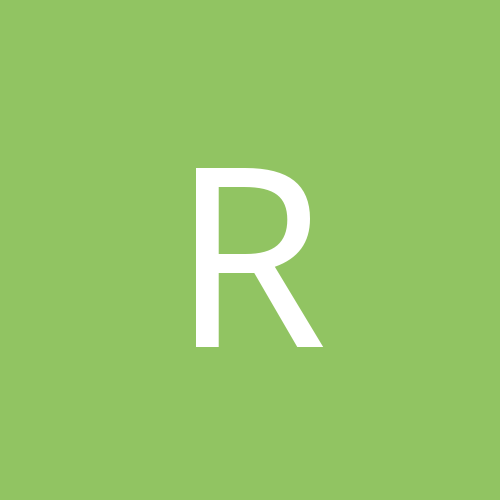
Stupidest question in existence
Ruskiwaffle1991 posted a topic in Thirdwire: Strike Fighters 2 Series - General Discussion
I just got SF2 yesterday and I can't figure out how to install mods. My install is patched up to the July 2013 version and I placed a mod folder. I followed the instructions in using the F-89 mod and it doesn't pop up in the aircraft selection menu. -
Hello Gents, Here are the steps to take if interested in installing FE2 on a Mac. The procedure is similar to "bottling" of CFS3.1, the ETO and PTO expansion packs, also WOFF ue for the Mac, and of course RB3D, but a little "simpler" with FE2 (and RB3D) since less winetricks are required...the process is at any rate a slow one and requires patience, but is convenient if you want to have everything running on the same operating system. STEP ONE: go to https://sourceforge.net/projects/wineskin/ and download the latest wineskin winery (ver. 1.7 as of this writing) via the green "download" button there (for Mac OS vers. 10.6 to 10.12) [EDIT: if running Mac OS 10.13 or later, recommended instead is to install the "unofficial" WineSkin-for-Mac located at https://github.com/Gcenx/WineskinServer] STEP TWO: double-click on the program; in the menu that opens click on the plus sign to the left of "new engines available," and in the list that then opens choose WS8Wine1.5.1, download it, and then - when you're back in the main menu - choose "create new blank wrapper" (now wait about 3-4 minutes for your Mac to make the custom wrapper; once finished, the wrapper will be placed in an Applications folder that has been made inside your user folder on OS X and/or macOS) STEP THREE: go to the WineSkin wrapper that's just been made and double-click on it; in the window that opens, choose "set screen options"; in the window that then opens choose "override" instead of automatic, and choose "rootless (windowed)," then "virtual desktop at" (whatever resolution suits you), then "use these settings" instead of force normal windows; once happy with your choices, click on "done" at the bottom of that window STEP FOUR: back on the main menu, choose "advanced"; in the window that opens click on "tools"; this will then open another window in which you should click on "winetricks"; in the window that then opens, type in d3d in the search window at the top, then click to expand the "dlls" menu that shows up in the list below your search, and look for d3dx11_43, and click in the box to the left of it, to select it; now click on "run" located towards the bottom of that top screen of the window you're currently in, and let it install the winetrick; once the process finishes it will say "done" in the text window that is visible in the bottom half of that same window; finally, click on the "close" button at the very bottom of the window, and you're taken back to the "wineskin advanced" menu (close that advanced menu by clicking on the close button in its menubar) STEP FIVE: double-click on the wrapper once again and choose "install software" in the main menu; then "choose setup executable" in the next window that opens and locate your exe file for FE2 that you bought (usually called setup.exe or install.exe); now let the wrapper do its thing to install the game STEP SIX: once installed, the wrapper will go back to the main menu and you can click "quit" (it may also prompt you to locate the program before it drops to the main menu, the program in this case being the exe file of the game that was just installed - best thing at this point is just to leave this alone and close that window, if it doesn't drop to the main menu automatically) STEP SEVEN: once the wrapper has quit, don't double-click on it but "right-click" it and choose the option in the popup menu on OS X and/or macOS that says "show package contents" (this will open the wrapper's folder and should list something like a contents folder, the alias to its c drive, and an app/icon called WineSkin); double-click on the app named WineSkin and you will open the main menu window again, of the wrapper, and choose "advanced" STEP EIGHT: under the advanced menu, to the right of the box called Windows EXE (that contains a file path), click on "Browse"; this will open up your finder on OS X and/or macOS, and then you can scroll into the "c drive" of the wrapper into which you've just installed FE2; in "c drive," look for "Program Files," scroll into there and look for "ThirdWire," scroll into "ThirdWire" and look for "First Eagles 2," scroll into there and look for "FirstEagles2.exe" and choose that (click "choose"); then you're back in the WineSkin advanced menu with the proper file path for the game's exe now listed in the box near the top of the window (while you're there you might want to give a name for your freshly created Mac program in the "menubar name" box, something like First Eagles 2 or FE2, and also, later, don't forget to rename your wrapper/app to First Eagles 2, for consistency, if you haven't done so already) STEP NINE: now close that advanced menu window, and double-click the program you just created (not the WineSkin icon in the window that popped open when you right-clicked and chose "show package contents," but the actual, main wrapper that is in the custom Applications folder that was created in your user folder on OS X and/or macOS) - see if the game works, and if all is well, then double-click the WineSkin logo that is visible in the window once you right-click the main app wrapper to "show package contents"; once you're in the WineSkin menu again, click on "screen options" one more time and choose "fullscreen" instead of "rootless (windowed)," also choose your desired resolution in the box below that and leave the other options at 24 bit for color depth and 0 sec. for switch pause; all the other options there should be left as they are STEP TEN: since you've now run the game successfully (in windowed mode), you will find a ThirdWire/First Eagles 2 folder located in your Documents folder (of your user folder under OS X and/or macOS); in that folder you can find, under "ThirdWire/First Eagles 2/Controls," a Default.INI file that contains the keyboard and joystick controls for the game; open this ini file in TextEdit and modify the keys to your liking (also, don't forget to tweak the joystick sensitivity slider within the game's menu too, to get the joystick to behave as you like); and one more thing - it's best to set the game resolution, within the game's menu, to the same resolution that you have set within the "screen options" of your wineskin wrapper - for everything to behave as smoothly as possible STEP ELEVEN: all user mods from CombatAce should be installed into the relevant folders of user/Documents/ThirdWire/First Eagles 2 on your Mac - not into the First Eagles 2 folder that is buried in the c drive of the WineSkin wrapper into which you installed the game's exe and the related files NOTE: Von S makes no guarantee that following such steps will recreate the magic of First Eagles 2 on your Mac, but careful following of the directions listed above should work in 99% of cases NOTE 2: the game can of course be run in windowed mode, as indicated in the earlier steps above....at say 1600 x 900...but why keep such a lovely game windowed - full screen is better for it, but you might want to keep the resolution at 1600 x 900 on lower-end systems, for better frame rates (Red Baron 3D on the other hand is better windowed at something like 1280 x 1024 - full screen is hit-and-miss with RB3D in WineSkin, but the situation may improve since WINE is always being improved) Happy flying, Von S
- 2 replies
-
- 1
-

-
- installation
- wineskin
-
(and 5 more)
Tagged with:

