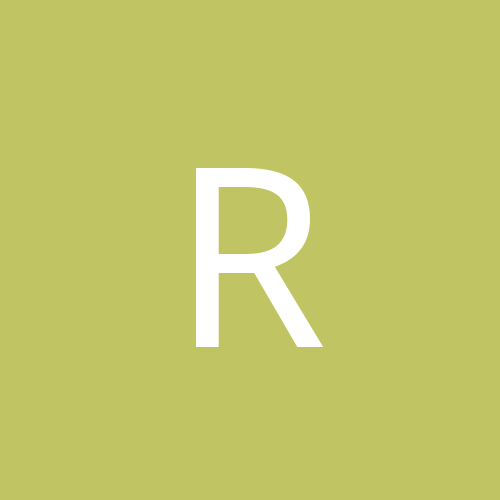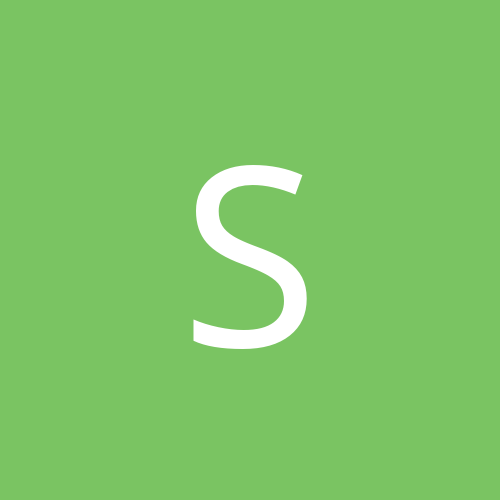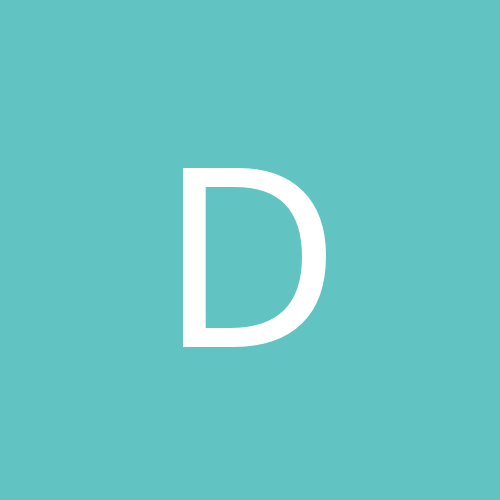-
Content count
966 -
Joined
-
Last visited
-
Days Won
2
VonS last won the day on January 27 2021
VonS had the most liked content!
Community Reputation
1,424 +1000 Reputation
About VonS

-
Rank
WWI Flight Sims on a Mac
Profile Information
-
Gender
Male
-
Interests
WWI aircraft & flight-sim enthusiast, particularly my fully modded First Eagles 2 installs.
FE2 "DiD Missions" thread available at:
https://tinyurl.com/FE2did
WoFF tips & tweaks available under the WoFF "casual campaigns" thread (particularly the first few, and last several, pages of that thread):
https://tinyurl.com/WOFFcc
FlightGear tips available at:
https://tinyurl.com/FGtipsVonS
Networking
-
Website
https://tinyurl.com/FE2onMacs https://tinyurl.com/WOFFonMac
-

FlightGear: Thoughts, Tips & Tweaks (especially for AMD vid.)
VonS replied to VonS's topic in General Flight Sim Discussion
While I don't care much for "big iron" aircraft and have always preferred single-engine, piston-powered contraptions in the various flight sims out there (e.g., FE2, the WoFF series, RoF) - I do appreciate the classic Boeing 707 that I have downloaded for FlightGear, as well as the handsome tri-jet that is/was the DC-10. On that note I have downloaded the standalone install for the DC-10, a model created by Ryan Miller several years ago for FG. The model is as well available via the main launcher (in the sim) but I prefer the standalone route that allows me to place aircraft into my "custom aircraft" folder in FG. While the DC-10 is technically in beta stage, with some details missing from the cockpit - the autopilot, flight model, external 3D model, etc., are all complete. The aircraft can be found at this link. Please find included under the representative pic. that follows further below a zipped file that contains an improved sounds folder, as well as a modified FM file for the DC-10. In stock form the aircraft was too twitchy, requiring de-sensitization of several values. It is now more comfortable to fly, with takeoffs and landings being more manageable. The sounds folder has borrowed some sounds from the 707, and mixed them with those of the DC-10 - for a more noticeable rumble, especially when listening externally to the DC-10's engines as they whine and roar. Internal sounds are now also somewhat smoother. The supplied, modified FM is only for the standard DC-10-30 provided by Ryan Miller (no modifications were done for the tanker and cargo variants). If you prefer to fly cargo, it's easy enough to re-name some of the supplied skins so that a cargo skin is visible when flying the modified DC-10-30 FM. Also, because the aircraft was (unfortunately) left in beta stage, there is no in-cockpit way to turn off the engines. Instead, to turn off engines, do as follows: a) press the forward slash (" / ") on your keyboard to access the property window/browser in FG b) scroll to "controls/engines" c) choose "controls/engines/engine" and highlight the option called "cutoff" (change the stock value of "false" to "true," and click "Set") d) repeat the same procedure outlined in step (c) for the other two engines called "engine1" and "engine2" ("engine1" is the middle engine, by the way, underneath the tail section of the DC-10) To turn engines on, choose "auto-start" from the in-sim menu. EDIT: June 21, 2024 - have uploaded a further revised FM file for the DC-10-30 that includes slightly less thrust for the engines, a slightly reduced empty weight, as well as a more historical cruise alt., and less fuel capacity (the second, central aux. fuel tank has been removed that was standard on the DC-10-30ER); the FM file now more accurately represents the non-ER version of the DC-10-30. (Picture displays a slight modification of the 'CP Air' livery for the 'DC-10' in 'FG,' done by Emmanuel Savage; such livery was used in the 1970s and 80s on the now defunct airline.) DC10_30_FMnSoundTweaksVer2_VonS.zip Happy flying,- 7 replies
-
- amd video cards
- free flight simulator
- (and 5 more)
-

FlightGear: Thoughts, Tips & Tweaks (especially for AMD vid.)
VonS replied to VonS's topic in General Flight Sim Discussion
For those who (like me) have recently discovered the excellent Cessna 170B that is available for FlightGear, you might be interested in downloading the small zipped file that is linked to under the representative pic. below. Files included in the package are organized according to correct folder placement/hierarchy; simply unzip, copy over/replace to your C170B folder, and the modifications are implemented. Modifications are minor. A few values have been tweaked for the JSBSim FM of the 170B (e.g., increasing drag values for extended flaps; reducing lift capability slightly for the elevator, as well as for extended flaps; de-tuning of aileron and rudder movement slightly for less twitchy and sensitive behavior; slightly increasing friction nos. for the wheels to minimize risk of perpetual roll on tarmac with engine idle and/or off; slowing of flap extension speed for more natural/hydraulic behavior; etc.). EDIT: June 21, 2024 - since stumbling onto the excellent 170B project, I have managed to tweak the JSBSim FM further for myself (to desensitize the aircraft a bit more), as well as re-colored the skins, changed the engine sound file, and tweaked the beacon light to fit better the re-colored skins (as well as lowered the pilot seating/view position). The finalized update (located below) also includes four engine variants for the C170B: the standard Continental O-300-A, a Lycoming O-320, the Continental IO-370 upgrade, as well as a Franklin O-350 option. The O-300-A and O-320 engines are now linked to a fixed pitch prop set to 25 degrees. The IO-370 and Franklin O-350 are now linked to a slightly improved prop (compared to the stock version), but with no blade pitch specified. Further tweaked as much as possible has been fuel consumption rate (was too high previously); also included now are realistic (historical) degrees for min/max control movement of rudder, ailerons and elevator; and ram air intake has been enabled on the various engine types provided, to increase top speed by a few knots. The different FM files now operate as a pop-down window when the Cessna 170B is installed into the "custom aircraft" folder of FlightGear, for your convenience (simply choose the engine variant you wish to from within FlightGear, load the aircraft, and go fly). Approximate (revised) performance stats. per engine type at full throttle, as per the Version 6 package that is available below the representative pic.: 124 knots (230 kph) at 1000 feet alt. with O-300-A (145 HP); climb about 750 feet/min at 65 knots speed* 125.7 knots (233 kph) at 1000 feet alt. with O-320 (150 HP); climb about 1000 feet/min at 65 knots speed* 142 knots (263 kph) at 1000 feet alt. with IO-370 (195 HP); climb about 1400 feet/min at 70 knots speed** 145.5 knots (269 kph) at 1000 feet alt. with Franklin_O-350 (220 HP); climb about 1550 feet/min at 70 knots speed** * prop pitch fixed to 25 degrees in the stock prop file ** prop pitch not fixed/specified in the improved prop file My tweaked FM for the C170B/Super 170 uses (very) slightly increased coefficient/friction nos. for the left/right and tail gears; recommended, if taking off from grass, is to lift the tail as soon as possible to build enough speed. The "Version 6" package contains my final set of revisions for the C170B (all revisions are based on the stock C170B FM that was kindly provided for the project by A. Fernández; all revisions also include more realistic basic drag and induced drag values suggested by "Ysop" of the FlightGear forums). To keep track of future FM revisions/additions, please see the official link for the C170B located at the top of this post. The revisions linked to below are attempts to recreate historical/recorded performance brackets by tweaking the stock FM file as best as possible. Thank you to Adrián Fernández for the original model and textures for this fine (retro) aircraft. C170B_EngineOverhaulVer6_VonS.zip Good flying to you,- 7 replies
-
- amd video cards
- free flight simulator
- (and 5 more)
-
One more small update for this thread before I retreat temporarily into work mode - as per relevant info. in my previous post, have now done further tests and it is indeed possible to load DDS terrain files directly into FE2 (simplest is to point to relevant DDS files from within the general data ini file that resides in the "Terrains" folder). Having said that, one peculiarity about loading of DDS terrains, instead of BMP ones - is that trees, buildings, other objects, etc., do not show up anymore. Once DDS files are converted to BMP format, on the other hand (as seen in the pics. in my previous post) - trees and buildings once again nicely come through. So, unlike FlightGear that siphons in PNG-to-DDS converted satellite imagery (when its photo-scenery option is set up), FE2/SF2 would require conversion of DDS to BMP files, so as not to smother out the added immersion of objects and trees already present in/on the ThirdWire terrains. Couple of pics. below with DDS ortho/photo-scenery being tested in the Mesopotamian theater in FE2. Graphics look quite good to me but unfortunate is the loss of trees and whatnot - so it's back to conversion to BMP format. Also, as evident in the pics. below, with careful choice of satellite photos the effects are not too jarring between different tiles when all are placed together. Not too bad for initial, manual placement of tiles - but very tricky to place correctly once you get towards rivers, seas/oceans, shorelines, and so on. The job of a terrain modeler is not an easy one - virtual drinks on the house for all terra-formers, also for object-placement ini file crunchers. One thing I particularly like about the satellite photo-scenery options in FlightGear is that, if you like, you can set things up in such a way that the scenery downloading/siphoning mechanism follows your aircraft as you fly, and nicely drops correctly placed terrains below, around, and in front of your flying path. Such a feature requires, once the photo-scenery siphoning system is set up, that you make sure to feed the following command/property to FlightGear itself: --telnet=5000 The photo-siphoning mechanism then connects to local IP no. 127.0.0.1 (i.e., "localhost") on port 5000 and "feeds" satellite imagery to FlightGear as soon as terrain images are downloaded. Such an automatized process makes unnecessary the hassle of manually attempting to place photo-scenery tiles in correct places and positions. (Scenery can also be saved locally, for later offline use - without always having to re-download images.) While there is no multiplayer capability in FE2 - theoretically, if the "telnet=5000" command could somehow be fed to the FE2.exe itself - then a simple re-duplication of one of the more accessible photo-siphoning mechanisms used by FlightGear (e.g., the Julia programming app linked to a photo-scenery Julia add-on) - might work for FE2 too. Will post further thoughts in this thread if I find that there is any way to get the photo-scenery siphoning system to "talk" (establish a telnet connection) with FE2. Otherwise, it will be a very slow process of manually picking through, and choosing, satellite tiles - and that will be called up via the general data ini that's in the terrains folder. Cheers all (& good dreams about auto-loading of satellite imagery in FE2),
- 3 replies
-
- 5
-

-

-
- photographic scenery
- scenery improvements
- (and 4 more)
-
Hi All, Have been doing a bit of tinkering lately with my FlightGear install (see this thread for more info.) - and results are pleasing enough in what is a free, open-source flight sim. Managed eventually to get accurate photo-scenery working in FG, which is a noticeable improvement over the stock (dated) scenery that has been available in that sim for years on end (see pic. below for photo-scenery at work in FG, in this case in the Mesopotamian/s. Iraqi area; the Alb. D.I is a re-skin and FM-overhaul of a model done by Lester Boffo). On a hunch, I then converted a bunch of the photo-tiles from FG (stock format is DDS) to BMP format - so that they become visible in the FE2 terrains folder - and it does indeed work - but would require careful, aesthetic choices regarding what tiles to replace in the terrains folder, such as farms, cities, deserts, etc. - for best cohesion and not too many jarring disconnects between tiles. Nice to see that stock trees and buildings are populating over the satellite/ortho-terrains too, in FE2. Photo-scenery is simply an improved "satellite" carpet that covers the stock scenery and terrain framework in FlightGear - and by extension works the same way in the ThirdWire sims but requires manual conversion to BMP format and manual placement in the terrains folder (perhaps the DDS format would work too, but I didn't bother tinkering with the various settings/text files this time around in the terrains folder). The other good thing about FlightGear is that it is fully under the GNU GPL (General Public License; i.e., "copy-left" license) - so there are no copyright problems that I know of if one borrows such ortho-scenery for FE2 too (haven't bothered to test with SF2). And if working on such a terrain swap as a personal project - that is of course even simpler. A few representative pics. below with just a few ortho-scenery tiles placed over Stephen1918's upgrade of the Mesopotamian theater for FE2. Results look pretty good, particularly when flying higher up, and I haven't noticed any FPS drop with the photo-scenery tiles loaded. Some old tiles are still in place in the pics., for comparative purposes. Any empty areas are where I didn't bother to load tiles. Anyway - I hope you find this post interesting - it's perhaps the "cheapest" way of upgrading tiles across the various theaters available for FE2. If I find enough free time I might tinker further with this side-project; will post comments if the results prove particularly successful. Cheers & good flying,
- 3 replies
-
- 9
-

-

-
- photographic scenery
- scenery improvements
- (and 4 more)
-

FlightGear: Thoughts, Tips & Tweaks (especially for AMD vid.)
VonS replied to VonS's topic in General Flight Sim Discussion
Quite pleased with how my (ReShade ver. 4.9.1) shaders profile for FG is functioning on my rig, I began thinking about how to improve the ave. FPS further in the sim, beyond the tips located in the top post of this thread, for AMD-vid rigs running the sim. Finally, I stumbled on an odd little tweak that works well enough and is worth sharing in this post. The tweak requires that you download the OPENAL64.DLL file hosted over here on the DLL-Files.com website that has been around for at least a couple of decades. Once you download and unzip the DLL rename it to "OpenAL32.dll" (without the quotation marks). Then, navigate to your FlightGear "bin" directory (the actual sim folder located somewhere in your c_drive usually, not into the folder that hosts downloaded aircraft, custom aircraft, and whatnot). Once you are in the relevant "bin" directory (see illustrative pic. below), find the file called "OpenAL32.dll" and save a backup of that DLL somewhere - after that, replace/overwrite the DLL (that is ver. 1.x.x, a fairly old one) - with the one that you have downloaded and renamed identically. On average, I am noticing an FPS improvement in FlightGear with the OPENAL64 driver masquerading as OpenAL32 - an improvement of anywhere from 5 to 20 FPS (or so), depending on cockpit views, angle of views, as well as weather details and photo-scenery loading rates. The driver replacement also cuts down satisfactorily on any possible stuttering when FPS occasionally do drop. Your mileage may vary - but from what I've seen on my AMD-vid rig the results of this little tweak are good enough to improve overall smoothness and quality of flying in FlightGear. (NOTE: the driver-replacement tip mentioned in this post *may not* be as helpful on Linux, considering the possibility that you are already perhaps running newer OpenGL drivers in your Linux-variant FG installation. The tip will most likely be of greatest help on Windows systems and/or "Wintosh" hybridizations where Windows is installed on a Mac. Can't say anything regarding Mac OS X/macOS because I don't have FG installed on the Mac OS side of my computer.) Some representative pics. of FlightGear ver. 2020.3.19 follow below, with photo-scenery, my "pseudo-HDR" shaders profile loaded (via ReShade), and the OpenAL driver replacement tip at work. The flight was around Naples, Italy, at about 10,000 feet alt. (with take-off from the LIRM airport). The Morane-Saulnier Type N used in the pics is a re-skinned and FM-overhauled version of the non-GPL model originally done by Lester Boffo and located here. I am also thinking of re-skinning and FM-overhauling his Albatros D.I, perhaps to be done up in Ottoman livery so that I can do some photo-realistic flying above the Mesopotamian front (c. 1917). The Boffo model overhauls are only for my private use since they follow various types and sub-types of non-GPL licenses. Download those yourselves from the non-GPL FlightGear repositories and tweak to taste, if so inclined. Good flying to all,- 7 replies
-
- amd video cards
- free flight simulator
- (and 5 more)
-

FlightGear: Thoughts, Tips & Tweaks (especially for AMD vid.)
VonS replied to VonS's topic in General Flight Sim Discussion
Have recently tinkered with a Fokker E.II (mid-production batch) FM conversion for Emmanuel Baranger's excellent E.III for FlightGear - the FM changes are now offered as an option in E. Baranger's FG Hangar. While testing the FM, I also updated my WoFF series shaders profile (for ReShade ver. 4.9.1), so that it works well with FlightGear too and creates a "pseudo-HDR" effect, among other things. The shaders file is included in zipped format underneath the video link (to the Fokk. E.II tests) that follows. You may have good luck with vers. 5.x.x or 6.x.x of ReShade too, but for convenience please find relevant download links to the venerable/stable ver. 4.9.1 under this thread. Take note, when installing ReShade for FlightGear, to choose "OpenGL" as the API option; then install the default shader package, as well as the Fubax and Astray packages. Necessary filters to activate, after installation of the shader packages, are: Vibrance, DPX, FXAA, LumaSharpen, Smart_Sharp, and Clarity. Also don't forget to select "performance mode" in the ReShade options. The video below (click on pic. to open link) is with my FG shaders profile activated and with satellite photo-imagery being siphoned into FlightGear; see instructions in the previous post, above, for how to enable photo-imagery in your FG installs on AMD-vid rigs, etc. (NOTE: Various rotary engine sounds in the video linked to below are © OBD Software, copied over for personal use from my WoFF UE/PE-era install, and are not supplied with the Fokk. E.II FM modification that's available via E. Baranger's FG Hangar.) FGshadersVonS.zip Happy flying,- 7 replies
-
- amd video cards
- free flight simulator
- (and 5 more)
-

FlightGear: Thoughts, Tips & Tweaks (especially for AMD vid.)
VonS replied to VonS's topic in General Flight Sim Discussion
One more friendly public service post under this thread, regarding FlightGear. Many thanks first of all to Emmanuel Baranger for pointing me in the right direction for how to enable photo/ortho-scenery in this fine, open-source simulator. Most of the important details regarding photo-scenery and proper installation of packages, programs, etc., in order to have everything function properly - are available under the "Julia Photoscenery Generator" tutorial. Thank you "abassign" for the original instructions, coding, and tutorial. Also many thanks to Manuel who has done a video run-through of the main components of that tutorial. I wish, however, to draw attention to a few peculiarities that are likely relevant only to Intel-era Macs and/or to specific "Wintosh" combinations such as I am running, and perhaps others are running too. Tips and directions below are for the stable ver. 2020.3.19 of FlightGear, by the way. Five important things to keep in mind: a) when downloading necessary applications to enable photoscenery, as indicated in the tutorial, such as the "Photoscenary" files, the Julia compiler, and the ImageMagick application that converts images to the DDS format, make sure to download the *actual installer* for ImageMagick (indicated with an .exe extension) - it is fine to download the portable version of the Julia compiler, but do *not* download the portable version of ImageMagick; the full installer for the latter is necessary; furthermore, while installing ImageMagick, make sure to select the two options for "set system path to files/program installed," as well as for "legacy converters"; also important is to install the Visual C++ Redistributable Package that is linked to near the bottom of the main ImageMagick website - only with all of those details followed does ImageMagick work properly on an Intel Mac b) once all of the necessary programs and files are installed, go into the "Photoscenary" folder, open the two text files titled "conn" and "args" - delete the contents of both - and paste in *either* of the following two sets of commands into *both* files (don't forget to save once the information is entered): option one, for great photo-imagery quality and decent FPS, even if flying in multiplayer: --connect 127.0.0.1:5000 -s 5 -r 30 --attemps 3 --over 1 --sdwn 2 option two, once again for fine photo-scenery quality and good FPS, even in multiplayer (but perhaps slightly better for lower-end rigs): --connect 127.0.0.1:5000 -s 4 -r 40 --attemps 3 --over 1 --sdwn 1 c) while still inside the "Photoscenary" folder, right-click on the "photoscenary.jl" application and select the option to open it with Notepad; once the application is opened in Notepad, scroll to the following code: julia -t 10 -p 2 photoscenary.jl and change, for example, to: julia -t 8 -p 2 photoscenary.jl (the suggested change reduces slightly the no. of threads that the "photoscenary" application uses to download satellite imagery for FlightGear; the general rule of thumb is to set the no. of threads to 75% or slightly less of your total no. of processor threads available; furthermore, the "-p 2" command references the no. of processor cores to dedicate to photo-imagery downloading; a sensible no. for the cores is no more than 50% of the total cores that you have -- anything higher than such percentages devoted to ortho/photo-siphoning is excessive and will not improve tile-download smoothness or overall FPS in FlightGear -- from my tests, I have noticed that I am getting very good results either with 8 or 9 threads and either 2 or 3 cores, devoted to the tile siphoning/download process; the total no. of threads on my system is 12, and the total no. of cores is 6, by the way) d) make sure, before running the "photoscenary.jl" application (i.e., before double-clicking it so that it begins to fetch photo-scenery for FlightGear), to unselect any custom scenery that you might have installed in FlightGear and that is visible under the "Add-ons" menu; then run "photoscenary.jl" and it will proceed to set up a default "Orthophotos" folder at the following directory path - \FlightGear\Downloads\TerraSync\Orthophotos e) last, it is vital directly to select the created "Orthophotos" folder as your custom scenery folder in FG's "Add-ons" menu; otherwise, photo-scenery will not be visible while flying in FlightGear; if you have other custom terrain folders, you may re-select them at this point, but make sure that the "Orthophotos" folder is always at the top of the hierarchy (see illustrative pic. below) NOTE 1: "photoscenary.jl" will on its next run set up another "Orthophotos" folder within the one that we have already locked to FlightGear, but that is fine; allow the directory structure to exist as \TerraSync\Orthophotos\Orthophotos (and feel free to delete any other folders that may have been created in the meantime in the first "Orthophotos" folder of the directory path, right after "TerraSync") NOTE 2: if running the application OSArmor (or the older variant "NoVirusThanks OSArmor"), make sure to *disable protection* before running "photoscenary.jl"; otherwise, blocked process warnings will pop up with every photo-scenery download and will likely disrupt operation of the whole photo-scenery fetching mechanism Below follow several representative pics. of photo-scenery functioning properly in ver. 2020.3.19 of FlightGear on an Intel Mac. I have not noticed any drop in FPS with photo-scenery enabled; on the contrary, my overall FPS seems to have improved by a few frames when compared with flight over stock TerraSync terrains in FG. While there are so many wonderful things about photo-scenery, one of the details worth mentioning is that the terrain now overlaps very closely with what is seen on the "mpmap" if you enjoy tracking your flight's progress that way too. Take note, for example, of the subtle depression in the grass where the Piper PA-28 B Model has been parked, and also of the location where it sits on the Google maps pic. (great stuff). As well please find included, below the pics., a small attachment that includes a few ALS shader tweaks for FlightGear, to improve graphics crispness and/or to stabilize FPS further on AMD-vid rigs. FlightGear_ALSshaderTweaks_VonS.zip Good flying to you,- 7 replies
-
- 1
-

-
- amd video cards
- free flight simulator
- (and 5 more)
-

FlightGear: Thoughts, Tips & Tweaks (especially for AMD vid.)
VonS replied to VonS's topic in General Flight Sim Discussion
FM tweaks available in relevant aircraft folders in E. Baranger's FlightGear Hangar. (The WACO S-220 conversion is based on the SIAI-Marchetti S.205R that's available there, by the way. All Von S FM tweaks for FG fall under the GNU GPL.) Brief, approximate performance specs. per type: Bleriot XI 1909 Model - max 42 / cruise 39 kts Egerton & Mann 140-HP SPAD 7 - max 103.6 / cruise 97.2 kts Piper PA-28 B Model 150-HP - max 120 / cruise 110 kts Early Grumman AA1 - max 125 / cruise 120 / never exceed 169.5 kts AA1 150-HP Conversion - max 142 / cruise 137 / never exceed 169.5 kts WACO S-220 - max 161 / cruise 152 / never exceed about 175-180 kts Tips: - use opposite-to-turn rudder on the Bleriot and SPAD if you are falling into a side-slip and/or spin; also good for tight turns - watch speed on the Grummans owing to the early variant "hot wing" on them; unexpected sharp stalls pop up sometimes below about 85 knots, sometimes at higher speeds too for added excitement - WACO, similar to the S.205R, lands best when close to stall speed a foot or two above a runway - about 10% front-stick is required on the Grummans while on the ground, to control steering (transition smoothly to about 10% back-stick while accelerating to take-off; takes practice) - about 10% back-stick during take-offs (to get the nose up) on the WACO; will "fly itself" once it passes about 80-85 knots Representative clips: - various flight tests available further below (simply click on a pic. to open the relevant clip hosted on DropBox; clips average 7 - 10 mins. in length approx.) - airport where flight tests recorded is near Grazzanise, Italy (airport code: LIRM) - all clips recorded via Game Bar (on Windows 10) and further compressed via VLC Player - version of FlightGear used for flight and tests is the stable ver. 2020.3.19 (which is recommended for AMD video, particularly on Intel Macs; newer, nightly versions of FG may not be stable on AMD vid. and/or on Mac setups and "Wintosh" hybridizations for now; experiment as per taste) - Bleriot model visible in the relevant clip is a mixed/hybrid combination of old and new files and model components, taken from the main aircraft launcher/hangar in FlightGear and also from E. Baranger's hangar, for personal testing; a newer model is available in E. Baranger's hangar - Anzani and Hisso sounds for the Bleriot and SPAD are extractions from my FM/Realism package for First Eagles 2 - landing rate add-on visible upon landing in the flight test clips is a customization of the one available here; an earlier edition for older vers. of FlightGear may be found at this link Cheers all & good flying in FG,- 7 replies
-
- amd video cards
- free flight simulator
- (and 5 more)
-

I'm considering WOFF and have a couple of questions please ...
VonS replied to kcoun's topic in WOFF BH&H2 - General Discussion
@kcoun, a) if you have the "historical weather" option enabled in the WoFF series you will often see lots of clouds/bad weather, as was the case frequently in WWI (the historical weather option can be turned off, of course); also possible is to load various ReShade profiles to spice up the colors and to improve spotting (see this link for various representative pics with customized visuals, particularly the three pics near the bottom of the page, located after my long post regarding a dual-CPU computer build) b) UE/PE refers to two previous versions of the WoFF series - UE is "Ultimate Edition" and came out around 2016; PE is "Platinum Edition" and was an add-on to UE that came out sometime around 2019 if I'm not mistaken; neither of those previous versions are available for sale anymore; the latest version is BH&H2 - "Between Heaven and Hell II" (take note that several of the pictures available under my various posts may be from the UE/PE-era or from one of my hybridized WoFF installs, although I also run BH&H2 - I usually indicate what version the pics are from, per post, to minimize confusion) Good flying to you, -

RoF United Ed. AI/DM & Other Mods. (Consolidated)
VonS replied to VonS's topic in ROF File Announcements
@Sabre, Here's a brief extract from the "Read Me" file located in the "consolidated mods'" files/folders - regarding the various PWCG modulations files: ----- The modulations files are "a series of 'RoFCampaignSpecific' files that should be installed, ONLY ONE AT A TIME, into the 'Pilot's Name Folder' of your RoF Campaign folder that is generated by Pat Wilson's Campaign Generator (ver. 16.3.x); you will find a series of files there, organized by period of war and by theater (whether eastern or western front); those files [...] change a variety of settings, ranging from AA gun frequency, distance between M.G.'s available on the front, chance of aircraft encounters, size of flights, also changes in aircraft/engine reliability, availability/number of observation balloons, and so on, depending on period of war; there will be noticeably less encounters with the enemy with those modulation files loaded than in stock form, in turn with greater difficulty of racking up large kill tallies, as historical, particularly on the eastern front." ----- That description is for the "version 2" modulations files that are included in the larger "consolidated mods" files/folders, by the way. For an even more hard-core experience, suggested is to download the "version 3" modulations files that are located as a separate download in the first post of this thread. See also the "Important Note" in the top post of this thread, regarding differences between the version 2 and 3 modulations files. You might also wish to check over this link regarding other info. about the various modulations files. Happy flying,- 12 replies
-
- consolidated
- addons
-
(and 8 more)
Tagged with:
-
FE2 is still alive and well - more obscure than RoF and WoFF - although that may be a good thing. Let us know what kind of "augmentation" you are interested in - and perhaps some of the FE2 specialists will pitch in with good info. If interested in FM modifications/integrations of (and into) FE2 - suggested is to begin with this post, in particular the bottom link of that post that outlines what aircraft packages many of my FM tweaks correspond with. For terrain editing, placement of targets, modification and/or installation of airfield objects, and other misc. objects, I would recommend contacting Stephen1918 (he has developed many excellent aircraft models for FE2, as well as several, important airfield objects). Geezer is also an encyclopedia of FE2-related knowledge (terrain/airfield and aircraft modding and development) - but I don't think that he mods anymore for FE2 (or at least hasn't posted here in a couple of years). Cheers to you & good flying in the FE2 skies.
-
@toot, the general rule of thumb is that the physics/world model in SF2 (i.e., winds, atmosphere, flight dynamics, etc.) is best suited to jet aircraft and to some extent to fast(er) prop aircraft - let's say with a minimum speed of 400 kph or so. The simulated "world" in FE2 on the other hand caters much more effectively to slow(er) flying, and showcases better the flying (and fighting) characteristics of pre-WWI, WWI, and inter-war era aircraft of, for example, the 1920s (think "barnstorming"). To give an example of the different atmospherics and physics, an early 1950s (late model) F4U-5 Corsair has a historical top speed in the 750s kph in SF2, while, when dropped into FE2, it goes into the 880s kph. Recommended also is to check over this thread regarding swapping of aircraft from FE2 to SF2, and vice versa - sometimes such swapping works, but often it doesn't. Furthermore, FE2 has higher-quality terrains (smaller-sized terrain pieces, as far as I know) and more subtle fog effects, I think, than SF2 - such things help with immersion because most aircraft in FE2 fly fairly low - on the other hand, use of such terrains in SF2 would probably result in an FPS hit, and is not really needed for jet aircraft scenarios where everyone is usually flying high and at great speed. Cheers,
-
Indeed a shame - hardly any regular posts in the FE2 forums anymore. Hope everyone's doing well - haven't seen names like Geezer, Crawford, and others in these forums for years. Fully-modded FE2 is still my go-to sim for single missions with variety, and for tight-knuckle flying and dog-fighting - I'd say better than modded RoF, and also easier to set up and quicker to get into than the WoFF series (although the latter is definitely the gold standard for full-blown campaigning). Come to think of it, the WoFF forums on SimHQ have also largely dried up over the last couple of years. And DiD IV, the latest Dead is Dead campaign being run in WoFF (on their CombatAce forums) is pretty much literally DiD too (compared with DiDs II and III from several years back). Perhaps newer generations of simmers have mostly gravitated to multiplayer; or tablet/phone games have saturated the game market. I hope to return more regularly to FE2 in the future - there are a few aircraft that I haven't tweaked the FMs for, and I still want to try to introduce (if possible) realistic turbulence into the sim. Also, there's something wholesome and relaxing about tinkering with FE2 - the virtual equivalent of an old, wooden hangar or quaint WWI aircraft factory. Was busy for a while with AI mods for RoF (an exercise in frustration considering that RoF is so locked-down); and also re-discovered FlightGear in the meantime, a very nice, free sim for monoplane simulation and civilian flying - but be selective when choosing aircraft to fly in it. Some of the FMs are questionable, particularly for multi-wing aircraft. Recommended there is to stick to large airliners like the 707, 747, DC-10, also single-wing, small aircraft such as Pipers, Cessnas, Tecnams, gliders, and so on. (Thinking to myself: sure would be nice to introduce the live weather and advanced weather systems from FlightGear into FE2 - i.e., METAR system, also moisture formation, storms, and so on - although that would require some way of having an open connection to the internet, from within FE2, to siphon in live weather data per whatever location you're flying through in FE2 at any given moment, etc.) Cheers all,
-
Let me thank you for your stellar tales in DiDs II, III, and IV Raine. I often go back to re-read them and encourage you when convenient to compile a "best of" pdf collection of your pilots' exploits. I wish you good health and happiness, rest and recuperation, and hope that you will continue in some way to be connected with WoFF/WoTR in the future. All the very best to you.
-

Problems with Logitech Extreme 3d Pro Joystick
VonS replied to Hawkman's topic in WOFF/WOTR - FAQ/Technical Issues
@OP, something similar occasionally happens to me if moving the WOFFKeys.xca file from computer to computer, so that it is no longer recognized in WoFF. For the Logitech stick, it's important to double-check that its correct identification is always in place in the relevant xca file. The full path to the file is: C:\Users\YourName\AppData\Roaming\OBD_Games\OBDWW1 Over Flanders Fields\WOFFKeys.xca Once you open the WOFFKeys file, drill all the way down until you get almost to the bottom of the document, to the joystick section. Then search for the device type name indicated below and make sure that it is identical (or, if not identical, change to the info. below and then save the file) - the joystick should then be recognized in WoFF (i.e., all inputs will be registered, including programmed keys on the joystick and x/y/z axes). <Device Type="Logitech Extreme 3D Pro USB"> Cheers,