-
Posts
23,822 -
Joined
-
Last visited
-
Days Won
98
Content Type
Profiles
Forums
Gallery
Downloads
Store
Everything posted by Dave
-
And please quit posting in the pub. Use the WOE/WOV/SF forums. Thank you.
-
Charlie at Irwin and Golf in Iraq.
-

F-111 TROUBLES
Dave replied to viperBAT32's topic in Thirdwire: Strike Fighters 1 Series - General Discussion
No, you resize it not change the bit of it. go from 1024x1024 to 512x512 -

F-111 TROUBLES
Dave replied to viperBAT32's topic in Thirdwire: Strike Fighters 1 Series - General Discussion
If we did that all the time there would be some crappy looking planes out. -
Open FlightEngine.ini (It Might have to be Extracted from FlightData.CAT) Copy and paste that in and save, it should fix your problem. [GraphicsSettings] ZBufferDepth=24 MaxVertexCount=16384 MaxIndexCount=32768 MaxTextureCount=16384 MaxModelType=2048 MaxMeshPerScene=2048 MaxModelPerScene=4096 MaxLightPerScene=1024 AspectRatio=1.333333 MinPixelSize=1.0 Also you can try reszing your skin bitmaps to a smaller size. Example some skins are 2048x2048. That can lead to low FPS on some systems. So if you open your favorite paint program and resize the bmp to 512x512 that should help improve your FPS greatly
-
I love it where can I get it?
-
If you pick a terrain that does not have large bases then when you pick a plan ethat requires a large base it will CTD. Now I changed this: [MissionData] NationName=SOVIET ServiceStartYear=1975 ServiceEndYear=1993 AircraftRole=FIGHTER AircraftCapability=DAY_AND_NIGHT Availability=COMMON Exported=TRUE ExportStartYear=1976 ExportAvailability=VERY_RARE PrimaryRoles=INTERCEPT SecondaryRoles=SWEEP,CAP,ESCORT NormalMissionRadius=1249 MaxMissionRadius=1730 Ceiling=20700 MinBaseSize=LARGE <----------- change it to small I can now use it on all terrains. Its not a perfect fix as you might be trying to take off from small base in a Tu-22. But it did stop all my CTD's. I recoomenrd trying this with varions aircraft and in the Iran/Iraq Mod for those who are getting CTD's in those single missions as well. I state again it fixed all my CTD's. That info is found at the top of the data.ini of each aircraft. Ok folks lets see if it works....
-
- 1
-

-
Hey zag did you a SFC Hobbs? He was 11th ACR. Just left for Camp Shelby.
-
Adding the aircraft carriers to SF and WOE is easy. This article will explain how to extract the Kitty Hawk-class carrier and add it to either SFP1, SFG or WOE allowing you to fly from it during campaign missions. For the purposes of this article I will make the assumption that you are adding the carrier to Strike Fighters Gold. This procedure also applies for a 3rd party carrier. But with a 3rd party carrier you dont have to extract a thing. Going here http://forum.combatace.com/index.php?showtopic=11815 will explain that. Ensure however, that any add-on carrier files you do extract from zip/rar files are in their own folder within the GroundObject folder. You will need the following: Legal copy of SFP1 or SFG or WoE with latest Service Pack Legal copy of WoV with latest Service Pack SFP1E Extract Utility Kreelin's Mission Editor (Optional) A text editor. I use EditPadLite, it's tabbed multiple document browsing and find/replace tool makes multiple, simultaneous INI editing and comparison a much faster and tidier procedure than Notepad. Step 1: Extract the Carrier From WoV Open the SFP1E Extract utility and browse to your Wings Over Vietnam installation. Locate and open the ObjectData.CAT file, which should be located in "C:Program FilesWings Over VietnamObjects" if you have installed using the default path. Once you have opened ObjectData.CAT with the Extract Utility, you need to browse to the bottom portion of the file and extract all files whose names begin with either CV63, CV-63 or CVA-63. There are a total of 28 files that need to be extracted. When done, all of the files will appear in your WoV Objects folder. Step 2: Open C:Program FilesWings Over VietnamObjectsGroundObject, and copy the CVA-63 folder to your SFG GroundObject folder. Step 3: Copy the 28 files extracted from WOVObjectData.CAT to the new CVA-63 folder in SFG. The bitmap texture files can be copied to the 'USN Grey' sub-folder if you wish. Step 4: Extract INI Files From SFG You will need to edit several INI files to add the new carrier to SFG. These files are: Campaign1_Data.INI Desert_Nations.INI Desert_Targets.INI Check to see if Campaign1_Data.INI already exists in the SFGCampaignsCampaign1 folder. If it is already there, you do not need to extract it. If it s not present, use the SFP1E utility to open MissionData.Cat located in the SFGFlight folder. Extract Campaign1_Data.INI and copy it to SFGCampaignsCampaign1. Next, open the SFGTerrainDesert folder and look for Desert_Nations.INI and Desert_Targets.INI. If they are already present, you can move on to the next step, otherwise, use the SFP1E utility to open SFGTerrainDesertDesert.CAT and extract them. Caution: If any of the above files already exist in the target folders, DO NOT extract them. This probably means you have installed some other mod using these file, and if you overwrite them with files from the CATs, those mods will stop working. Step 5: Modify INI Files Browse to your SFGCampaign1 folder and open Campaign1_Data.INI. You need to add a carrier unit to the campaign. To do this, scroll to the bottom of the file and add the following: [CarrierUnit001] CarrierType=CVA-63 CarrierNumber=64 UnitName=CVA-64 USS Constellation ForceID=1 Nation=USN BaseArea=Echo Station NumSquadron=5 BaseSize=MEDIUM Experience=100 Morale=100 Supply=100 Note that the CarrierType must remain CVA-63, but the CarrierNumber and UnitName can be changed to whatever you want, so you could use the CVA-63 model to represent any Kitty Hawk class carrier. To prove this I have changed the Kitty Hawk into the Constellation, CVA-64 in this example. If adding a 3rd-party carrier, enter the carrier's folder name as it appears in the SFGObjectsGroundObject folder While your are editing the Campaign1_Data.INI file, you must make at least one of the player air units carrier based. To do this, scroll up towards the top of the file and find [AirUnit006]. This is VMFA-531, The Grey Ghosts, flying the F-4B. Change "BaseArea=D1 Airfield" to "BaseArea=Echo Station" then insert the following lines beneath the BaseArea entry: CarrierBased=TRUE CarrierNumber=64 Remember that the carrier number entered must match the number you chose for the carrier when you added it to CAMPAIGN1DATA.INI. Save and close CAMPAIGN1_DATA.INI Now browse to the Desert folder in your Terrain folder. Open DESERT_NATIONS.INI and under [Theater] add the following line to the sequence: Location003=Straits of Dhimar Save and close DESERT_NATIONS.INI Finally, open DESERT_TARGETS.INI and scroll to the bottom of the file. Add the following lines [TargetArea074] Name=Echo Station Position=700000,700000 Radius=5657 ActiveYear=0 Location=3 Alignment=FRIENDLY CarrierStation=TRUE Make sure that the number in [TargetAreaXXX] is actually the next number in sequence. Note that I have set the position of the carrier station to "700000,700000". This puts the carrier in a good position off the Parani coast. You can use Kreelin's Mission Editor to select any position you like though. Just open the Desert map with the editor and locate the coordinates you prefer. Enter them on the "Position=" line. Save and close DESERT_TARGETS.INI Start SFG, and select a new Burning Sands campaign, flying for the USMC. In the Splash screen, you should see your squadron location appear as 'Echo Station, Straits of Dhimar'. Click 'fly'and you should see something like this: The procedure above may seem a little complex but if you walk through it step by step you should have no problem. You can then use the same methods to extract and add the small-deck carrier to your SFP1 game as well. With a little work, you can add carriers to any SFP1 map and campaign that you want to! This guide was updated by Platinum Rogue on November 4th 2006
-
- 1
-

-

missions
Dave replied to wings's topic in Thirdwire: Strike Fighters 1 Series - Mission/Campaign Building Discussion
PM gramps, he knows how to do that. -

certain weapons wont fire.
Dave replied to Draakje's topic in Thirdwire: Strike Fighters 1 Series - General Discussion
Did you lock anything up with the Phoenix's? If you didnt they wont fire. -
Yes everyone needs to thank Erik and Fates big time. They are the true heros.
-

Thanks, Combatace Team
Dave replied to Heck's topic in Thirdwire: Strike Fighters 1 Series - General Discussion
Wait Wait Wait, Erik and Fates did all the work! I didnt do a thing to get it up but pace around. I just handle forum ops. Those 2 guys are the true heros. -