Wrench,
I was only able to do it once with Photoshop and it was using the replace function after I was able to import the TW terrain palette. As soon as I can get Photoshop restored I will build a tutorial on it. In the meantime here is a simple GIMP tutorial.
Gimp Tutorial for making a Thirdwire style map.
Here is how I make Thirdwire style terrain maps using GIMP. Make sure to open one of the TW maps for this tutorial. It requires use of the TW terrain editor.
1. Open GIMP. I have my floating windows set as dockable dialogs.
2. Select WINDOWS on the top toolbar, then select DOCKABLE DIALOGS. Scroll down the call out list for PALETTES and click on it.
That will add the default palettes to your dockable window.
3. Now you have to add a new palette to the collection. Within the list of palettes, choose any palette and right click and select NEW PALETTE.
4. A blank new palette named untitled will open. Change untitled to a name of your choice.
5. Open your TW map. Grab the eye dropper tool and you will want to build the colors starting from the lowest elevation (blue) to highest elevation dark brown. In certain cases the highest color you may need could be white as is seen on the Germany map.
6. Start with blue. Click then drag it to the palette. Do this until you have the color range you want.
7. You have now built your palette.
----- Making a new terrain map with your custom palette -----
1. Create a heightmap with the TW terrain editor.
2. Open the height map.
3. Select IMAGE, then MODE, the map should have a dot next to indexed. Change indexed to RGB then change it back to indexed. A dialogue box opens asking you to Convert Image to Indexed Colors. Under the Colomap, select use custom palette and use your newly created palette.
Press CONVERT, and you should see a new map.
4. Save your work, i.e. PlanningMap1, PlanningMap2, PlnningMap3.
5. Resize to 512, 1024 and 2048.
6. That's it.