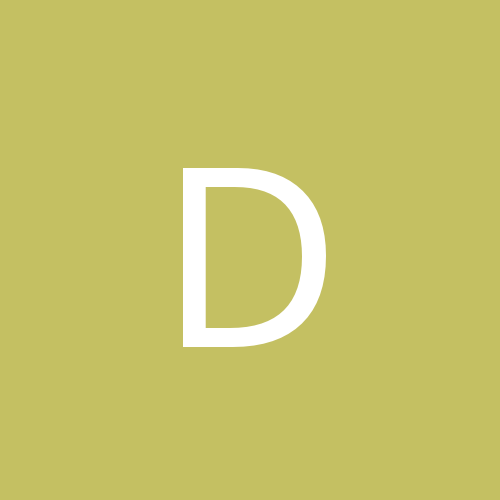-
Content count
924 -
Joined
-
Last visited
-
Days Won
19
Nyghtfall last won the day on May 23
Nyghtfall had the most liked content!
Community Reputation
2,152 +1000 Reputation
About Nyghtfall

Profile Information
-
Gender
Male
-

New Russian Marking
Nyghtfall replied to CrazyhorseB34's topic in Thirdwire: Strike Fighters 2 Series - Mods & Skinning Discussion
Thank you, for reposting my work... Good to see, that nothing changes here. Have fun then. -

USAF F-16A Block 15 (Mirage Factory) for SF2 ?
Nyghtfall replied to Coupi's topic in Thirdwire: Strike Fighters 2 Series - General Discussion
I don't know for WW2, but in the 50s/60s the USN definitely also had blocks. At that time blocks were visually applied by small letters after the BuNo, beginning with A up to Z and then starting with AA and so on. I spent some time in the past, looking for those for the Skyhawks, but it seems, it's not entirely the same blocksystem as the one from the USAF. USN-blocks seem to be small production badges of planes. For A-4Ms for example the productionblocks were like 12-13 and up to 24 planes (158 planes made in blocks A-J). On A-4Cs the blockletters reach up to AA or AB. Unfortunately I couldn't find any references on what the actual differences on different block letters were. Those letters were also used on other USN planes (F-4, F4D for example), but not for a very long time. Sorry for the hijack. Thanks for the input on F-16 blocks. -

USAF F-16A Block 15 (Mirage Factory) for SF2 ?
Nyghtfall replied to Coupi's topic in Thirdwire: Strike Fighters 2 Series - General Discussion
Excuse my sidedrift, but I always wondered, why there are in fact only 6 major F-16 versions (A+B, C+D, E+F), although each block alone usually brought lots of not so small changes with it. On other planes this often resulted in a new variant-letter, but not so on F-16s. -

help IAI Arava WIP
Nyghtfall replied to toot's topic in Thirdwire: Strike Fighters 2 Series - Mods & Skinning Discussion
Set the "Unit Preset" in Blender to meter and don't ever change the Scaling for a mesh to anything other than "1". That means, if you resize things, do it in Edit-Mode and NOT in Object-Mode. You can also lock the scaling for every mesh, so you don't accidentally change it. -

Strike Fighters 2 Screenshots Thread
Nyghtfall replied to Wrench's topic in Thirdwire: Strike Fighters 2 Series - Screen Shots
playing around with Bump- and Specmaps for the plane -

help IAI Arava WIP
Nyghtfall replied to toot's topic in Thirdwire: Strike Fighters 2 Series - Mods & Skinning Discussion
Of course you can map multiple meshes on one image. Instead of creating a new image for every mesh, you can also select the same image, you already used for another mesh. For example "fuselage.jpg" in your screenshot could also be used for the wings if you have enough space left on that image. Look at the picture: OuterWing_Left and Pylon_Inner_Left are 2 seperate meshes, but are on the same texture-image called SimplePlane_LeftWing.jpg You have to export the UV-layout for every mesh, insert it on your texture-file, save it and then reassign it as texture for a mesh, so the changes become visible. I think it's not possible to just view the mapping of all meshes together at once, because you need to be in edit-mode to see the mapping and that only works for single meshes. The general way (for me) is: - create a the texture-image in Photoshop. - map a mesh and select the image in blender as texture-file - place the mesh and export the uv layout (UV/Image Editor"-windows menubar "UV->Export UV Layout") - import the created .png-file with the meshlayout as new layer to the texture-file in photoshop (important: insert to original position, otherwise it is placed on a different position on the texture-file than the actual mesh is) - save the updated texture-file - reassign the updated texture-file on blender to see the meshes, that are already mapped - repeat until done That way, you also create the base for your models skintemplate. You should have something like this, if you have finished mapping all single meshes of a model: -

Strike Fighters 2 Screenshots Thread
Nyghtfall replied to Wrench's topic in Thirdwire: Strike Fighters 2 Series - Screen Shots
From almost 10 years ago.... Those were the times. Thanks Dan - it was and is always cool, to work with you! -

help IAI Arava WIP
Nyghtfall replied to toot's topic in Thirdwire: Strike Fighters 2 Series - Mods & Skinning Discussion
Fair enough. Here's the Plugin to align pivotpoints, just in case someone is interested. Precise Align v1.2.7z -

help IAI Arava WIP
Nyghtfall replied to toot's topic in Thirdwire: Strike Fighters 2 Series - Mods & Skinning Discussion
I think for straight movable surfaces that don't need an animation (ailerons, elevators and rudders) you have to set the origin of that mesh to the rotation axis of that surface. Look at the pictures - the red circles mark the rotation axis and the yellow point marks the origin of that mesh. Angled Pivot-points are possible too - just not very intuitive to set up. I use a plugin for that (PreciseAlign), that unfortunately is gone from the Internet. I'll post it later. You have to test it though. Although I made a plane in blender for testing purposes, I never made a data.ini for it and so my only tests were mapping and animations in LOD-viewer. -

how to make 4096 x 4096 textures
Nyghtfall replied to ravenclaw_007's topic in Thirdwire: Strike Fighters 2 Series - Mods & Skinning Discussion
Did you try any another graphics-software? I first thought about problems with 32bit-software, but I tested Photoshop CS3 32bit and I can create and open 4096x4096 with it on my pc (also 32GB RAM, but GF2070 Super with also 8GB I think). Someone mentioned the graphicscard Adobe and Corel uses - as you can deactivate this feature and the program is still usable, I would rule that one out. The Graphicscard is used only for processing things and not to entirely run the program. In the past Photoshop crashed while graphicsprocessor-use was activated for me, so maybe try to deactivate it if possible and try. 2 things you maybe can check also (I only have Photoshop, so the ideas are maybe not working for corel): - Photoshop uses a harddrive as temporary workspace (Arbeitsvolume/Scratch Disks) - I guess if the selected drive has not enough free space, the program get problems with loading and working with larger files. - in Photoshop you can limit the RAM the program is using, try to increase the size if possible. I hope this helps. -

Vietnam Lovers – Unite!
Nyghtfall replied to swambast's topic in Thirdwire: Strike Fighters 2 Series - General Discussion
What exactly is your plan? If my understanding is right, WTR was/is pretty much centered on the story of Ed Rasimus and his F-105. Continuing that one or are there plans for a more complete Vietnam War approach like eburgers "SF2 Vietnam Air and Ground Enhancement"? In the latter I would be somehow interested. -

Strike Fighters 2 Screenshots Thread
Nyghtfall replied to Wrench's topic in Thirdwire: Strike Fighters 2 Series - Screen Shots
-

Time to improve the old SF2 jets
Nyghtfall replied to GKABS's topic in Thirdwire: Strike Fighters 2 Series - Mods & Skinning Discussion
Just a sidenote. The small Bullpup-A (AGM-12A, B and nuclear D) use the LAU-34/Aero 5 A-Launchrails, while the bigger Bullpup-B (AGM-12C and E) do not use a rail. This gave me some headache on the Skyhawks, because both are of the same weapontype and guidance. I ended up using specificstationcode for the bigger ones on a separate weaponstation to ensure a correct placement for both versions. -
Congratulations my friend!
-

Widescreen monitor stretching
Nyghtfall replied to jmarso's topic in Thirdwire: Strike Fighters 2 Series - General Discussion
Nothing. Just the above. Going into graphics settings after it is set up the way I described, tends to f**k things up also. So for me, setting it up and don't touch it again works. I'm on Win10, btw.















.thumb.jpg.59620c8c4aa98fa7c534cd0857dc3574.jpg)