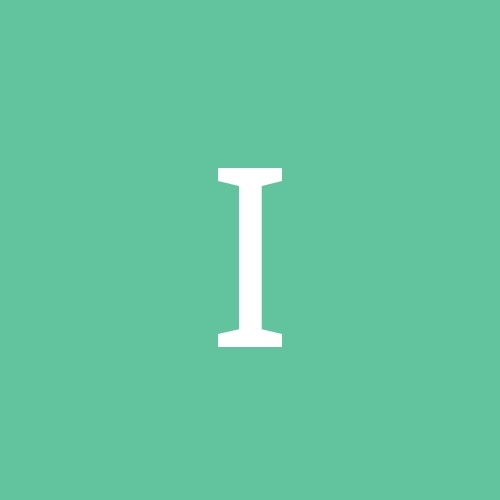Sign in to follow this
Followers
0

AI strafing questions
By
Spudknocker, in Thirdwire: Strike Fighters 2 Series - Mods & Skinning Discussion
-
Similar Content
-
By Inge-Jones
I found a similar photo on this site for a F105 Thunderchief Drop Tank fins, however, I've been told it could be something related to windmills. No one's seen one and the speculation is taunting. There's serial numbers (aluminum stamps?) On all pieces. Any information pertaining to possibilities would be amazing!
Thanks!
It will only let me upload 1 photo, unsure how to decrease the size before upload.
-
By VonS
Apr. 17, 2023 Update - Please find, available at the link below, my previously released mods. for RoF United Ed. - this time as a convenient, consolidated package that has been updated with the latest tweaks. Do read the included "Read Me" files, where available, for more info., particularly the "READ_ME_ROF_General_Info" file that is located in the root folder of the package when unzipped. This package is provided "as is," with no active support beyond the included explanatory files. The "Consolidated Mods. New" Package contains the latest AI mod. (ver. 1.4) for RoF United, as well as mods. previously offered separately, such as the "M-S Type H Campaigning Tweak," the "PWCG modulations" files, etc.
Apr. 29, 2023 Update - Included below the link to the "Consolidated Mods. New" package is Ver. 3 of the PWCG "modulations" files (to be installed manually in the PWCG ver. 16.3.1; see directions included in the larger, consolidated package). Ver. 3 of the "modulations" files increases wind and turbulence settings, as well as provides greater chance of encountering more capable AI when flying PWCG campaigns, especially if used in conjunction with my newer AI mods. for RoF (such as ver. 1.36 or 1.4, included in the big consolidated package).
Important Note: if using the Ver. 3 PWCG "modulations" files, instead of the Ver. 2 ones included in the big consolidated package for RoF -- make sure to change settings, if you choose to change any, from within the modulations, i.e., the RofCampaignSpecific, files themselves -- otherwise, tampering with relevant settings from within the PWCG advanced menu options will automatically delete extra entries for the AI that I've included in the Ver. 3 modulations. This note does not apply to the Ver. 2 modulations since those don't contain any extra AI settings.
Feb. 6, 2024 Update - RoF AI mods. vers. 1.36 and 1.4 have been upgraded to vers. 1.37 and 1.41, respectively. The new versions have tweaked the AI's ability to follow commands more quickly and/or properly. Ver. 1.41 also contains further tweaks to safe alts. for the AI, to minimize unnecessary crashes and very low-level dogfighting. The entire consolidated package has been renamed from "Consolidated Mods New" to "Consolidated Mods New V.2" (i.e., Version 2).
*** See my main profile page (under the "about me" tab) for relevant download links.
Happy flying,
Von S
-
By TheRealJuralumin
I don't really know how this happened, but the font for the menu and HUD has changed, text is now slanted and some letters and words are getting slightly cut-off, it's not game breaking in the slightest, but it is a bit annoying as some things have proven difficult to read. I will attach some screenshot examples. If anyone knows why this has happened and how I can fix it, it would be very much appreciated!
-
By JamesWilson
Hi everyone,
I was wondering how to customize the numbers after your callsigns, since it always gives me the same ones.
I think i managed somehow once, a bit of time ago, but now i forgot and have no idea how to.
I'm not talking about how to customize the callsign name, but the unit number after it.
As you can see in the Roster and in the picture under, i get "Fast Eagle 1-1" and "Fast Eagle 1-2"
Here are some examples:
The numbers on the tail, wing and nose numbers are customized, cause i managed how to change them, choosing them individually for each unit in the mission file by changing "AircraftNumber=" and typing the number, like "2" (as for 202). It doesn't change by typing the whole number tho, like 202 by typing 202, but it goes by typing the number that corresponds to the list of numbers you have. For example, In a list that goes from 200 to 400, you will have to type 10 to get 300. Here i just typed "2" and "7" since the list starts from 200
IIRC, in the past i just used to type the Aircaft number just like that, and in-game i had the proper number after the callsign, like "Fast Eagle 102", not just the number displayed on the plane livery.
How do i do? I'm pretty sure that it's possible to have "Fast Eagle 102" on my screen HUD and in the Roster
Thanks in advance for helping me.
-
By JPMoney
I’m flying an F-16I Sufa mod for Strike Fighters 2 Israel. I’ve modified the loadout ini file in an attempt to change the missile types and positions on the pylons. I’m having a consistent issue with the outer pylons (not the wingtip mounts, but the furthest pylons from the fuselage under the wings). I want these to carry one AMRAAM each, and as far as I can tell I have modified the loadout ini, the related missile object inis, and aircraft ini to be able to accommodate this. However, when I go to a single mission in-game and access the loadout screen, those outer pylons are always empty (no missiles). When I go to add missiles manually to these pylons, all AMRAAM types only are available in “4s” and not “2s.” So in other words it’s trying to mount 2 AMRAAMs on each pylon, which shouldn’t be possible (realistically), as these are set up for single missiles only. The F-16I ini file does have a relatively complex series of pylon rules, but I believe I have it set up to be able to mount AMRAAMs on these pylons, and I can’t find any setting in any file that would allow me to indicate there should only be the option to mount one missile per pylon in the loadout screen in game. I suspect a setting related to this “4 missiles” issue is preventing my loadout ini file from operating correctly and defaulting my vipers to have AMRAAMs on those pylons.
Any thoughts on a setting I am missing here?
-