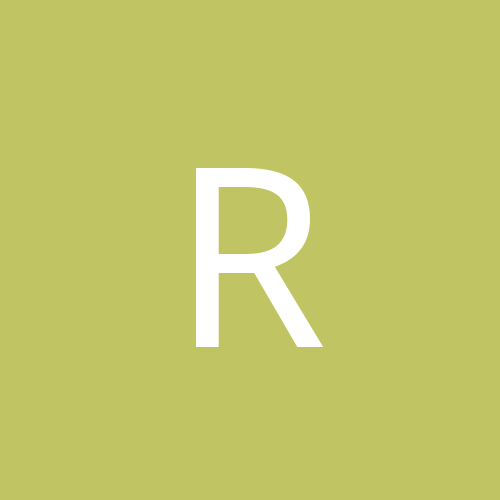-
Content count
982 -
Joined
-
Last visited
-
Days Won
2
VonS last won the day on January 27 2021
VonS had the most liked content!
Community Reputation
1,428 +1000 Reputation
About VonS

-
Rank
WWI Flight Sims on a Mac
Profile Information
-
Gender
Male
-
Interests
WWI aircraft & flight-sim enthusiast, particularly my fully modded First Eagles 2 installs.
FE2 "DiD Missions" thread available at:
tinyurl.com/FE2did
WoFF tips & tweaks available under the WoFF "casual campaigns" thread (particularly the first few, and last several, pages of that thread):
tinyurl.com/WOFFvonscc
Networking
-
Website
tinyurl.com/FE2onMacs // tinyurl.com/WOFFonMacs // Links in sidebar updated Jan. 29, 2025
Recent Profile Visitors
-

I might have found the cause for the black textures on AMD GPUs, need help solving the problem
VonS replied to Tonci87's topic in WOFF BH&H2 - General Discussion
A sound theory and entirely possible, perhaps worth looking into at any rate - some texture files (or naming conventions) initially available in CFS3 may have disappeared and/or gone missing over the decades, as the WoFF series was developed further and further (see in particular the different terrains/textures in use across various generations of WoFF, such as the older OFF, then original WoFF, then the UE/PE-era, then BH&H2, etc., etc.). The oddity with black river textures showed up, as far as I remember, sometime around 2020 or 2021, give or take a year. So, to conjecture, it may have something to do with a newer generation of terrains in WoFF that showed up around that time and that calls up long-ago-disappeared files, file names, and whatnot; or, it may also have something to do with the generation of AMD DLLs that showed up around 2020; it may also be a combination, of course, of the factors outlined above. I am on the ver. 17.x.x AMD DLLs on my 2013 Mac Pro (2015 refresh, technically) - and have found that these DLLs work best, on AMD, with WoFF. This also requires that the venerable version 1809 of Windows 10 Pro be used. Moving to the latest iterations of Win 10, for example, limits you to the ver. 19.x.x AMD DLLs (or newer); the ver. 19.x.x DLLs barely play well with WoFF - the ver. 20.x.x DLLs (or newer) do not play well - expect to see terrain anomalies if using those. At that stage, you are probably better off running WoFF on team green (i.e., nVidia). Good tweaking to you in the WoFF series, -

does anyone here use flightgear?
VonS replied to buccaneer4499's topic in General Flight Sim Discussion
I use a heavily-customized install of FG ver. 2020.3.19. For a free sim, it's pretty good and I enjoy it - I used to have a thread on FG installation tips (on AMD video) on CombatAce, but I re-posted a more compressed version of some of those tips over here, on the official FlightGear forums, since most FG-ers visit that forum anyway. I recommend advertising your AI-traffic-related topic for FG on the official FlightGear forums - but feel free to post here also if you like. Cheers, -
I continue to fly FE2 semi-regularly, time permitting. I usually switch back-and-forth between modded FE2 and my hybridized WoFF install (backport of PE-era terrains and BH&H2 aircraft into WoFF.exe version 4.18, the last "deadly trees and fences" edition of WoFF). Have also been spending the last year or so tinkering with some FM mods for FlightGear, and terrain/FPS optimization tweaks -- see this link if interested in what is going on there. I also did a few experiments with photo-scenery and FE2, with samples available under this thread. I will consider experimenting further with that -- since I like the ground tile improvements that it offers. In other news, development on the Bleriot XI is now in its later stages -- I however don't know about the specifics of the project since I am no longer involved in its day-to-day doings (the FM is done for the aircraft, by the way). If interested in details about the Bleriot XI project, possible release dates, etc. -- recommended is to contact the developer of the 3D model (Swambast) directly. Cheers all,
-
Recommended is also to post here under the official RoF forums -- your question might get addressed more quickly that way. As far as I know, the eastern front was never fully implemented in any version of the PWCG - thus the peculiarities, of aircraft sometimes spawning inside of tents, on storage boxes, etc. The problem may be less noticeable on the eastern front in the beta ver. 3.x.x of the PWCG than in ver. 16.x.x -- but 3.x.x has its own problems, since it was more so optimized for the modern IL2 series. RoF, even with the venerable ver. 16.x.x of the PWCG, excels best at western front action (and squadron options). For good eastern front variety, as well as a middle eastern front and other exotic destinations - permit me to recommend First Eagles 2 (modded fully, it's the most expansive, theater-wise, of the WWI sims that are available). Cheers,
-

WOFF BH&H-II and OTT-Mods: There (list closed)!
VonS replied to Becker02's topic in WOFF/WOTR - FAQ/Technical Issues
@warrior, files hosted on CombatAce require a subscription fee to download, as of Dec. 27, 2024 (see this post for more info.). For my various mods for the WoFF series, etc., see the info. under the "about me" tab of my main CombatAce profile. Good flying to you, -
For FE2, I would definitely recommend gTerl's excellent, various Italian map terrains (as indicated above). Also very good are Stary's enhancements to stock western front terrains in FE2 (the latter were done for FE/FEgold, but work just as well in FE2). Regarding plane mods, I suggest looking at Stephen1918's hangar - superb and rare WWI aircraft may be found there, such as the Siemens-Schuckert D.I, etc. For flight model/damage model tweaks and enhancements, as well as for flight models to several beta aircraft done by Geezer years ago and never fully completed, recommended is to check the "about me" tab under my main CombatAce profile for more info. and/or mod information. FE2, properly modded, has some of the best flight models in any WWI flight sim (including when compared with Rise of Flight). Good flying to you,
-

To @Robert Wiggins, @JJJ65, @Bletchley, @BuckeyeBob: OTT-Compatibility of your mods
VonS replied to Becker02's topic in WOFF/WOTR - FAQ/Technical Issues
Hello @Becker, BuckeyeBob's historical weather mods, as well as his cloud mods, are not compatible with the OTT expansion. As per Winding Man, the weather system has been changed/redone entirely in OTT. BB's weather/cloud mods continue of course to function well in pre-OTT versions of the WoFF series. In terms of the other mods, I'm sure the other modders will pitch in with helpful info. (technically, JJJ's mods were never updated for OTT, so definitely be careful if loading those in OTT, etc.). Cheers to you, -

WOTR GPU Tuner Patch, FM Tweaks, etc.
VonS replied to VonS's topic in WOFF/WOTR - FAQ/Technical Issues
Brief update to this thread -- an Enhancement Package (with minor shader tweaking, improved FPS, etc.) has been released recently for the "Unfriendly Skies" upgrade to WoTR BoF. Recommended is to check over this lengthier post for more info., and to follow the links contained therein to download the relevant package. Cheers & good WoTRing to you (in unfriendly skies), -

I might have found the cause for the black textures on AMD GPUs, need help solving the problem
VonS replied to Tonci87's topic in WOFF BH&H2 - General Discussion
Hello Tonci, excellent catch there with those strange .mos files -- perhaps that will be the ticket for using newer versions of the AMD DLLs with the WoFF series. Here's hoping that it all pans out well. In terms of .mos files themselves, I haven't researched how the WoFF (CFS3) engine actually uses them, but .mos usually refers to "Leaf camera raw file" (i.e., raw camera binary format developed by Leaf Imaging). To convert .mos files to other image formats, check over the program called Filestar* (the free version seems capable enough --- see this link). NOTE: see Pol's response below mine -- the .mos files used in the WoFF series are not raw image files, but instead data files that control texture overlays and other related details. (Thanks Pol for the clarification.) Cheers, -

RoF United Ed. AI/DM & Other Mods. (Consolidated)
VonS replied to VonS's topic in ROF File Announcements
Glad that it solves the problem with the PWCG. Unfortunately I can't help with stock career oddities in RoF -- my various mods were only tested in quick combat mode in RoF, as well as using ver. 16.x.x of the PWCG. It's possible that incompatibilities emerge between my AI mod(s) and the stock career options in RoF, as well as with the newer/beta ver. 3.x.x of the PWCG. If flying using the stock career options, recommended is to avoid using the AI mod(s), but the DM mod should be fine to use. Cheers,- 18 replies
-
- consolidated
- addons
-
(and 8 more)
Tagged with:
-

RoF United Ed. AI/DM & Other Mods. (Consolidated)
VonS replied to VonS's topic in ROF File Announcements
Hello Rwmierzwa, look for the entries called "MaxTurbulence" and "MaxWind" in the "RofCampaignSpecific" files provided in either of my RoF-mods packages that are available under the first post of this thread. Those values can also be changed from within the settings panel of the PWCG for RoF - but recommended, especially if running my "Version 3" modulations files - is to change the numbers for any entries manually (from within the "RofCampaignSpecific" files themselves). Cheers,- 18 replies
-
- consolidated
- addons
-
(and 8 more)
Tagged with:
-

RoF United Ed. AI/DM & Other Mods. (Consolidated)
VonS replied to VonS's topic in ROF File Announcements
Hello Hiuuz, the AI takeoff problem is largely linked to strong winds and/or turbulence. Might be the case that some of the weather values in my AI mods are making it difficult for the AI-flown aircraft to operate always (and consistently) in very rough weather, especially with the Albatroses for some reason. Recommended is to reduce the turbulence value to 2 or 3, also wind speeds to less than 8 or 9 m/s (such values are close to stock) - in order that the AI always takes off easily. It's unfortunate that the AI is so limited in its takeoff routine by stronger weather values in RoF - also troublesome are AI landing procedures even with stock weather (I don't know if landing routines were ever improved in the FC series since I never bothered with the latter). If I ever decide on tinkering further with an AI mod for RoF - I will see if anything more is possible with the AI behavior. My general observation at this point in time is that nothing further can be done with the AI because the sim is so locked to more extensive (and much needed) modding. Cheers,- 18 replies
-
- consolidated
- addons
-
(and 8 more)
Tagged with:
-
One more small update for this thread before I retreat temporarily into work mode - as per relevant info. in my previous post, have now done further tests and it is indeed possible to load DDS terrain files directly into FE2 (simplest is to point to relevant DDS files from within the general data ini file that resides in the "Terrains" folder). Having said that, one peculiarity about loading of DDS terrains, instead of BMP ones - is that trees, buildings, other objects, etc., do not show up anymore. Once DDS files are converted to BMP format, on the other hand (as seen in the pics. in my previous post) - trees and buildings once again nicely come through. So, unlike FlightGear that siphons in PNG-to-DDS converted satellite imagery (when its photo-scenery option is set up), FE2/SF2 would require conversion of DDS to BMP files, so as not to smother out the added immersion of objects and trees already present in/on the ThirdWire terrains. Couple of pics. below with DDS ortho/photo-scenery being tested in the Mesopotamian theater in FE2. Graphics look quite good to me but unfortunate is the loss of trees and whatnot - so it's back to conversion to BMP format. Also, as evident in the pics. below, with careful choice of satellite photos the effects are not too jarring between different tiles when all are placed together. Not too bad for initial, manual placement of tiles - but very tricky to place correctly once you get towards rivers, seas/oceans, shorelines, and so on. The job of a terrain modeler is not an easy one - virtual drinks on the house for all terra-formers, also for object-placement ini file crunchers. One thing I particularly like about the satellite photo-scenery options in FlightGear is that, if you like, you can set things up in such a way that the scenery downloading/siphoning mechanism follows your aircraft as you fly, and nicely drops correctly placed terrains below, around, and in front of your flying path. Such a feature requires, once the photo-scenery siphoning system is set up, that you make sure to feed the following command/property to FlightGear itself: --telnet=5000 The photo-siphoning mechanism then connects to local IP no. 127.0.0.1 (i.e., "localhost") on port 5000 and "feeds" satellite imagery to FlightGear as soon as terrain images are downloaded. Such an automatized process makes unnecessary the hassle of manually attempting to place photo-scenery tiles in correct places and positions. (Scenery can also be saved locally, for later offline use - without always having to re-download images.) While there is no multiplayer capability in FE2 - theoretically, if the "telnet=5000" command could somehow be fed to the FE2.exe itself - then a simple re-duplication of one of the more accessible photo-siphoning mechanisms used by FlightGear (e.g., the Julia programming app linked to a photo-scenery Julia add-on) - might work for FE2 too. Will post further thoughts in this thread if I find that there is any way to get the photo-scenery siphoning system to "talk" (establish a telnet connection) with FE2. Otherwise, it will be a very slow process of manually picking through, and choosing, satellite tiles - and that will be called up via the general data ini that's in the terrains folder. Cheers all (& good dreams about auto-loading of satellite imagery in FE2),
- 3 replies
-
- 5
-

-

-
- photographic scenery
- first eagles 2
- (and 4 more)
-
Hi All, Have been doing a bit of tinkering lately with my FlightGear install - and results are pleasing enough in what is a free, open-source flight sim. Managed eventually to get accurate photo-scenery working in FG, which is a noticeable improvement over the stock (dated) scenery that has been available in that sim for years on end (see pic. below for photo-scenery at work in FG, in this case in the Mesopotamian/s. Iraqi area; the Alb. D.I is a re-skin and FM-overhaul of a model done by Lester Boffo). On a hunch, I then converted a bunch of the photo-tiles from FG (stock format is DDS) to BMP format - so that they become visible in the FE2 terrains folder - and it does indeed work - but would require careful, aesthetic choices regarding what tiles to replace in the terrains folder, such as farms, cities, deserts, etc. - for best cohesion and not too many jarring disconnects between tiles. Nice to see that stock trees and buildings are populating over the satellite/ortho-terrains too, in FE2. Photo-scenery is simply an improved "satellite" carpet that covers the stock scenery and terrain framework in FlightGear - and by extension works the same way in the ThirdWire sims but requires manual conversion to BMP format and manual placement in the terrains folder (perhaps the DDS format would work too, but I didn't bother tinkering with the various settings/text files this time around in the terrains folder). The other good thing about FlightGear is that it is fully under the GNU GPL (General Public License; i.e., "copy-left" license) - so there are no copyright problems that I know of if one borrows such ortho-scenery for FE2 too (haven't bothered to test with SF2). And if working on such a terrain swap as a personal project - that is of course even simpler. A few representative pics. below with just a few ortho-scenery tiles placed over Stephen1918's upgrade of the Mesopotamian theater for FE2. Results look pretty good, particularly when flying higher up, and I haven't noticed any FPS drop with the photo-scenery tiles loaded. Some old tiles are still in place in the pics., for comparative purposes. Any empty areas are where I didn't bother to load tiles. Anyway - I hope you find this post interesting - it's perhaps the "cheapest" way of upgrading tiles across the various theaters available for FE2. If I find enough free time I might tinker further with this side-project; will post comments if the results prove particularly successful. Cheers & good flying,
- 3 replies
-
- 9
-

-

-
- photographic scenery
- first eagles 2
- (and 4 more)
-

I'm considering WOFF and have a couple of questions please ...
VonS replied to kcoun's topic in WOFF BH&H2 - General Discussion
@kcoun, a) if you have the "historical weather" option enabled in the WoFF series you will often see lots of clouds/bad weather, as was the case frequently in WWI (the historical weather option can be turned off, of course); also possible is to load various ReShade profiles to spice up the colors and to improve spotting (see this link for various representative pics with customized visuals, particularly the three pics near the bottom of the page, located after my long post regarding a dual-CPU computer build) b) UE/PE refers to two previous versions of the WoFF series - UE is "Ultimate Edition" and came out around 2016; PE is "Platinum Edition" and was an add-on to UE that came out sometime around 2019 if I'm not mistaken; neither of those previous versions are available for sale anymore; the latest version is BH&H2 - "Between Heaven and Hell II" (take note that several of the pictures available under my various posts may be from the UE/PE-era or from one of my hybridized WoFF installs, although I also run BH&H2 - I usually indicate what version the pics are from, per post, to minimize confusion) Good flying to you,