-
Posts
988 -
Joined
-
Last visited
-
Days Won
2
VonS last won the day on January 27 2021
VonS had the most liked content!
VonS's Achievements
-
-

Screenshots of all the aircrafts I have...
VonS replied to gterl's topic in Thirdwire - First Eagles 1&2
Most should be available in the file downloads sections for FE and FE2, on CombatAce. If any are missing from CombatAce, such as the early B.E.2(a), early Aviatiks and whatnot - those are most likely to be found on the A-Team Skunkworks website (see the "WWI Planes" menu while there). I have no idea, however, if the Skunkworks website is still active or if they even accept registration anymore. Cheers & good flying to you, -
Perhaps also worth taking inspiration from is mother nature itself - I recommend thinking of insects and birds. For example (from lowest to highest rank, in terms of overall flight stability): 1) mosquito 2) grasshopper 3) bumble bee 4) dragonfly 5) flying squirrel 6) flying fox 7) robin* 8 ) hawk* * Note: begin counting from "bumble bee" if you'd like to include robin and hawk in the hierarchy. Cheers all & good taxonomizing to you,
-
There's a real charm in FE2 that I never found in RoF (even when RoF's modded); and while the WoFF series is the gold standard for campaigns, FE2 is much more convenient to jump into for a quick mission or two, or even for rolling single missions. Also, the AI and FMs, I think, are as good (if not better) than in any other WWI sim that I've tried out, old or new. For those interested, there are now 30+ representative videos of fully-modded FE2 on my little YouTube channel, FE2 on a Mac - I'm pleasantly surprised by what this sim still has to offer. Latest clip below, of a Fokker B.II attacking a Caudron G.4 - the B.II is ancient (by Bortadafarm) but, tweaked, it still works in FE2. For other tips regarding the B.II's data ini - check over the info. in the video description. Cheers all & good flying to you in FE2,
-
VonS changed their profile photo
-
@OP, Patch 1.25 is a free update patch for the base install of original (Phase One) WoTR - "Battle of Britain." By "new patch" you are most likely referring to the BoF (Phase Two) expansion to WoTR - "Battle of France." BoF requires base WoTR to be installed, and is a paid upgrade. Free patches for BoF are separate from free patches for base WoTR (as of this writing, the latest free BoF patch is at ver. 1.23). Recommended is to see the official page for WoTR, for more info. (in particular see the "store" and "downloads" tabs located at the top of the website). Cheers & good flying to you,
-
Brief public service announcement for all aficionados of FE2 - have recently opened a small YouTube channel called FE2 on a Mac, where I can occasionally post clips from FE2, WoFF, and FG (FlightGear), regarding various tweaks, mods, and whatnot. For relevant links to my various FE2, WoFF, etc., mods, see the following post on the FG forums. Cheers all & good flying to you,
-
A sound theory and entirely possible, perhaps worth looking into at any rate - some texture files (or naming conventions) initially available in CFS3 may have disappeared and/or gone missing over the decades, as the WoFF series was developed further and further (see in particular the different terrains/textures in use across various generations of WoFF, such as the older OFF, then original WoFF, then the UE/PE-era, then BH&H2, etc., etc.). The oddity with black river textures showed up, as far as I remember, sometime around 2020 or 2021, give or take a year. So, to conjecture, it may have something to do with a newer generation of terrains in WoFF that showed up around that time and that calls up long-ago-disappeared files, file names, and whatnot; or, it may also have something to do with the generation of AMD DLLs that showed up around 2020; it may also be a combination, of course, of the factors outlined above. I am on the ver. 17.x.x AMD DLLs on my 2013 Mac Pro (2015 refresh, technically) - and have found that these DLLs work best, on AMD, with WoFF. This also requires that the venerable version 1809 of Windows 10 Pro be used. Moving to the latest iterations of Win 10, for example, limits you to the ver. 19.x.x AMD DLLs (or newer); the ver. 19.x.x DLLs barely play well with WoFF - the ver. 20.x.x DLLs (or newer) do not play well - expect to see terrain anomalies if using those. At that stage, you are probably better off running WoFF on team green (i.e., nVidia). Good tweaking to you in the WoFF series,
-

does anyone here use flightgear?
VonS replied to buccaneer4499's topic in General Flight Sim Discussion
I use a heavily-customized install of FG ver. 2020.3.19. For a free sim, it's pretty good and I enjoy it - I used to have a thread on FG installation tips (on AMD video) on CombatAce, but I re-posted a more compressed version of some of those tips over here, on the official FlightGear forums, since most FG-ers visit that forum anyway. I recommend advertising your AI-traffic-related topic for FG on the official FlightGear forums - but feel free to post here also if you like. Cheers, -
I continue to fly FE2 semi-regularly, time permitting. I usually switch back-and-forth between modded FE2 and my hybridized WoFF install (backport of PE-era terrains and BH&H2 aircraft into WoFF.exe version 4.18, the last "deadly trees and fences" edition of WoFF). Have also been spending the last year or so tinkering with some FM mods for FlightGear, and terrain/FPS optimization tweaks -- see this link if interested in what is going on there. I also did a few experiments with photo-scenery and FE2, with samples available under this thread. I will consider experimenting further with that -- since I like the ground tile improvements that it offers. In other news, development on the Bleriot XI is now in its later stages -- I however don't know about the specifics of the project since I am no longer involved in its day-to-day doings (the FM is done for the aircraft, by the way). If interested in details about the Bleriot XI project, possible release dates, etc. -- recommended is to contact the developer of the 3D model (Swambast) directly. Cheers all,
-
Recommended is also to post here under the official RoF forums -- your question might get addressed more quickly that way. As far as I know, the eastern front was never fully implemented in any version of the PWCG - thus the peculiarities, of aircraft sometimes spawning inside of tents, on storage boxes, etc. The problem may be less noticeable on the eastern front in the beta ver. 3.x.x of the PWCG than in ver. 16.x.x -- but 3.x.x has its own problems, since it was more so optimized for the modern IL2 series. RoF, even with the venerable ver. 16.x.x of the PWCG, excels best at western front action (and squadron options). For good eastern front variety, as well as a middle eastern front and other exotic destinations - permit me to recommend First Eagles 2 (modded fully, it's the most expansive, theater-wise, of the WWI sims that are available). Cheers,
-

WOFF BH&H-II and OTT-Mods: There (list closed)!
VonS replied to Becker02's topic in WOFF/WOTR - FAQ/Technical Issues
@warrior, files hosted on CombatAce require a subscription fee to download, as of Dec. 27, 2024 (see this post for more info.). For my various mods for the WoFF series, etc., see the info. under the "about me" tab of my main CombatAce profile. Good flying to you, -
For FE2, I would definitely recommend gTerl's excellent, various Italian map terrains (as indicated above). Also very good are Stary's enhancements to stock western front terrains in FE2 (the latter were done for FE/FEgold, but work just as well in FE2). Regarding plane mods, I suggest looking at Stephen1918's hangar - superb and rare WWI aircraft may be found there, such as the Siemens-Schuckert D.I, etc. For flight model/damage model tweaks and enhancements, as well as for flight models to several beta aircraft done by Geezer years ago and never fully completed, recommended is to check the "about me" tab under my main CombatAce profile for more info. and/or mod information. FE2, properly modded, has some of the best flight models in any WWI flight sim (including when compared with Rise of Flight). Good flying to you,
-
Hello @Becker, BuckeyeBob's historical weather mods, as well as his cloud mods, are not compatible with the OTT expansion. As per Winding Man, the weather system has been changed/redone entirely in OTT. BB's weather/cloud mods continue of course to function well in pre-OTT versions of the WoFF series. In terms of the other mods, I'm sure the other modders will pitch in with helpful info. (technically, JJJ's mods were never updated for OTT, so definitely be careful if loading those in OTT, etc.). Cheers to you,
-

WOTR GPU Tuner Patch, FM Tweaks, etc.
VonS replied to VonS's topic in WOFF/WOTR - FAQ/Technical Issues
Brief update to this thread -- an Enhancement Package (with minor shader tweaking, improved FPS, etc.) has been released recently for the "Unfriendly Skies" upgrade to WoTR BoF. Recommended is to check over this lengthier post for more info., and to follow the links contained therein to download the relevant package. Cheers & good WoTRing to you (in unfriendly skies),- 5 replies
-
- wotr
- wings over the reich
- (and 4 more)
-
Hello Tonci, excellent catch there with those strange .mos files -- perhaps that will be the ticket for using newer versions of the AMD DLLs with the WoFF series. Here's hoping that it all pans out well. In terms of .mos files themselves, I haven't researched how the WoFF (CFS3) engine actually uses them, but .mos usually refers to "Leaf camera raw file" (i.e., raw camera binary format developed by Leaf Imaging). To convert .mos files to other image formats, check over the program called Filestar* (the free version seems capable enough --- see this link). NOTE: see Pol's response below mine -- the .mos files used in the WoFF series are not raw image files, but instead data files that control texture overlays and other related details. (Thanks Pol for the clarification.) Cheers,