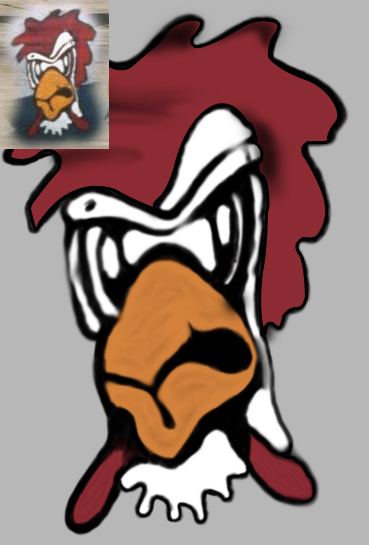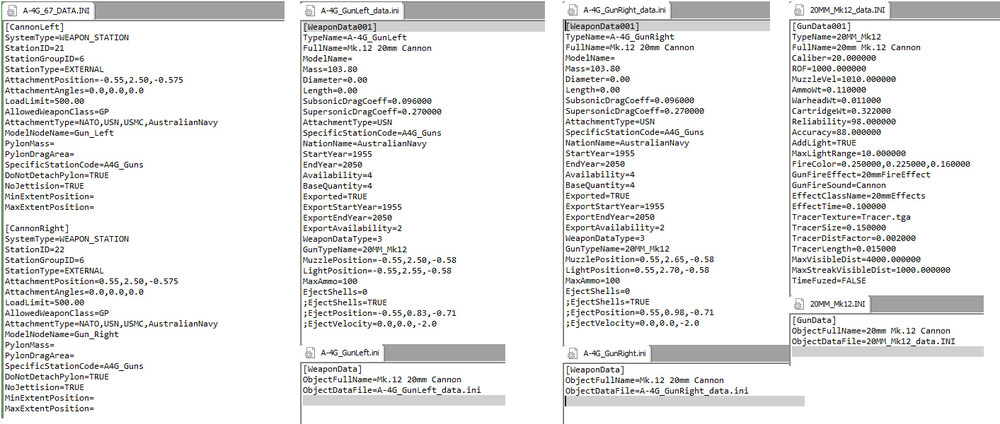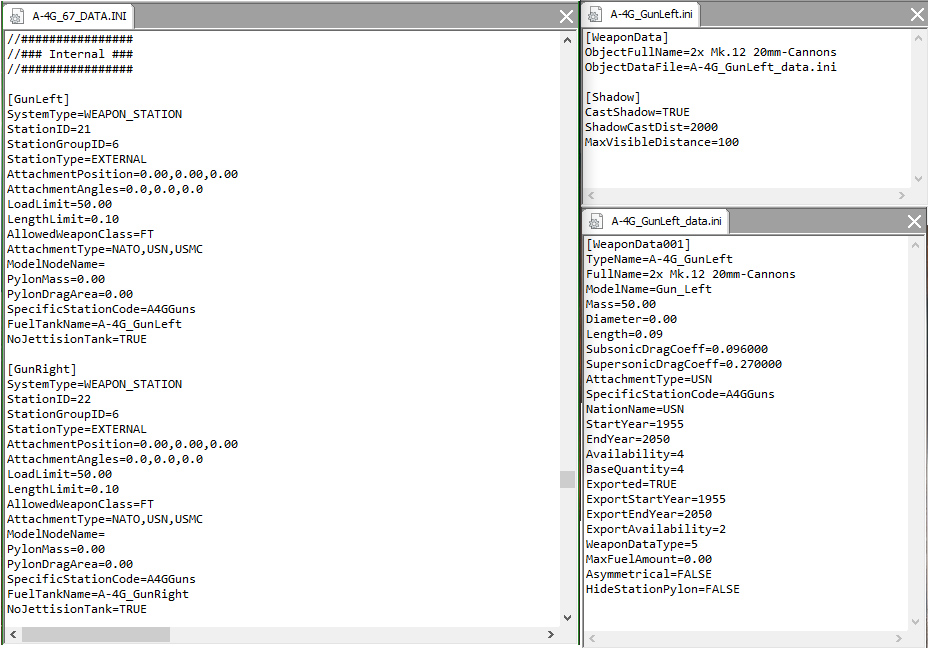-
Posts
951 -
Joined
-
Last visited
-
Days Won
20
Nyghtfall last won the day on January 2
Nyghtfall had the most liked content!
Recent Profile Visitors
16,487 profile views
Nyghtfall's Achievements
-
Ok I had a look at my pack. With it comes an A-4M, A-4M_75, A-4M_79 and A-4M_82. So no A-4M_78 in there. I thought it was mine, because I removed the stockpylons in the ini and made new ones as fakepilots and I was under the impression, that other A-4M-mods always used the stockpylons. May it be, that you combined part from my pack and maybe one from dtmdragon somehow? The skin from your first screenshot seems a bit to be from the pack I posted.
-
Hey, as Wrench said, you are obviously missing half the addon-stuff from the original mod-pack. You should redownload the whole A-4M-package from the download-section und reinstall everything, thats included. You're missing the pylons (and probably other stuff too) because I remade them on this pack to include missile-rails, that the stock-model was missing. Those are either in the pilots-folder or in the weaponsfolder. Just reinstall everything from the pack and you should be fine. I'll add the link to the pack later, when I'm on a PC. Edit: Here you go. Seeing it brings back good memories. Shoutout to 331Killerbee and Dan (dtmdragon) for helping with infos and their own mods!
-

Scooters
Nyghtfall replied to Nyghtfall's topic in Thirdwire: Strike Fighters 2 Series - Screen Shots
Not bad...that's some real dedication. If you like to have some more realistic skins for VA-12, have a look at my Vietnam Scooters. Both of their Vietnam-deployments are already covered. Interesting thing about VA-12 was, that they went back to A-4C from A-4E on there 2nd deployment. It's one of very few of such cases. Have fun with SF2! 1st one from 1966 2nd one from 1970. -

Scooters
Nyghtfall replied to Nyghtfall's topic in Thirdwire: Strike Fighters 2 Series - Screen Shots
-
Hey guys, thanks for your advices! I changed all inis according to your input. I didn't know about the Lightning-gunpack...very interesting. Earlier I only had a look at Harriers and MiG-21PFMs, but their gunpacks are fixed on the stockmodels. The guns are now selectable in the loadoutmenu and show up on the plane, only when selected. Thats the good news. Unfortunately I cannot figure out, why the guns won't fire anymore... The gun itself (20MM_MK12) works fine on other planes, other gunpods on my plane (A-4G_67) also fire as expected, but the gun-mod doesn't. I compared all inis to other planes, gunpods, guns, etc. but I still don't understand, what the problem is. That's what I have right now:
-
Hi there, sorry for coming up with stuff, that probably has been done all the time, but right now I'm to stupid, to find the solution. Here's the situation: I use a stock planemodel which has cannons built into the model (nodes are Gun_Left and Gun_Right). What do I have to change/create to have those guns as optional armament (some sort of gunpod would be nice, but setup as droptank would be ok too), showing up on the model only when I select them in the loadout menu. In the end I think it has to work similar to the built-in droptank mechanic. Obviously I'm a bit rusted - I tried some things, but the guns always show up - selected or not. Here are the relevant parts of the 3 files: Thanks in advance for your help!
-

Did this ever happened?
Nyghtfall replied to amariani's topic in Thirdwire: Strike Fighters 2 Series - General Discussion
I guess timeframe would be between 1994 and 1996. VF-31 was part of CVW-14 (tailcode NK) on USS Carl Vinson (CVN-70) as second squadron (modex 2xx, 207 in your case) in that timeframe. Though I haven't found a single picture of this...not even yours with regular search and reverse-search. *shrug* -
Did you enter the ingame options after start? When you start the game, you cannot enter the options anymore, otherwise it will use the values from the options. In my case resolution is still shown as "3440x1440x32", but aspect ratio is shown as 16:9. The game then uses that value instead the ones from the options.ini. Like Muesli said: correct aspect ration for that resolution would be 2,388889 - it's 6 digits, as that's what you will find in options.ini when using the ingame graphics menu. Edit: It resets the options.ini when you enter the ingame-menu, even when you not enter the graphics-tab - so you cannot enter ingame-options at all, otherwise it's reset to stretch.
-
Hey, I guess your game looks streched? You have to manually edit options.ini and enter your screenresolution and aspect ratio. After that you need to make the options.ini read-only, otherwise aspect ratio will reset to other values and you have a streched picture again. If you need to change something in the menu, you have to remove read-only, make the changes, change the 3 displaysettings in the ini and restore read-only-status. Its not perfect, but it works. If you still get a distorted picture, try set your refresh rate to 60Hz. Thats from my options.ini (change the marked values): [GraphicsOptions] DisplayDeviceID=0 DisplayWidth=3440 <------ DisplayHeight=1440 <------ DisplayDepth=32 AspectRatio=2.388889 <------ Displaywidth divided by Displayheight















(1).thumb.jpg.24a10638c9ad25719d57f708fb01f7dd.jpg)