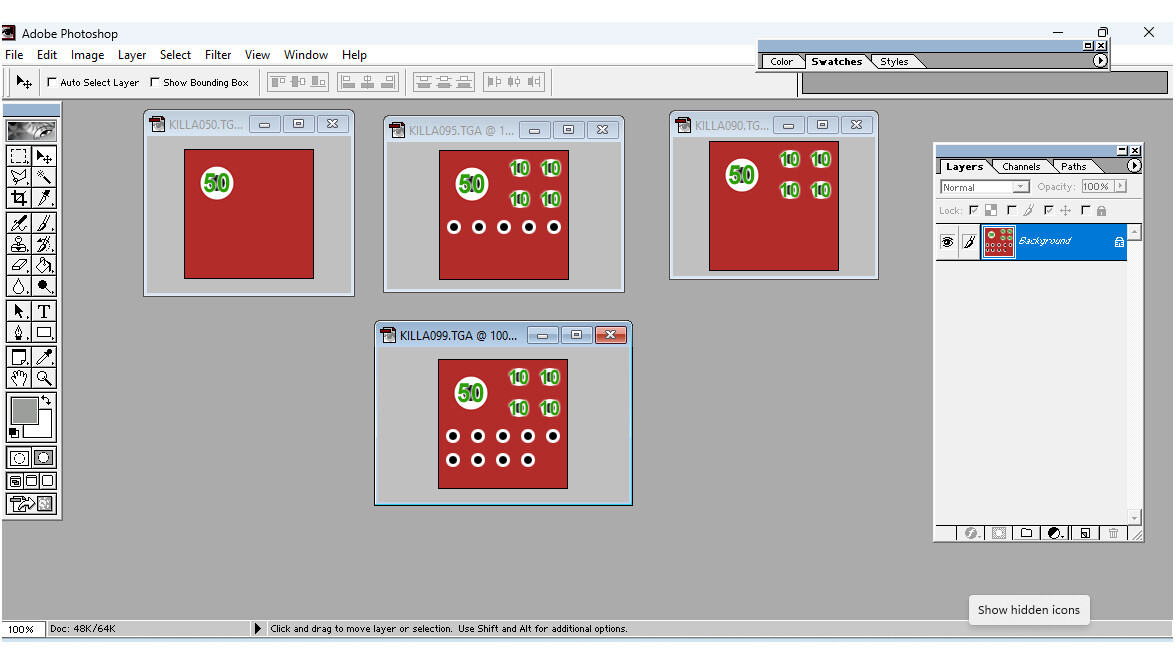-
Posts
27,560 -
Joined
-
Last visited
-
Days Won
156
Content Type
Profiles
Forums
Gallery
Downloads
Store
Everything posted by Wrench
-

Contacting YAP RW team?
Wrench replied to Wrench's topic in Thirdwire: Strike Fighters 2 Series - General Discussion
I requested a 'join group' on FB, now jus waiting for the approval. Then I'll ask about our Trojan Man -
Is the only way through their FB page? I put in a request to join, as I want their permission to release the reworked T-28 Trojan that I've been messing around with as a 'stand alone' mod. Also want them to know it's theirs to use as well for their purposes within YAP RW. got all new decals for all 3 services, (most) of them historical (well, at least for VNAF and RLAF). So, if anyone knows another way, please let me know! This little bird looks very good on Gepard's DRV terrain <gr> Hopefully, it they are here reading the CA boards, give me a shout! Please! And Thank You!
-
Version 1.0.0
34 downloads
SF2 A-37B Dragonfly VNAF Skin Pack 12/7/2025 -For SF2 =ONLY= (Any & All, Full 4/5 Merged Recommended) Designed for SF2:V!!! What we have here are 2 new skins for Centurion & Co's. A-37B Dragonfly. These 2 skins represent those as used by the Vietnam Air Force (South). These skins were to have been done by Eole, as the fuselage squadron bands were found ready to use on the template included with the aircraft download. Speaking of which, you can find the full aircraft, if you don't have it already, at the following URL: https://combatace.com/files/file/16196-usaf-a-37b-pack/ The skins herein represent the following VNAF units: 516th FS, VNAF <68 (blue w/white stars fuselage stripe) 524th FS, VNAF <69 (blue w/red & white chevrons fuselage stripe) The SF2 'date switch is NOT active for these 2 skins. The dates shown are just for historical clarity. Almost all markings are decals, excepting the aforementioned fuselage ID bands. Both skins use a pool of 24 serial number decals. I was unable to match individual numbers to specific units, but all these serials WERE used by VNAF Dragonflys. Decal Randomization is TRUE. I've also included an updated Userlist and Data inis, adding the missing VNAF, and adjusting the Exported start and end dates. To be safe, you might wish to backup the original Data ini before installing. Just because, even though nothing else has been changed. No sounds, weapons or pilots are included. It uses all from the original package. As is always recommended, unzip to a temp folder or your desktop to give easy access to the rest of this readme for it's install instructions. Please read the Notes section for other useless information, and (hopefully) full credits. Please also take note of changes in the Standard Disclaimer in the "Legal BS" section at the bottom. Good Hunting & Happy Landings! Wrench Kevin Stein- 1 review
-
- 5
-

-

-
View File SF2 A-37B Dragonfly VNAF Skin Pack SF2 A-37B Dragonfly VNAF Skin Pack 12/7/2025 -For SF2 =ONLY= (Any & All, Full 4/5 Merged Recommended) Designed for SF2:V!!! What we have here are 2 new skins for Centurion & Co's. A-37B Dragonfly. These 2 skins represent those as used by the Vietnam Air Force (South). These skins were to have been done by Eole, as the fuselage squadron bands were found ready to use on the template included with the aircraft download. Speaking of which, you can find the full aircraft, if you don't have it already, at the following URL: https://combatace.com/files/file/16196-usaf-a-37b-pack/ The skins herein represent the following VNAF units: 516th FS, VNAF <68 (blue w/white stars fuselage stripe) 524th FS, VNAF <69 (blue w/red & white chevrons fuselage stripe) The SF2 'date switch is NOT active for these 2 skins. The dates shown are just for historical clarity. Almost all markings are decals, excepting the aforementioned fuselage ID bands. Both skins use a pool of 24 serial number decals. I was unable to match individual numbers to specific units, but all these serials WERE used by VNAF Dragonflys. Decal Randomization is TRUE. I've also included an updated Userlist and Data inis, adding the missing VNAF, and adjusting the Exported start and end dates. To be safe, you might wish to backup the original Data ini before installing. Just because, even though nothing else has been changed. No sounds, weapons or pilots are included. It uses all from the original package. As is always recommended, unzip to a temp folder or your desktop to give easy access to the rest of this readme for it's install instructions. Please read the Notes section for other useless information, and (hopefully) full credits. Please also take note of changes in the Standard Disclaimer in the "Legal BS" section at the bottom. Good Hunting & Happy Landings! Wrench Kevin Stein Submitter Wrench Submitted 12/08/2025 Category Other
-
what that means is, you need to make a seperate, stand alone, ODS ONLY mods folder. You do not mix the ODS mod with anything else. IIRC. there should be instructions in the download that not only recommend that, but give the steps needed. (but I could be wrong!)
-

Kill Insignia
Wrench replied to Lex2Limit's topic in Thirdwire: Strike Fighters 2 Series - Mods & Skinning Discussion
Also, TK uses the "5s" type. So, you'll have 1, 2,3,4,5. The 6 would a mark with a "5" in it, and then a single one. So, 5, 10, 15, 20 ...all the way to 95. You can find the stock victory markings in ObjectData005.cat. And yes, there's 100 of them edit: after 50, it's marked as seen below. Also, these look like kill marks for the Israeli Air Force, and they look like Arab country roundels. The usual 'Red Star' kills are in that cat as well, numbered kill000. Edit: shown below are the "killa***.tga, which are IDF ones. There's several different one in Cat 5 -

Strike Fighters 2 Screenshots Thread
Wrench replied to Wrench's topic in Thirdwire: Strike Fighters 2 Series - Screen Shots
-

Kill Insignia
Wrench replied to Lex2Limit's topic in Thirdwire: Strike Fighters 2 Series - Mods & Skinning Discussion
Look at a decals ini, and seek out the Level=3 statement (one can also change them to use differing one, as we did for the WW2 mods) -

My next terrain project
Wrench replied to Gepard's topic in Thirdwire: Strike Fighters 2 Series - Mods & Skinning Discussion
indeed! something like that would be PERFECT for airport terminals and gateways!!! -

Strike Fighters 2 Screenshots Thread
Wrench replied to Wrench's topic in Thirdwire: Strike Fighters 2 Series - Screen Shots
-

WIP Mega THREAD!
Wrench replied to ErikGen's topic in Thirdwire: Strike Fighters 2 Series - Mods & Skinning Discussion
I'm just doing 2 skins, the 516th and 524th. Using the fuselage bands Eole kindly provided on the template. Serial numbers, unfortunately, will be generic (as in "these were used by the VNAF, but unable to find which squadron). They'll be 24 of them. Not changing anything else, and it really don't seem to need anything else! -

WIP Mega THREAD!
Wrench replied to ErikGen's topic in Thirdwire: Strike Fighters 2 Series - Mods & Skinning Discussion
-
sounds like pretty good news!!!
-
-
well, i know the Soundlist.ini goes into the /Flight folder, inside your 'mods folder'. If you don't have one, you'll have to create it. I can't remember where the medals stuff goes -- looked through my ww2 installs, cause I know I'd gottem medals there, but can't find anything! You might have to download one of the medal packs, and read the instructions as to 'how it goes and where!'
-
My reccomendation, which I always give to new SF users, is 'play the stock, unmodded game first'. This is give you a feel for the playability. Study the file structure, get familiar with the various 'mods folder' ideas (this is explained in our Knowledge Base -- please read the goodies in there!!) Other than that, have fun with it, ask questions, and so forth. We're here to help. Welcome!!
-
weird, huh??? Not only in it's seperate folder, but I moved all the bits INTO the main DRV folder. Even dropped on on Da Nang AB, and it didn't show either. More strangeness!!! was flying in 1967. in fact, here's a test mission flying over the mountain copy and save as "test mission usaf" I always have 2 of these, one for the blue side, the other for the red side. lets me check each (and every!!) target area. just change the Position= to whatever the target area coordinates are. Works great for checking your work!
-
Monkey Mt SIGINT station seems to be missing the 'radardome' items. I double and triple checked the _types ini, all the inis in the radardome folder, even moved all the parts into main terrain folder, and they just aren't there (I added that ASR just to have a marker) I've never had a problem with getting them to show up before when I've used them. (btw, you should have more antenna's there, like the AF45 antenna from "Object Libaray 1") The more I fly over it, the more I loving this tile set!! Way better than stock, and I thing even better better than stary's Green Hell.
-
understood! be welcome!
-
do we have a 'beating head against the wall' emoji?? I feel the need for one ... The statement is in plane English; I don't get how people aren't understanding it.
-
Is it safe to assume the STOCK jet engine sounds work in your install?? Don't use JSGME. You HAVE to edit things by hand. Also, MAKE DOUBLE DAMN SURE THE NUMBER OF THE SOUND BEING ADDED IS IN THE PROPER NUMERICAL SEQUENCE!!!! As I see you have listed "SoundFile034=" is that the correct number in sequence to be used on your SoundList.ini? Is the edited soundlist.ini INSIDE the /Flight folder of you mods folder? See my post DIRECTLY above yours with the full sequence of events needed to occur for sounds to be added and (hopefully) work