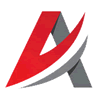Leaderboard
Popular Content
Showing most liked content on 06/10/2022 in Posts
-
9 points
-
8 points
-
6 pointsYes it's the 3d max orthographic view lol Completed the UV and the first weapon for the pickup the UB-16 empty spade in the UV for other weapons
-
6 points
-
6 points
-
4 pointsI think, that i can release a first Beta this weekend. It contains the ukrainian airbases which i made as real looking as possible and the russian airbases which are made as placeholders. In a further step i will make the russian bases as unique and real like the ukrainians are already done. Then i made a placeholder targetarea for Sewastopol Harbour. If you use SF2NA as basic game then you will find Krivak destroyers in the harbour. All other games as basic will find an empty harbour. So a visit to Sewastopol looks in SF2NA: This targetarea is far away to be complete.
-
3 points
-
3 points
-
3 pointstheres been a few missing details from the Bats skin, especially if you want it from the early 90s and yeah, they mostly all had nosearts, but i can only find about half of them
-
1 pointWell chaps, some of you may have noticed I've been out of the flying simulator scene for quite some time. Reason being is because of my eyesight problems (cataracts)... I just didn't have the vision needed to play any kind of flight simulator game, as I couldn't focus properly and it gave me headaches. Had the eye surgery yesterday and all seems to have gone ok... there will be a bedding in process to allow the eye to settle down (could be a couple of weeks or more). Hopefully I'll be back up in the skies once more, ready to be shot down in flames in the near future. The only thing I've played in recent weeks is a brief spell in Arma Reforger, but ended up stopping as I couldn't finish any gameplay as I got the headaches. More recently, Snowrunner has had some attention as it's just a game that I can play in very short bursts without concentrating too hard and doesn't have the complexity of flight sims. Have to rest the old peepers now as I'm struggling to even type this message as you've guessed it, my specs don't work properly anymore as my prescription has bloody changed!
-
1 point10 June 2022 Dear Fighter Pilots, Partners and Friends, This week we released DCS 2.7.15.25026 to Open Beta with many new enhancements and fixes that can be viewed in the full change log. Most notably, we are pleased to announce that DCS: South Atlantic map is now available. To provide time to adequately test, the South Atlantic Assets Pack will be delivered in an upcoming Open Beta update. The South Atlantic map encompasses parts of the Atlantic, Pacific and Southern oceans. Covering southern Argentina and Chile, the map also includes a recreation of the Falkland/Malvinas Islands. We are also pleased to provide you with a free updated external model of the CVN-74 John C. Stennis. This is an initial step in improving the free Nimitz-class aircraft carrier. Thank you for your passion and support. Yours sincerely, Eagle Dynamics DCS: South Atlantic Available now in Open Beta The RAZBAM Terrain Development Team is proud to present the South Atlantic map that is a beautiful and majestic combination of Argentina, Chile, and the Falkland/Malvinas Islands. The topography of the region includes the beautifully rugged mountains of Chile, the vast and colorful Patagonian plains of Argentina, and the windswept islands of West and East Falklands/Malvinas. Covering an area of 3.1 million square kilometres, the team’s goal has been to give the DCS community the opportunity to develop missions that reflect the scale and complexity of modern-day operations in this scenic region. When developing this map, the team was proactive in listening to the DCS community regarding both scale and requirements of modern-day military operations. This provides the best possible experience and leverages land-class textures drawn from aerial and satellite photography. Development of the South Atlantic map will continue, and the team is now moving their focus from the Falkland/Malvinas Islands to mainland Argentina and Chile. They will flesh out the rural areas of the map to provide a more authentic and lived-in look. This will include adding additional buildings, infrastructure, and tidying up vector data (like mountains). Our community's input pushed for the inclusion of mainland and the team dedicated to make it even better. Moving forward, additional airfields will be added throughout the map to provide a diversified area of Naval and Fighter operations. The goal is to include all airfields at a high quality level. More villages, settlements, and road infrastructure improvements will be added across the various regions. The following items will also be further improved during the early access period: Visible tiling around some airfields and at certain view angles. Some angular sea cliffs Forest tiling from some view angles The DCS: South Atlantic map has undertaken a new strategy for generating terrain. Whereas all other DCS maps rely heavily on art-created ground textures combined with satellite textures, the South Atlantic map relies mostly on satellite textures. While this results in a more realistic looking map at medium to high altitudes, ground textures may appear less defined at low altitude. The team is committed to further improving the low-altitude terrain textures. CVN-74 Stennis Free Update We have updated the 3D exterior model of the CVN-74 John C. Stennis aircraft carrier, and are pleased to announce that this update is completely free to all of you. We eagerly await your feedback. Thank you again for your passion and support, Yours sincerely,
-
1 point
-
1 point
-
1 point
-
1 pointA-7A being tested with new TMF A-7A cockpit: NOTE: TMF Cockpit is being tweaked to be aligned properly with TW A-7A, along with the improved night light being implemented. Eagle114th
-
1 pointwicked optical illusion, the set of wheels closest to the viewer looks smaller than the set further
-
1 pointAnd Saporoschje is finished now. So it looks in editor tool: And so in game:
-
1 point
-
1 point
-
1 point
-
1 point
-
1 point
-
1 pointHello everyone! While working on A-6s and EA-6s series aircraft for SFCE, I just thought of this. I am going to share techniques I use to inplement the wing vortex and pinpoint the location for it. That way any modders can get an idea and use it. IMPORTANT NOTES: Any codes after SystemName[032] will not work. I discovered this limitation. When creating wing vortex, please note that if any aircraft have a large wing, such as A-6, it would be ideal to either make larger vortex to use less SystemName or experiment an alternative methods. Personally I think it is impratical to try to implement the wing vortex on A-6s until TK fix this limitation. I recommend adding wing vortex to any aircraft with smaller wing span, such as F-4s, F-104s, Mirage IIIs, etc.. However, for the sake of tutorial, I will leave this post intact. A-6A is one of perfect example since it have various shapes from engine intaker to wingtip. First step - Pinpoint the location Note: The most useful tools I use is LOD Viewer. This is Godsent tool. Without it, it would have taken me probably twice or even more time required for the project. All hat off to Mue for his masterpieces! 1) Use LOD Viewer to pinpoint the first location of wing vortex. 2) Locator - I use light to help me locating where vortex would be. Here is an example in aircraft data ini file: [Fuselage] . . . (BOTTOM of [AircraftData] code) SystemName[014]=Locator1 SystemName[015]=Locator2 SystemName[016]=Locator3 SystemName[017]=Locator4 SystemName[018]=Locator5 SystemName[019]=Locator6 SystemName[020]=Locator7 SystemName[021]=Locator8 SystemName[022]=Locator9 SystemName[023]=Locator10 SystemName[024]=Locator11 SystemName[025]=Locator12 SystemName[026]=Locator13 SystemName[027]=Locator14 SystemName[028]=Locator15 Then Added this codes: // Wing Vortex --------------------------------------------------------- [Locator1] SystemType=LIGHT Position=-1.0,0.74,0.45 LightSrcOffset=0.0,0.0,0.0 Color=1.0,1.0,1.0 Brightness=0.05 LightSrcRange=50.0 LightRange=10.0 CanFlash=FALSE MovingLight=TRUE [Locator2] SystemType=LIGHT Position=-1.4,0.27,0.43 LightSrcOffset=0.0,0.0,0.0 Color=1.0,1.0,1.0 Brightness=0.05 LightSrcRange=50.0 LightRange=10.0 CanFlash=FALSE MovingLight=TRUE [Locator3] SystemType=LIGHT Position=-1.8,-0.20,0.41 LightSrcOffset=0.0,0.0,0.0 Color=1.0,1.0,1.0 Brightness=0.05 LightSrcRange=50.0 LightRange=10.0 CanFlash=FALSE MovingLight=TRUE [Locator4] SystemType=LIGHT Position=-2.2,-0.75,0.39 LightSrcOffset=0.0,0.0,0.0 Color=1.0,1.0,1.0 Brightness=0.05 LightSrcRange=50.0 LightRange=10.0 CanFlash=FALSE MovingLight=TRUE //-------------------------------- [Locator5] SystemType=LIGHT Position=-2.6,-1.0,0.37 LightSrcOffset=0.0,0.0,0.0 Color=1.0,1.0,1.0 Brightness=0.05 LightSrcRange=50.0 LightRange=10.0 CanFlash=FALSE MovingLight=TRUE [Locator6] SystemType=LIGHT Position=-3.0,-1.21,0.37 LightSrcOffset=0.0,0.0,0.0 Color=1.0,1.0,1.0 Brightness=0.05 LightSrcRange=50.0 LightRange=10.0 CanFlash=FALSE MovingLight=TRUE [Locator7] SystemType=LIGHT Position=-3.4,-1.42,0.37 LightSrcOffset=0.0,0.0,0.0 Color=1.0,1.0,1.0 Brightness=0.05 LightSrcRange=50.0 LightRange=10.0 CanFlash=FALSE MovingLight=TRUE [Locator8] SystemType=LIGHT Position=-3.8,-1.63,0.37 LightSrcOffset=0.0,0.0,0.0 Color=1.0,1.0,1.0 Brightness=0.05 LightSrcRange=50.0 LightRange=10.0 CanFlash=FALSE MovingLight=TRUE [Locator9] SystemType=LIGHT Position=-4.2,-1.84,0.37 LightSrcOffset=0.0,0.0,0.0 Color=1.0,1.0,1.0 Brightness=0.05 LightSrcRange=50.0 LightRange=10.0 CanFlash=FALSE MovingLight=TRUE [Locator10] SystemType=LIGHT Position=-4.6,-2.05,0.37 LightSrcOffset=0.0,0.0,0.0 Color=1.0,1.0,1.0 Brightness=0.05 LightSrcRange=50.0 LightRange=10.0 CanFlash=FALSE MovingLight=TRUE [Locator11] SystemType=LIGHT Position=-5.0,-2.26,0.37 LightSrcOffset=0.0,0.0,0.0 Color=1.0,1.0,1.0 Brightness=0.05 LightSrcRange=50.0 LightRange=10.0 CanFlash=FALSE MovingLight=TRUE [Locator12] SystemType=LIGHT Position=-5.4,-2.47,0.37 LightSrcOffset=0.0,0.0,0.0 Color=1.0,1.0,1.0 Brightness=0.05 LightSrcRange=50.0 LightRange=10.0 CanFlash=FALSE MovingLight=TRUE [Locator13] SystemType=LIGHT Position=-5.8,-2.68,0.37 LightSrcOffset=0.0,0.0,0.0 Color=1.0,1.0,1.0 Brightness=0.05 LightSrcRange=50.0 LightRange=10.0 CanFlash=FALSE MovingLight=TRUE [Locator14] SystemType=LIGHT Position=-6.2,-2.89,0.37 LightSrcOffset=0.0,0.0,0.0 Color=1.0,1.0,1.0 Brightness=0.05 LightSrcRange=50.0 LightRange=10.0 CanFlash=FALSE MovingLight=TRUE [Locator15] SystemType=LIGHT Position=-6.6,-3.10,0.37 LightSrcOffset=0.0,0.0,0.0 Color=1.0,1.0,1.0 Brightness=0.05 LightSrcRange=50.0 LightRange=10.0 CanFlash=FALSE MovingLight=TRUE When running SF2, all light positions are re-adjusted until they match the shape and align with the 'lining' of front edge of wing. NOTE: I recommend being above the wing, not 'on surface' of wing. When you pull high Gs, the wing will sink into the wing. You don't want that. Instead, you would rather for the wing vortex to be direclty above the wing. 3) Save all position information from locator and erase all Locator codes since you no longer need it. It is better to have clean codes instead of messy in aircraft data ini. However, now you have saved positions as reference for wing vortex effects. // Wing Vortex --------------------------------------------------------- // 1 = Position=-1.0,0.74,0.45 // 2 = Position=-1.4,0.27,0.43 // 3 = Position=-1.8,-0.20,0.41 // 4 = Position=-2.2,-0.75,0.39 // 5 = Position=-2.6,-1.0,0.37 // 6 = Position=-3.0,-1.21,0.37 // 7 = Position=-3.4,-1.42,0.37 // 8 = Position=-3.8,-1.63,0.37 // 9 = Position=-4.2,-1.84,0.37 // 10 = Position=-4.6,-2.05,0.37 // 11 = Position=-5.0,-2.26,0.37 // 12 = Position=-5.4,-2.47,0.37 // 13 = Position=-5.8,-2.68,0.37 // 14 = Position=-6.2,-2.89,0.37 // 15 = Position=-6.6,-3.10,0.37 // 16 = Position=-7.0,-3.31,0.37 // 17 = Position=-7.4,-3.52,0.37 // 18 = Position=-7.8,-3.73,0.37 // 19 = Position=-8.2,-3.94,0.37 // 20 = Position=-8.6,-4.15,0.37 4) Prepare effect files for aircraft. In next version of SFCE, you will see two files in Effects folder: AIRCRAFT_A-6_VortexEmitter.ini VORTEX_A6WingVortex.tga In AIRCRAFT_A-6_VortexEmitter.ini, you will see this code: [EmitterType001] Name=A-6VortexEmitter1 EmissionType=POINT_EMITTER UpdateType=NON_MOVING MaxVisibleDistance=4000.0 EmissionRate=0.0005 EmissionVolume=0.01,0.01,0.01 EmissionVelocityTableType=CONSTANT EmissionVelocity=0.0,0.0,0.0 EmissionVelocityDeviation=0.0 ParticleUpdateType=SIMPLE_POINT ParticleRenderType=SPRITE ParticleRandomOrientation=TRUE ParticleLifeTime=0.26 ParticleLifeTimeDeviation=0.25 ParticleWeight=-0.1 ParticleRandomness=0.03 ParticleDragFactor=1.00 ParticleInheritence=1.0 ParticleWindFactor=0.0 ParticleColorTableType=TABLE ParticleColor[01].Time=0.000000 ParticleColor[01].Value=1.000000,1.000000,1.000000,0.00000 ParticleColor[02].Time=0.500000 ParticleColor[02].Value=1.000000,1.000000,1.000000,0.100000 ParticleColor[03].Time=1.00000 ParticleColor[03].Value=1.000000,1.000000,1.000000,0.00000 ParticleSizeTableType=TABLE ParticleSize[01].Time=0.000000 ParticleSize[01].Value=0.20 ParticleSize[02].Time=0.500000 ParticleSize[02].Value=0.35 ParticleSize[03].Time=1.000000 ParticleSize[03].Value=0.70 TextureMaterial=A6WingVortexMaterial . . . //============================================================================= [A6WingVortexMaterial] EffectShaderName=effectLightLevel.fx DepthBufferCheck=TRUE DepthBufferWrite=FALSE IgnoreRenderOrder=FALSE AlphaTestEnabled=FALSE LightEnabled=FALSE UseLightLevel=TRUE SpecularEnabled=FALSE EmissiveEnabled=FALSE AmbientColor=1.000000,1.000000,1.000000,1.000000 DiffuseColor=1.000000,1.000000,1.000000,1.000000 ZBufferOffset=0.000000 PriorityLevel=3 BlendOp=BLEND_SRC_ALPHA NumTextureStages=1 TextureStage[01].TextureName=VORTEX_A6WingVortex.tga TextureStage[01].MipMap=FALSE TextureStage[01].FilterEnabled=TRUE TextureStage[01].StageColorOp=TEXTURE_MODULATE_DIFFUSE TextureStage[01].StageAlphaOp=TEXTURE_MODULATE_DIFFUSE 5) Prepare your wing vortex codes. In aircraft data ini, add this code under [AircraftData]: [AircraftData] . . . (Bottom of [AircraftData] codes) Component[011]=LeftWingVortex1 Component[012]=LeftWingVortex2 Component[013]=LeftWingVortex3 Component[014]=LeftWingVortex4 Component[015]=LeftWingVortex5 Component[016]=LeftWingVortex6 Component[017]=LeftWingVortex7 Component[018]=LeftWingVortex8 Component[019]=LeftWingVortex9 Component[020]=LeftWingVortex10 Component[021]=LeftWingVortex11 Component[022]=LeftWingVortex12 Component[023]=LeftWingVortex13 Component[024]=LeftWingVortex14 Component[025]=LeftWingVortex15 Now with the reference codes you proved, use it for LeftWingVortexXXX. Here is an example: NOTE: I recommmend you to do one LeftWingVortexXXX a time to test it in-game and adjust it before moving to next one. // Wing Vortex --------------------------------------------------------- // 1 = Position=-1.0,0.74,0.45 // 2 = Position=-1.4,0.27,0.43 // 3 = Position=-1.8,-0.20,0.41 // 4 = Position=-2.2,-0.75,0.39 // 5 = Position=-2.6,-1.0,0.37 // 6 = Position=-3.0,-1.21,0.37 // 7 = Position=-3.4,-1.42,0.37 // 8 = Position=-3.8,-1.63,0.37 // 9 = Position=-4.2,-1.84,0.37 // 10 = Position=-4.6,-2.05,0.37 // 11 = Position=-5.0,-2.26,0.37 // 12 = Position=-5.4,-2.47,0.37 // 13 = Position=-5.8,-2.68,0.37 // 14 = Position=-6.2,-2.89,0.37 // 15 = Position=-6.6,-3.10,0.37 // 16 = Position=-7.0,-3.31,0.37 // 17 = Position=-7.4,-3.52,0.37 // 18 = Position=-7.8,-3.73,0.37 // 19 = Position=-8.2,-3.94,0.37 // 20 = Position=-8.6,-4.15,0.37 //-------------------------------- [LeftWingVortex1] ParentComponentName=Fuselage ModelNodeName=LeftWing DestroyedNodeName= ShowFromCockpit=TRUE DetachWhenDestroyed=False DamageRating=DISABLED MassFraction=0.0 HasVortexEmitter=TRUE VortexEmitterName=A-6VortexEmitter1 VortexPosition=-1.0,0.74,0.45 //VortexG=5.0 Note how I added // to VortexG=5.0. We don't want to enable that just yet until you perfect your wing vortex. 6) In SF2, it is ideal to change the option (Start in Air, near enemy), so you can be in the air quickly with sufficient airspeed to accelerate and do hard turning for wing vortex effects testing. Remember when stating that the vortex should be directly above the wing? You will see it when pulling hard, the vortex would move down and it should touch the surface of wing. From there, you keep tweaking both aircraft effect file and the position of it in aircraft data ini. At first it may seem tendious but it will become a second nature to you. After tweaking and flying several times, the first left wing vortex is now done. In the code, re-anble VortexG=5.0 by removing '//'. Now you have a first working wing vortex. You are ready to move on the next one. When you finish working with the rest of LeftWingVortexXXX, doing the RightWIngVortexXXX is not that difficult. All you have to do is copy the entire LeftWingVortex list and codes, then rename it to RightWingVortex AND remove '-' sign for 'X' position in all vortex position. Then you are set! Hope this tutorial will help anyone who struggle to work with the wing vortex effects. Eagle114th
-
1 point
-
1 point
-
1 point
-
1 point
-
1 point
-
1 point
-
1 pointExactly. The SF2 games still have a reason to exist, they may be dated but they still are a very decent platform and framework for mods. The amount of third-party content made for them is unrivalled. However, TK insists on selling them overpriced on a late 90s-looking store, thus making these games even more unknown and scam-looking. Probably we got it wrong all these years, TK actually stands for Taken Down, with reference to his own game series...
-
1 pointI uploaded the 4096x4096 skins pack for the Mirage 2000-5F. It waits for approval. It's designed for the Mirage Factory Mirage 2000 pack. Preview by Coupi :
-
1 point
Important Information
By using this site, you agree to our Terms of Use, Privacy Policy, and We have placed cookies on your device to help make this website better. You can adjust your cookie settings, otherwise we'll assume you're okay to continue..







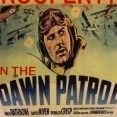


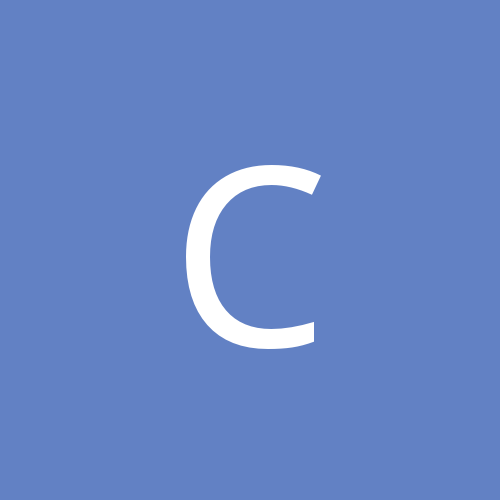



4_4_202211_27_37AM.thumb.png.3722052fe4e683aba67cdc734ee30a7e.png)