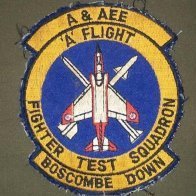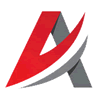Leaderboard
Popular Content
Showing most liked content on 07/03/2020 in all areas
-
8 pointsSky Sabre (CAMM-L and Giraffe-3D on MAN trucks) Reference: https://www.armyrecognition.com/weapons_defence_industry_military_technology_uk/british_army_unveils_its_new_sky_sabre_air_defense_missile_system.html
-
7 points
-
6 pointsFrom TK's decal tutorial: DecalLevel= Decals can made to use different textures based on one of the four dynamic variables: aircraft’s Nation ID, Squadron ID, Aircraft Number, and Kill Number. You select which variable the decal should use by setting the DecalLevel, as follow: DecalLevel=0 –> Nation ID DecalLevel=1 –> Squadron ID DecalLevel=2 –> Aircraft Number DecalLevel=3 –> Kill Number DecalMaxLOD= This controls how far out the decal show up on the mesh. In the aircraft's INI file you will see (usually) 5 levels of detail, like this: [LOD001] Distance=100 [LOD002] Distance=250 [LOD003] Distance=1000 [LOD004] Distance=2000 [LOD005] Distance=13000 So if you put DecalMaxLOD=2 in the Decals.INI, that decal will only show out to 250m. Useful for limiting the distance at which the sim tries to render small decals (serial numbers etc), which helps with frame rates.
-
4 points
-
3 points
Version 1.0.0
183 downloads
Hawk 65 – Export version for the Royal Saudi Air Force. 30 ordered as part of Al Yamamah I arms deal in February 1986 with deliveries from August 1987 to October 1988. Hawk 65A – 20 were sold to Saudi Arabia as part of a follow-on order, to an improved standard, and delivered 1997. What's in - 1 plane 1 skin - historical numbers - weapons - sounds Credits - RussoUk2004: plane, cockpit - ndicki: templates - paulopanz: reskin, decals, etc. Operations: - Key 10 - open autoclosing cockpit/canopy Enjoy @paulopanz -
3 points
Version 1.0.0
150 downloads
Export version for the Kuwait Air Force. Twelve ordered 31 October 1983 and delivered 1985 to 1986 What's in - 2 planes 2 skins - historical numbers - weapons - sounds Credits - RussoUk2004: plane, cockpit - ndicki: templates - paulopanz: reskin, decals, etc. Operations: - Key 10 - open autoclosing cockpit/canopy Enjoy @paulopanz -
3 pointsThanks for sharing this info. I will check it out as soon as possible. Sit rep: RAF Odiham, an airfield of the Bomber Command is nearly finished. Flak and some small building are missing.
-
2 points
-
2 pointsyou use the "fake pilot" method...load a model of a pylon as a ghost pilot" look in weapons downloads im sure theres some there and how they are added.
-
2 points
-
2 pointsBristol Bruno Mk.I - No.19 Squadron, RAF Fighter Command, 1937 RAF HAWK II.01 by Spinners1961, on Flickr RAF HAWK II.02 by Spinners1961, on Flickr RAF HAWK II.03 by Spinners1961, on Flickr RAF HAWK II.04 by Spinners1961, on Flickr RAF HAWK II.05 by Spinners1961, on Flickr Skin Credit: Charles
-
2 pointsBristol Bruno Mk.1 - No.79 Squadron (Night Fighter Flight), RAF Fighter Command, 1938 RAF HAWK II.06 by Spinners1961, on Flickr RAF HAWK II.07 by Spinners1961, on Flickr RAF HAWK II.08 by Spinners1961, on Flickr RAF HAWK II.09 by Spinners1961, on Flickr RAF HAWK II.10 by Spinners1961, on Flickr RAF HAWK II.11 by Spinners1961, on Flickr RAF HAWK II.12 by Spinners1961, on Flickr Skin Credit: Charles
-
2 points
-
2 points
-
1 pointWhat an awesome plane .. but then I say that about all aircraft just about.
-
1 pointDear Friends, Continuing from the previous Dev Diary, this time we'll tell you about the second important addition (well, depending on your personal preference it may be the first important addition actually) coming in our next update - version 4.008. The P-47D-22 "Razorback", the first aircraft of Battle of Normandy, will kick off the Early Access program for this module. The main difference from the P-47D-28 you have flown in Bodenplatte is the cockpit canopy design with significant canopy framing and dorsal spine behind it. The front part of the canopy includes two angled parts and a windshield center post that would have blocked the view through the gunsight if it was installed in the center, so the gunsight was moved to the right like in the German fighters. The space between the gunsight and the angled windshield parts is occupied by the armored glass protecting the pilot from fragments and small-caliber projectiles coming from the forward hemisphere. On the top of the framing, a rear-view mirror is installed - it was standard-issue, not an optional modification. Contrary to the P-47D-28, the canopy was opened in a classic way, manually, and not by a fancy electric motor. The "Razorback" had a different propeller than the D-28 and the propeller pitch was controlled by hydraulics, not an electrical drive which had no manual mode. The P-47D-22 can use high-octane fuel, which affects the engine power, and the good news is that P-47D-28 will receive this option in the next update as well. As we have stated many times before, we don't forget about a module after its release date and will always continue to improve it and add new features whenever possible. While we were working on the Razorback, its successor from Bodenplatte got the same flight model refinements as well: for instance, the effectiveness of the flaps has been reduced somewhat and the aircraft behavior beyond stall angles has been corrected - it won't stall so unpredictably and will indicate the coming stall by buffeting and lowering the nose. The load on the control surfaces have been corrected as well - the ailerons are affected by the ram air a bit earlier, but the load increases at higher speeds more smoothly and the elevator load at high speeds was also reduced somewhat. The Mach number effect on the controls has been additionally adjusted. Overall, this resulted in better compliance with the reference data for roll speed and increased Mach-tuck tendency at high speeds. In general, P-47 now feels more like a heavy machine it was. It is interesting to note that while Razorback was an earlier model than D-28, it has a bit higher climb rate and significantly (+27 kph) speed at emergency engine mode. To a degree, this difference comes from a different propeller, but mainly it was caused by the dorsal spine. Bubble canopy, while being vastly superior for offering a much better view, creates flow swirling behind them. Dorsal spine fairing increases the lift-drag ratio of a plane. Bodenplatte fans will be happy to hear that we are going to insert the D-22 into the BOBP Pilot Career once the plane is finished. Some Razorback models were still in operation during this period so you will be able to fly them and against them in the BOBP Career before the Normandy Career is ready. However, you will need to have purchased BON to have access to their cockpits in BOBP. This gives an added benefit to participating in BON Early Access. Would-be Razorback pilots - it's time to enlist! To complete today's Dev Blog, we would like to showcase another improvement that we did exclusively for our previous projects - new early Luftwaffe pilot winter uniform which will be later used for all fighters and then bombers from Battle of Moscow and Battle of Stalingrad:
-
1 point
-
1 pointI run SF2 on Windows 10 and so far no issue, though it's the Complete version.
-
1 point
-
1 pointAnd said 3rd Wire decal tutorial is in the downloads section, iirc, under Utilities. Essential Reading (tm)
-
1 pointFound it! Thanks DaddyAirplanes... Decal001] MeshName=Fuselage ---------------- actual node it goes on. limit 3 tga per (your viewer make this sooooo much easier for the likes of me to find this out) DecalLevel=2 ---------------------------- 4 different levels. O ties to nation, 1 ties to unit, 2 is serialized and unique to each aircraft, 4 is kills iirc. 2 is normally used for serial numbers but can be used for individual schemes/camoflage or nose arts DecalFacing=RIGHT ----------------- self explanitory. all basic directions included TOP, FRONT, LEFT etc FilenameFormat=B-52G_89/DiegoGarcia/D/FuseR naming convention. game starts looking where guruu pointed out and does not need included in this line. the D folder in this is not really needed, but a habit amongst the senior modders that i picked up Position=-2.75,0.0 Rotation=0.0 Scale=48.00 ----------------------------------------------- not usually this big. can be either side of the decimal point, mine are often huge due to a tga covering the whole fuselage side or wing. but one could make a bigger tga with high detail and scale below 1.0 to place on model DecalMaxLOD=3 --------------------- Wrench can explain better than me, but iirc has to do with distance visible biggest issue often encountered is typo's in the fileformat and position being off model. DecalMaxLOD can cause some issues too, again not THE expert on that. I usually default to =3 on most of my work. the ini can be huge. the displayed project is already at 130+ entries and I am going to add two more showing the EVS in better detail personally i prefer tga for many markings to on skin. it seems to show detail better in some instances than skins (esp when the original skin is smaller; 512 rather than 2048 or 4096) one other trick that can be done with 2 level decals is to have a base decal and then one or two specials. example thisDecal as a base then thisDecal000 as a CAG bird. the other however many will just use that default. HOWEVER, i found with the tankers i did that more than two individuals caused issues. i wound up having to create a tga for every single one and even then there were oddities past 10 aircraft loaded. hope this is useful information. just some observations from a guy that plays quite a bit with the tga file.
-
1 pointIn highschool, almost 40 years ago I had a literature teacher. At first I had the feeling that I will rather hate him then like him, but soon I discovered how wrong I was. He was hard on us, he had a black sense of humor but he also was a very good professional and I learned things about life contemplating his mind/deeds. Many things I learned them from him on the hard way but it was worth it in the long run. Somehow you remind me of him, you have the same style, the same black humor so when I see you speaking here I am just guessing what you are going to do/say next. LOL
-
1 point
-
1 point
-
1 point
-
1 point
-
1 pointI remapped the berra and redone most of the textures....remade some parts that were chunky...will post screens in a bit. small bits to add like decals,warnings etc etc then adapt the old skins.
-
1 point
-
1 pointIf TW will add new terrains/planes etc... this will confirm that TW is arrogant and ignorant. And does not give a shit about what the players' community would like to improve. As I said many times before - This game does not need new planes or terrains. Do you want a new plane? which one? Making new plane is easy-peasy stuff.
-
1 point
-
1 point
-
1 point
-
1 pointHmmm... maybe scrapping the Royal Navy's carriers and FAA wasn't such A good idea after all... https://www.flightglobal.com/news/articles/argentina-and-israel-resume-kfir-sale-talks-422992/ http://www.defenseindustrydaily.com/two-to-tango-argentina-looking-for-new-warplanes-022821/ If this goes through I wonder if we will see RAF No. 1435 Flight go from just the four aircraft to Squadron strength?...
-
1 point
Version 1.5
505 downloads
il-38N "May" The Il-38N is an adaptation of the four-engined turboprop Ilyushin Il-18 for use as a maritime patrol aircraft for the Soviet Navy. It meets a requirement to counter American ballistic missile submarines. The Communist Party Central Committee and the Council of Ministers issued a joint directive on 18 June 1960, calling for a prototype to be ready for trials by the second quarter of 1962. The fuselage, wing, tail unit and engine nacelles were the same as the Il-18 and it had the same powerplant and flightdeck. An aerodynamic prototype of the Il-38 first flew on 28 September 1961,with the first production aircraft following in September 1967. Production continued until 1972, when the longer range and more versatile Tupolev Tu-142 derivative of the Tupolev Tu-95 strategic bomber had entered service.This is the Improved variant sometimes referred to as Il-38SD for Sea Dragon the new search and tracking system. Model: Veltro2 Tech Help: 76.IAP-Blackbird TEXTURES: Torno FM Help:Paulopanz Cockpit: Kesselbrut And anyone else that contributed to this release that I forgot ( old age is a B-I-T-C-H ) install in Objects/aircraft folder Aircraft divided into two folders for Soviet and India THIS MODEL IS ONLY TO BE DISTRIBUTED AS FREEWARE AND IN NO OTHER CIRCUMSTANCE SHALL IT BE USED, EVEN IN PART OF ANYTHING THAT IS PAYWARE. IN ACCORDANCE WITH THE COMBAT ACE MODDERS AGREEMENT -
1 point
Version V1.0
488 downloads
The Saab 2000 ERIEYE AEW&C surveillance system enables outstanding control over both land and sea, even under heavy jamming conditions. Using the latest AESA technology and a versatile EW system, even the smallest air and sea targets will be detected. more info SAAB Tech Installation •unzip the package,drow those files into matching folders in your mod directory.done!! ---------------------------------------------------------------------------------------------------------------------------------------------------------------------------------------- •This is freeware mod made for SF2 series do not use for ommercial use or unauthorized distribution. •To get AEW fully operation,you need a terrains can have early warning or Navy serch mission,like IcelandNA or othet navy map.and!let AI to fly it. •The mod can also fly in Gen1(Not recommended),older version of lod file are included,you need did some change in aircraft_name.ini i take SAAB_2000_AEW.INI as example original code [LOD001] Filename=SAAB2000_AEW_SF2.LOD Distance=105 modified [LOD001] Filename=SAAB2000_AEW.LOD Distance=105 then hit save,all done/ but,unfortunately it can only fly as transport or recon plane when player onboard whitch limited by game engine. hope TK can bring us more surprise next time. anyway hope you like this mod,enjoy your flight. -
1 pointThis will tell you how to change to 'year spread' of the game; making it cover a wider range of calendar years, and not having to mess with aircraft data ini service years, which should NEVER NEVER NEVER EVER!!!! be messed with. The ServiceYear= entries of an aircraft should only be adjusted when you are 1) creating a 'nation specific' version that has carved in stone, hard data service years, or 2) correcting a mistake in said service dates That's covered in another thread in the KB, and not truely relevant here. Ok, there are 2 files you need to tweek for expanding the available years in ANY of the 3rd Wire games. Options.ini Singlemission.ini* (*SingleMission.ini is optional, but add more targets and Fun Factor to missions) Options ini is found in the root directory of your game ie: assuming the standard install path, C:\Users\*nameofuser*\Saved Games\ThirdWire\StrikeFighters2 or whatever mod folder that EACH of the SF2 exes (SF2:V, SF2:I, SF2:E, and expansion paks 1 & 2) you may have created. Open the options ini in any text editor; notepad works really good, and scroll down until you find these entries: StartYear= EndYear= There'll be 3 of them, one in each of the entries for SingleMission, DogFightHost and CoOpMission. Now, mind you as SF2 dosen't have any multiplayer, they really don't do anything now. But, adjust them anyways. Change the start and end years; I try use at least a 100 year spread, due to having several WW2 installs. So, it can look something like this for your normal, jets install: If you have aircraft pre-dating these years, use the entries below (this will include ALL WW2 style aircraft): Plenty of leeway there, given as with the SF2 expansion paks we have WW2 aircraft, and immeadeate post-war aircraft readily available (Mustang, Spitfire, Meteor, Mig-15, Yak-23; you get the idea) Save and Close the Options ini. Now, using the 3rd Wire Cat Extractor, available here at CA in the SF2 Downloads/Utilities section, open the MissionData001.Cat, and extract the SingleMission.ini. Place it into your mods folders /Flight folder. Open the SingleMission ini, and you'll see this: [TargetValues] MinStrikeTargetValue=100 HeavyStrikeValue=1000 NormalStrikeValue=200 These show the 'minimum value' for targets on the Strike Missions. Since us Terraformers put all kinds of interesting stuff on the terrains, many that have values far below those stock ones, do this: This will give a wider variety of targets, based on values assigned in each terrain's **_types.ini. The targets are assigned randomly in single missions, and semi-randomly/partly scripted in campaigns. So, in some missions, you might find yourself being tasked against a high value target such as a HQ building, or something as lowly as a single tent or parked Jeep/BRDM. Save and close the SingleMission.ini That's it...your done! Go Fly!! Wrench kevin stein
-
1 pointQuite easily actually, I must slap my senile head for not posting this eons ago as I've been using it since last year: Anyway first you download this little tool: http://www.softpedia.com/get/Multimedia/Graphic/Graphic-Editors/DXTBmp.shtml Then you just load your damage texture in TGA format into it and save as DDS DXT3 and that's it. Just make sure in the Mipmap form on the left right everything is unchecked, "Scaling Filter" is set to "Box" and "Processing" is set to "None". It may already be like that by default but I don't remember as I have it installed for a long time. I didn't post a screenshot as those are pretty much the only things you have to make sure off. It's a very simple program but helps immensely if you are really up to fully converting your stuff to the newest SF2 bells and whistles, it also reduces the amount of space on your HDD needed for the damage textures and keeps everything nice and tidy. P.S. Don't forget to edit the main ini to use DDS instead of TGA or you will not see the damage in game! P.S.2. I can't post in KB so I posted it here, this could be good as I guess more people will see it here lol
-
1 pointOkay folks, this 'double cockpit' issue keeps coming up, so here's some info to help you solve your own problems. For folks who are having problems with cockpits not being in the proper position, the default is to match the entry in the data.ini: with the position in the cockpit.ini: That should in theory make your eye point from the cockpit match what the eyepoint of the pilot model, which of course should allow you to see what the pilot sees. However, TK has reduced the NearClipDistance parameter in the FLIGHTENGINE.INI in the latest patch, causing some odd issues with external aircraft parts showing that shouldn't. Lets talk a little about how all these parameters relate to each other. All Component entries in an aircraft's data.ini have this parameter: This is exactly what it sounds like...the mesh name and any SystemName in the Component entry will be visible from the cockpit view. In the FLIGHTENGINE.INI file there will be a parameter called NearClipDistance. This parameter is in meters, and tells the that within the cockpit view, anything with the distance is not to be drawn except for the cockpit LOD. Also, under normal conditions, the cockpit LOD will overdraw everything in the cockpit view (aircraft, weapon and pilot LODs). One more parameter that is sometimes relevant is the OpenCockpit parameter located in the cockpit.ini file. If this is set to TRUE, the NearClipDistance parameter will NOT be applied to that aircraft and the cockpit LOD will no longer overdraw everything. Anything with ShowFromCockpit=TRUE in the data.ini will be drawn and visible from the cockpit...even stuff that could be inside the cockpit. I use this to advantage in the F-111s, allowing you to have a WSO sitting next to you. However, all the models I have built have anticipated such a development. Note in the this OUT file: Note that the WindscreenFrame, CanopyFrame, and Cockpit are separate meshes, all the meshes normally closest to the pilot...and the ones that usually cause the visual issues. So, for this aircraft, I've put the following in the data.ini: then Note what happens...basically I've told the sim that in cockpit view, I don't want to see the Cockpit mesh (plus any submeshes) in the external model. You can do this for every mesh that you don't want to see from the cockpit view. This is the preferred method I use, to preserve the actual view from the cockpit as much as possible while avoiding clipping problems. Give that a shot for any model that you are having issues with. You may have to do some searching in the model's OUT file to determine what to hide. One additional note. If your aircraft CGPosition parameter (located in the data.ini) is anything other than 0,0,0, the method I described above will not quite work. The cockpit position will be offset by the numbers in the CGPosition parameter. The way to prevent this from happening is inserting this line into the data.ini just below the CGPostion parameter (located in the [AircraftData] section): What this does is remove the offset CGPosition and the position you set the cockpit at will be its true position reference the LOD model's zero point. In simple terms, if you always set this parameter as TRUE, the cockpit will always be put at the position you set in the cockpit.ini file. I find having this line in all my models doesn't affect anything for aircraft whose CGPosition is 0,0,0 , while fixing those aircraft who's CGPosition is something other than that. FC =========== Wrench Note: if the aircraft does NOT have the OUT supplied (which happens a lot of times), you can find the mesh name with any of the may freeware HexEditors available. All you need to know is the approximate mesh name and use the HexEditors search function to "Find" and confirm the name W
-
1 pointConverting older planes to work in SF2 – a basic guide Ok spent ages converting things over – here is some info that may be useful. The guide is not conclusive however other answers can be found be searching as normal. Some of this can be found in the older knowledgebase anyway. 1. The Basics 2. Decals (Decals not showing) 3. Propellers missing 4. Canopy glass missing 5. Bouncing planes 6. Plane disappears on the ground when its blown up (no wreckage model) 7. Limiting Jets to only appear on certain terrains (The Userlist.ini) 8. Adding new AI data to data.inis 9. Audio only RWRs 10. Upgrading your Nam era Jet to use the Vector RWR 11. Upgrading your post 1978 Jet to use the TEWs RWR 12. Certain add on Jets not showing on RWRs 13. Aircraft short names 14. New shadow format 15. Plane model not showing in game 16. Cockpit now has white parts (aka missing textures) 17. Wheels sink into the runway!! 18. Canopy opens when I take off!! 19. No sounds from my aircraft?? 20. No afterburner flame on my jet!! 21. Internal Gun on my aircraft is not working! 22. Where's my Cockpit? / adding a Cockpit 23. Weapons are installed OK and are in game but my jet wont take them 24. Adding Gunpods 25. I cant see the propeller from my cockpit 26. Why are my add on Fuel / Drop Tanks not showing in the loadout screen? 27. Plane not selectable/appearing in random single mission 28. The Pilot is out of Position! 29. Some considerations regarding some early Soviet fighters 30. Missing Missile HUD symbology (From Oct 2009) 31. No afterburner on my add on jets (From Feb 2010) 32. I want my Jet to have a different loadouts from certain years (From Aug 2011) 33. I want my Jet to have a different Hangar screen depending on the skin selected (Aug 2011) 34. I want a skin to appear on my Jet on a certain Date! (~Aug 2011) 35. I want more shoulder side to side movement in a cockpit with TrackIR 1. The basics Unlike the first series of games - all Mods in SF2 must go in the special Mod folders – which will be in a totally different location on your PC to where the game is actually installed!! On Xp they will be here (By default) C:\Documents and Settings\<Name>\My Documents\ThirdWire\ On Vista and later versions: C:\Users\<Name>\Saved Games\ThirdWire\ In these mod folders you will notice some folders are missing – no problem just create them. So you need to create at a minimum ….\StrikeFighters2\Flight …\ StrikeFighters2\Sounds …\ StrikeFighters2\Effects …\StrikeFighters2\ Objects\Decals …\StrikeFighters2\ Objects\Guns …\StrikeFighters2\ Objects\Pilots …\StrikeFighters2\ Objects\Weapons So you will end up with a structure that looks just like the first series did :) So move the plane to the Objects\Aircraft folder (which was already there) – then move the Sounds, effects, and weapons to the folders you have now created. Notes Pilots and seats must go in the Pilots folder to work now – in the last series these were in the Objects/aircraft folder. The pilots can have their own folders now also: (See my guide on adding Pilots and Ejection seats to SF2) For Decals see step 2 below The Guns folder is for add on Guns which can be added using the SF2 GunEditor program - available at Thirdwire (See Steps 21 and 24 for help with this). For Weapons – well these can be added with the SF2 Weapons Editor also at Thirdwire – although if you have time you can convert the weapons into plug and play folders like the Jets are as here: (See my guide on converting Weapons for SF2) 2. Decals (Decals not showing ) All decals must go in the Decals folder in SF2 – this means you must move the “D” folder in the aircrafts skin to the decals folder. Not only that you must create the same folder structure in the decals folder – otherwise you will need to manually alter every single line the decals.ini file to tell the plane where to find the decals. To keep it simple say you were bringing over the F-101C – which has 4 skins and thus 4 sets of decals to move :) C:\........\Aircraft\F-101C\78th \d C:\........\Aircraft\F-101C\48th \d C:\........\Aircraft\F-101C\38th \d C:\........\Aircraft\F-101C\54th \d Create the “Decals” folder in the special mod folders if not done already (as in section 1 above) Now to save you editing the decals.ini (which will take forever) – create a folder called F-101C – then in this create 4 folders 78th , 48th, 38th, and 54th Then you just drag the “d” folders ONLY with the decals from the plane into these new folders (You have to keep the file path so the jet will find the files!!) Eg Objects\Decals\F-101C\78th \d Objects\Decals\F-101C\48th \d Objects\Decals\F-101C\38th \d etc So in the decal.ini for the skin make sure the paths are correct ie : [Decal007] MeshName=Nose DecalLevel=2 DecalFacing=LEFT FilenameFormat=F-101C/78th/D/Crew ….. 3. Propellers not showing (static and moving) The propellers are tga files and will be in the planes actual folder. All you need to do in most cases is copy and paste them into each skin folder for the plane. Eg for the C-123K the tga file for the propeller is in the C-123K folder and called propdisk3.tga Just drag it into the USAFSilver skin folder – that’s it. (Afraid this wont fix the Razbam skyraiders having no static prop) 4. Canopy glass missing The canopy / cockpit glass are tga files and will be in the planes actual folder. All you need to do in most cases is copy and paste them into each skin folder for the plane. Eg for the C-123K the tga file for the canopy glass is in the C-123K folder and called FltDeckGlass.tga Just drag it into the USAFSilver skin folder – that’s it. 5. Bouncing planes Some 3rd party jets go back to 2002 and so have a lot missing from their flight model file – aka the data ini. - Eg for the F-15A this file would be called F-15A_Data.ini! Open up the jets _data.ini file in Notepad Scroll down or find the // Landing Gears section. In here you may need to change these values to more suitable ones – which you can find by searching here or looking at stock models. ShockStroke=0.25 SpringFactor=2.5 DampingFactor=1.8 For example with the SU-17 : [NoseGear] ….. ShockStroke=0.25 SpringFactor=1.5 DampingFactor=1.0 …… [LeftMainGear] …….. ShockStroke=0.2 SpringFactor=1.0 DampingFactor=3.0 …… [RightMainGear] …. ShockStroke=0.2 SpringFactor=1.0 DampingFactor=3.0 … 6. Plane disappears on the ground when its blown up (no wreckage model) Applies to June 2009 versions on. If you have a merged install it will work in all SF2 sims - if not just SF2E Some 3rd party jets go back to 2002 and so have a lot missing from their flight model file – aka the data ini. - Eg for the F-15A this file would be called F-15A_Data.ini! Open up the jets _data.ini file in Notepad Scroll down or find the [AircraftData]. In here add the following lines: [AircraftData] DestroyedModel=Su-7_Destroyed.LOD DestroyedEffect=VehicleFireEffect But obviously add a model that looks like the jet – for example with the SU-17 I have used the SU-7 model as above. That’s right only stock planes have wreck models – someone would have to create new 3d wreck models for all the add on jets – so you have to make do for now. 7. Limiting Jets to only appear on certain terrains (The userlist.ini) In SF2 a new line appeared in aircraft ini files (eg F.16A.ini) called the user list According to TK: Each plane has UserList.INI that lists which country has used it, and between what years. Each map, if its set to limit nations, has a list of countries in Nations.INI under LimiedNations list. (Germany and Vietnam are currently set to limted, but Desert isn't, although we might change that in the future if we get too many Chinsese planes flying around there ) The game compares the two, and if the country in the UserList.INI for the plane is in LimitedNations list on the map, then it used, if not, its not selected. So using the add on F-16A as an example only - you add this line to the F-16A.ini [AircraftData] AircraftFullName=F-16A Falcon (Block 5) .......... AvionicsDLL=Avionics70.dll AvionicsDataFilename=F-16A_Netz_avionics.ini UserList=F-16A_UserList.ini Then create a new text file in Notepad but save it as “F-16A_Userlist.ini” with these contents: [uSAF] ServiceStartYear=1979 ServiceEndYear=1985 Availability=COMMON And if the jet has more than one user: [uSAF] ServiceStartYear=1979 ServiceEndYear=1985 Availability=COMMON [RDAF] ServiceStartYear=1979 ServiceEndYear=1985 Availability=COMMON Then put the file in the F-16As folder 8. Adding AI data to data.inis You will notice in new jet Aircraft data inis sections to control AI strafing/bombing etc just after the [FlightControl] section. If your add on does not have these then you may want to add some. Again you may be able to take values from similar stock planes. For the SU-17 I added: [RocketAttackAI] RollInRange=8500.0 RollInAlt=1450.0 PullOutRange=1500.0 PullOutAlt=250.0 ReleaseRange=2000.0 SecondPassRange=5000.0 SecondPassAlt=800.0 ReleaseCount=16 ReleaseInterval=0.08 AimPitchOffset=0.4 [strafeAI] RollInRange=6000.0 RollInAlt=1300.0 PullOutRange=800.0 PullOutAlt=200.0 ReleaseRange=1200.0 SecondPassRange=4500.0 SecondPassAlt=950.0 ReleaseInterval=1.0 AimPitchOffset=0.1 Again these taken from the SU-7_data.ini 9. Audio only RWRs New in SF2 is ability to give your jet a specific audio only RWR if it has no display. Many jets particularly the early F-105D had an Audio warning of radar locks only. To give your jet this open up the avionics ini (ie F-104C_avionics.ini) and put this in [RWR] Type=AUDIO_ONLY TrackSound=RWRTrackSound.wav LockSound=RWRLockSound.wav Then make sure the following is in the file too: [RWRTrackSound] Priority=HIGH 3DSound=FALSE Looped=TRUE NumBuffers=1 [RWRLockSound] Priority=HIGH 3DSound=FALSE Looped=TRUE NumBuffers=1 Save that – then open F-104C_data.ini for example – scroll to the [DetectSystem] section and make sure you have this there HasRWR=TRUE RWRMinFreq=2.0 RWRMaxFreq=10.9 RWRCanDetectCW=FALSE Then save that file too 10. Upgrading your Nam era Jet to use the Vector RWR (only applies to May 2009 SF2 versions on) Firstly copy the following : [RWR] Type=VECTOR AirSearchTexture=RWRAirVector1.tga AirTrackTexture=RWRAirVector2.tga AirLockTexture=RWRAirVector3.tga GroundSearchTexture=RWRGroundVector1.tga GroundTrackTexture=RWRGroundVector2.tga GroundLockTexture=RWRGroundVector3.tga SearchFlash=FALSE TrackFlash=TRUE TrackFlashRate=0.2 LockFlash=TRUE LockFlashRate=0.1 TrackSound=RWRTrackSound.wav LockSound=RWRLockSound.wav ThreatLaunchSAMOnly=TRUE ThreatLaunchFlash=TRUE Open up the jets avionics ini file – ie F-104C_avionics.ini, find the exiting [RWR] section and delete the section – then just paste the above in and save the file. Then make sure the following is in the file too: [RWRTrackSound] Priority=HIGH 3DSound=FALSE Looped=TRUE NumBuffers=1 [RWRLockSound] Priority=HIGH 3DSound=FALSE Looped=TRUE NumBuffers=1 That’s it – just check the [DetectSystem] section in F-104C_data.ini fir example to make sure: HasRWR=TRUE RWRMinFreq=0.5 RWRMaxFreq=20.0 RWRCanDetectCW=FALSE IMPORTANT define the RWRWMinFreq and RWRWMaxFreq using defined values – or use them from another jet – certain jets radars may not be detected if you omit these lines or define poor min max values!! 11. Upgrading your post 1978 Jet to use the TEWs RWR (only applies to June 2009 SF2 versions on) Firstly copy the following : [RWR] Type=TEWS AirSearchTexture=RWR_Unknown.tga AirTrackTexture=RWR_Unknown.tga AirLockTexture=RWR_Unknown.tga GroundSearchTexture=RWR_Unknown.tga GroundTrackTexture=RWR_Unknown.tga GroundLockTexture=RWR_Unknown.tga MissileActivityTexture=RWR_Missile.tga PriorityTexture=RWR_Priority.tga SearchSize=0.20 TrackSize=0.20 LockSize=0.20 SearchFlash=FALSE TrackFlash=FALSE LockFlash=TRUE LockFlashRate=0.1 TrackSound=RWRTrackSound.wav LockSound=RWRLockSound.wav FlashActivityOnLaunch=TRUE ThreatLibraryFile=F-16A_RWR.lst <---- change this Open up the jets avionics ini file – ie F-16C_avionics.ini, find the [RWR] section and delete it – then just paste the above in. Then change the line arrowed above to ThreatLibraryFile=F-16C_RWR.lst (for example) and save the file. Then make sure the following is in the file too: [RWRTrackSound] Priority=HIGH 3DSound=FALSE Looped=TRUE NumBuffers=1 [RWRLockSound] Priority=HIGH 3DSound=FALSE Looped=TRUE NumBuffers=1 The ThreatLibraryFile is something all the stock jets with TEWs will have and is just a text file telling the RWR which radars it will recognise in game. For example here is the stock list (which you can use if you like – just copy into Notepad, save as F-16C_RWR.lst – then stick in the F-16C folder) F-4=RWR_F-4.tga F-8=RWR_F-8.tga F-14=RWR_F-14.tga F-15=RWR_F-15.tga F-16=RWR_F-16.tga F-18=RWR_F-18.tga NASARR=RWR_F-104.tga ScanOdd=RWR_MIG-17.tga SpinScan=RWR_MIG-21.tga JayBird=RWR_MIG-21.tga HighLark=RWR_MIG-23.tga FoxFire=RWR_MIG-25.tga Cyrano=RWR_Mirage3.tga BarLock=RWR_Search.tga LongTrack=RWR_Search.tga DogEar=RWR_Search.tga AAA=RWR_AAA.tga Hawk=RWR_Hawk.tga M163=RWR_M163.tga SA-2=RWR_SA-2.tga SA-3=RWR_SA-3.tga SA-6=RWR_SA-6.tga SA-8=RWR_SA-8.tga ZSU-23=RWR_ZSU-23.tga Your TEWs RWR will not show a jets radar if it’s not on the above list – You can certainly add new entries to the list above - but they may need to use tga files already in the cat files. TK has included the SU-27/Mig-29 and MiG-31 tgas so they can be used Now the important bit – back to the data.ini – or SU-15_data.ini in this case find the [DetectSystem] section and add RadarFamilyName=Oryol This adds that radar family to the game – then you would need to add the line below to each xx_RWR.lst file for each jet that uses the TEWs RWR: eg Oryol=RWR_MiG-21.tga ........ Cyrano=RWR_Mirage3.tga BarLock=RWR_Search.tga ..... So yes it will appear on the rwr as a 21!! Now for the next important bit in the [DetectSystem] – see this section from my F-16A_data.ini: [DetectSystem] RadarType=AIR_INTERCEPT RadarFamilyName=F-16 <----------------radars family name RangeUnit=NM RadarAzimuthLimit=60 RadarElevationLimit=60 RadarSearchTime=1.0 RadarSearchRange=80 RadarSearchStrength=100 RadarTrackTime=2.0 RadarTrackRange=80 RadarTrackStrength=100 DopplerLookdown=TRUE RadarSearchFreq=9.8 <------NEW RadarTrackFreq=9.8 <------- NEW RadarMissileGuidanceFreq=6.0 <--------NEW RadarSearchCW=FALSE <----------- NEW RadarTrackCW=FALSE <----------NEW RadarMissileGuidanceCW=TRUE <-------------NEW VisualBlindArc= VisualRestrictedArc=5L,6L,7L MaxVisibleDistance=8400.0 BaseRCSModifier=0.2 HasRWR=TRUE <----------important RWRMinFreq=0.5 <--------------important RWRMaxFreq=20.0 <-------------important RWRCanDetectCW=TRUE <------------NEW From the above: Make sure HasRWR=TRUE IMPORTANT define the RWRWMinFreq and RWRWMaxFreq using defined values – or use them from another jet – certain jets radars may not be detected if you omit these lines or define min max values outside of the radars operating frequency!! Yes this applies to weapons and ground objects with radars that can target airborne objects 12. Certain Add on Jets not showing on RWRs If your RWR works but some jets are not showing then here is what you must consider: • Does the attacking jet actually have a radar?? If not then it wont show up on an RWR period. • Have you defined the radar of the attacking jet – this must be done if its an older add on. – see section 11 above • Have you defined the minimum and maximum frequencies the RWR on the jet can detect?? – if not and the attacking jets radar falls outside the frequencies – you cant detect it unless you put the right values in. See section 10 and 11 above. 13. Aircraft shortnames Used for campaigns – and came in with WOI – just add this line to the jets ini file in the [AircraftData] section AircraftShortName=F-111 For example for the F-16C.ini add: AircraftShortName=F-16 The jets ini header will now look something like this: [AircraftData] AircraftFullName=F-16A Falcon (Block 5) AircraftShortName=F-16 AircraftDataFile=F-16A_Blk5_data.ini CockpitDataFile=F-16A_Netz_cockpit.ini HangarScreen=F-16A_Blk5_hangar.bmp .................... 14. Shadows in the new games In an objects ini file – ie F-4D.ini the shadow section may look like this [shadow] CastShadow=TRUE ShadowLOD=F-4D_shadow.shd ShadowType=1 ShadowCastDist=10000 MaxVisibleDistance=150 However in the newer versions the shadow section looks like this [shadow] CastShadow=TRUE ShadowCastDist=10000 MaxVisibleDistance=400 So alter accordingly to use the new dynamic shadows - the old .shd file is no longer needed. If you get any weird lines coming off the model then use the old method with the shd file. This problem is related to the 3D model itself unfortunately. This applies to weapons and ground objects too 15. Plane or part of plane model not showing in game SF2 is case sensitive when it comes to naming model files – so referencing Upper case model files with lower case names wont work. Open up the ini file for the jet – ie SU-15.ini and look at these lines [LOD001] Filename=su-15tm.LOD Distance=200 [LOD002] Filename=su-15tm_lod002.lod Distance=1000 [LOD003] Filename=su-15tm_lod003.lod Distance=5000 Make sure the actual LOD files (ie su-15tm.lod) in the SU-15 folder have those exact names in the correct CASE! Change them if not. This applies to weapons and ground objects too 16. Cockpit now has white parts (aka missing textures) This is because the textures are in the object.cat file in whichever first series sim you had the aircraft in before – and TK has removed or changed files due to the new pits. You must find which files are missing, then go back to your old game and extract them from object.cat To find which files are missing you need to open the jets cockpit.lod file (ie SU15_Cockpit.lod) which will be in the jets cockpit folder – with a program like xvi32u lod viewer or similar. Once open run a search on each .bmp and list each one down. Then you look in the jets cockpit folder again to see what you have and whats missing Then you go back and extract the files from the object.cat in SF1/WOV/WOE/WOI. See the old knowledge base on extracting files etc – though best to use the newer CATPACK extractor – otherwise it will take forever!! PS - There is another SF2 knowledge base thread detailing common cockpits with missing textures already! 17. Wheels sink into the runway Open up the aircraft data ini and scroll down to the landing gear section. Then alter the RollingRadius for the gear that is sinking – Increase (Move up) or Decrease (Move down) until you are happy with the look! [RightMainGear] SystemType=LANDING_GEAR Retractable=FALSE DragArea=0.1 HideGearNode=FALSE ModelNodeName=LandingGearR ShockNodeName=LandingGearR ShockAnimationID=2 ShockStroke=0.21 SpringFactor=1.8 DampingFactor=3.00 WheelNodeName=FtGearAxle_R RollingRadius=0.275 <---------------------------------increase/decrease this number until you are satisfied that it looks ok. CastoringWheel=FALSE ReverseWheelRotation=TRUE HasBrakes=TRUE BrakingCoefficient=0.600 RollingCoefficient=0.07 RotationAxis=X-Axis MaxLoadFactor=6.0 ShowFromCockpit=TRUE If that doesn't work try increasing or decreasing this line: ShockStroke=0.21 (thanks to FastCargo for this tip) 18. Canopy opens when I take off!! Basically just find this section in the jets_data.ini [Canopy] ......... Your entry may look totally different but you can: Remove the whole section for no canopy animation. Comment it all out again for no animation like here: ;[Canopy] SystemType=ANIMATION InputName=ANIMATION_1 DeploymentMethod=MANUAL AnimationTime=6.0 AnimationID=4 Assign a Manual in game animation key to it like here (making sure to remove the deploy speeds): [Canopy] SystemType=ANIMATION InputName=ANIMATION_5 <----This assigns an in game animation key (shift and 0 to 9 by default) DeploymentMethod=MANUAL <------Means that canopy operation needs to be operated by a key AnimationTime=1.5 AnimationID=5 DeployWhenOnGears=TRUE MaxDeflection=30.0 MinDeflection=0.0 There are a lot of threads already out there on this so you still may need to search to solve your particular problem. 19. No sounds from my aircraft?? Well no different to the SF1 series here but guess its part of it and its easy Open up the jets data.ini and find the [sound] section [sound] EngineSoundName=TornadoADV <--------Engine sound AfterburnerSoundName=TornadoBurner <------Afterburner sound DamagedEngineSound= <---------obvious FlapsSoundName=Flaps <-----------Flaps sound <shock> AirbrakesSoundName=Airbrakes <------------Airbrakes sound GearsSound=Gear <----------undercarriage sound LandingSoundName=TireTouch <--------sound made when hitting runway on landing StallSoundName=NotApplicable <---------sound if you stall the jet WindSoundName=NotApplicable <-----------wind loop sound To fix it -you need to find the wav files called TornadoADV.wav and TornadoBurner.wav and stick them in your Sounds folder. Where are they you say - well they will be with the jet or in the sounds folder in your old game - and of course you can make your own wav files if you like. If you cant find the files set the lines to this: [sound] EngineSoundName=JetEngine AfterburnerSoundName=JetBurner Thats right you are now using the default in game engine and burner sounds!! If you have a prop plane [sound] EngineSoundName=PropLoop 20. No Afterburner flame on my jet!! Again no different to the SF1 series here: Open up the jets data.ini and find the [Engines] section NOTE - You need to do this for each engine your jet has!!!!!!!!!!!!!!! [Engine1] SystemType=JET_ENGINE InputName=THROTTLE_CONTROL EngineID=1 ..................... ExhaustEmitterName=DirtyExhaustEmitter <-----Effect for mil power smoke AfterburnerEmitterName=DavesAfterburnerEmitter <-----Effect for Afterburner .................. [Engine2] SystemType=JET_ENGINE ............ Thats right - your jet needs the file DaveAfterburnerEmitter.ini to be in the Effects folder. Again find it with the jet or look in the Effects folder in your old game. Once you have found it open it up in notepad and look for any tga files it needs like this [AfterburnerMaterial2] DepthBufferCheck=TRUE DepthBufferWrite=FALSE ................ TextureStage[01].TextureName=DavesAfterburnerFire5.tga .................... The file DavesAfterburnerFire.tga will be in the same place as DavesAfterburnerEmitter.ini - bear in mind the tga file might have a totally different name to the ini file. Get both files and stick them in your "Mod" Effects folder - thats it. If your afterburner looks weird you have the wrong tga file If you cant find it use an in game effect like AfterburnerEmitterName=F4AfterburnerEmitter 21. Internal Gun on my aircraft is not working! NOTE: If you are adding a Gunpod see section 24 below! Basically it means the jet is using a gun thats not in your game. With SF2 adding guns can be done slightly differently. Firstly you need to find out the gun you need. Thats easy open the jets _data.ini file and scroll to the Gun section: // --- GUNS [internalGun] SystemType=FIXED_GUN GunTypeName=27MM_BK27 <-----The name you are looking for InputName=FIRE_PRIMARY_GUN MuzzlePosition=0.57,5.3,-0.77 LightPosition=0.57,5.3,-0.77 ............ Now get the data code for the gun - it should be with the jet you downloaded somewhere - or if you brought it over from an old game it will be in the Gundata.ini in the old objects folder in your old game - OR look in the gundata.ini from an old Bunyap weapons pack (install the pack to a new empty folder on your desktop!!). Put the data section for the gun in a new text file by itself - MAKE SURE the header says [GunData001] [GunData001] TypeName=27MM_BK27 FullName=27mm Mauser BK27 Caliber=27.000000 ROF=4500.000000 MuzzleVel=2000.000000 AmmoWt=0.007000 WarheadWt=0.001000 etc ........... save it as whatever.ini Download and install the SF2 Gun editor from here or Thirdwire, start it up, select your game when prompted, Then hit the Import/Merge button, then find and open up whatever.ini. This should add it to the list of guns. Now hit Save If you look in your \SF2\Objects\Guns folder you will now see the folder for the gun. - thats it. 22. Wheres my Cockpit? / adding a cockpit Ok so youve got your plane in SF2 but there is no flippin cockpit!!!. I will say now that the reason for this is that it was using files in SF1/WOE/WOV that are not in the SF2 Games. If you have the SF1 series then you need to go back to where that is installed and, using the CATPACK tool (In the downloads section ) extract all the files from object.cat (ie in the WOV\objects\ folder) then move the files you need, to the jets cockpit folder. What files do you need um......well you need to go through the jets cockpit.ini file and avionics.ini file because they reference the files needed. If you cant be bothered with that (because im not going into it in detail) or dont have the first series games then you can: Use another you already have / download a full pit. Use the new hi res in game stock pits. Ok starting with the very easy - using an in game SF2 cockpit. Find a stock jet in your mod folders - like say the F-4D_67 - go into the folder and open up the F-4D_67.ini file and look at the following: [AircraftData] AircraftFullName=F-4D Phantom II (67) AircraftShortName=F-4 AircraftDataFile=F-4D_67_data.ini LoadoutFile=F-4D_67_loadout.ini CockpitDataFile=F-4D_67_cockpit.ini <--------------copy this line LoadoutImage=F-4D_loadout.tga UserList=F-4D_67_UserList.ini HangarScreen=F-4D_67_hangar.bmp LoadingScreen=F-4D_Loading.bmp AvionicsDLL=Avionics60.dll <---------copy this line AvionicsDataFilename=F-4D_67_avionics.ini <-----------copy this line Then transfer the above lines to the ini file of the jet you want the pit in - for example i want the stock pit and avionics in my F-4K: [AircraftData] AircraftFullName=F-4K Phantom II AircraftShortName=F-4 AircraftDataFile=F-4K_data.ini LoadoutFile=F-4K_loadout.ini CockpitDataFile=F-4D_67_cockpit.ini LoadoutImage=F-4K_loadout.tga UserList=F-4K_UserList.ini HangarScreen=F-4K_hangar.bmp LoadingScreen=F-4K_Loading.bmp AvionicsDLL=Avionics60.dll AvionicsDataFilename=F-4D_67_avionics.ini Make the changes and save the file! Got to say it couldn't be simpler Okay so what if you want to use a pit that's in jet you downloaded!! say the MiG-29A - and the pit works in SF2 already. You do exactly the same thing as i've shown above - for example - me sticking the pit in a an SU-27: [AircraftData] AircraftFullName=SU-27 Flanker AircraftShortName=SU-27 AircraftDataFile=SU-27_data.ini CockpitDataFile=MiG-29A_cockpit.ini HangarScreen=SU-27Hangar.bmp LoadingScreen=SU-27Loading.bmp LoadoutImage=SU-27_Loadout.bmp LoadoutFile=SU-27_loadout.ini AvionicsDLL=Avionics70.dll AvionicsDataFilename=MiG-29A_avionics.ini UserList=Su-27_UserList.ini Note in the above most modern jets need to use avionics70.dll for the newer avionics Now you just copy the Cockpit folder from the MiG-29A into the SU-27. Job Done. The workings of the avionics and cockpit files are slightly beyond the scope of this guide - all the info you need is already in old forum threads anyway!! 23. Weapons are installed OK and are in game but my jet wont take them Note: Fuel Tanks are slightly different - see section 26 Okay this one must be everywhere - but as its part of putting planes in SF2 I suppose I will reluctantly say something!! Firstly download and install the StrikeFighters2 weapons editor from Thirdwires site or on here - you will be needing that. If you are really sure the weapons are installed properly, and the weapon is in service in the years you want it - then you need to check the weapons stations section in the jets data.ini. Taking the F-102A_Data.ini as an example lets look at the Right Missile Bay and see what can cause the weapon not to show up: [RightMissileBay] SystemType=WEAPON_STATION StationID=4 <------this is the number of the station in the loadout.ini if you didnt know StationGroupID=4 <------This actually controls its grouping on the in game loadout screen - very useful!! StationType=INTERNAL ................ NumWeapons=2 DiameterLimit=1.164 <------if the weps diameter is larger than this - it wont show LengthLimit=4.021 <---------If the weapon is longer than this it wont show LoadLimit=250.0 <-------If the weapon is heavier than this it wont show AllowedWeaponClass=IRM,SAHM <-----If the weapon isn't one of these then it wont show SpecificStationCode=AIM4 <----If the weapon does not have this code it wont show AttachmentType=USAF <--------if the weapons attachmentcode is different to this it wont show ModelNodeName=RightWepsBayPylonMountRail MovingPylon=TRUE RotatingPylon=FALSE ................... Okay so how do you know what weight etc your weapon is??? - open up the weapons editor, select your game, then select the dodgy weapon and choose the "Edit Weapon" button. You will now see all the bits you have to check so you can make the changes to the weapon station shown above - i.e. Mass, Diameter, Length etc However the most common problems just involve these: SpecificStationCode=AIM4 In the weapons editor this is "Station Code" and if the weapon does not have the AIM4 code its never going on this station I tell you now. AllowedWeaponClass=IRM,SAHM In the weapons editor check the "guidance type" and then change the above accordingly to the code (which isnt in the weps editor!!) - You will need to look at other jets to get the code - but hey for an example if I want an ECM pod on this station: AllowedWeaponClass=IRM,SAHM, EP Job done AttachmentType=USAF In the Weapons editor this is Attachment Type funnily enough, so if its not USAF just change the above to what you need: AttachmentType=USAF, NATO or whatever! Note: You cant load weapons for nations defined as ENEMY onto Jets defined as FREINDLY and vice versa. So putting AttachmentType=USAF, NATO, Soviet Just wont work I'm afraid. If you are not sure look at other jets data.inis for attachment types etc 24. Adding Gunpods Firstly a gunpod and the gun it uses are 2 separate items! First add the gunpod like any other weapon to the weapons folder (See me guide on converting weapons over) Once you have added the gunpod open its xxx_data.ini file in Notepad to see which gun it actually uses: [WeaponData001] TypeName=upk-23-250 FullName=UPK-23 Gun Pod ModelName=upk-23-250 Mass=350.000000 ................ GunTypeName=23MM_GSH23 <---------------- this is the name of the gun it uses MaxRounds=250 Then see which gun it uses Open up the SF2 GunEditor(which you can get from Thirdwire) and see if 23MM_GSH23 (for example) is in the list. If it isn't you need to add the gun (ie 23MM_GSH23) using the method in section 21 (Skip the bit about finding the gun in the jets data.ini file though ) 25. I cant see the propeller from my cockpit If you have added a cockpit to an A-1H for example you may wish too see the spinning prop in front of you. No problem - open up the A1H_Data.ini and go to the nose section [Nose] ParentComponentName=Fuselage ModelNodeName=Cowling ShowFromCockpit=TRUE <----------changed to TRUE and save and that's it 26. Why are my add on Fuel / Drop Tanks not showing in the loadout screen NOTE: New in SF2 - Most of the in game Thirdwire aircraft models have inbuilt fuel tanks and so the fuel tanks and skins are part of the model. For most add on jets fuel tanks must be installed as Weapons as they were before in SF1. Although the fuel tanks can be affected by the same things in section 23 - The most common problem for it not showing in the loadout is because the weapons station needs these two things: So as an example - if we look at the weapons stations in F-16A_Data.ini [LeftInnerWingStation] SystemType=WEAPON_STATION StationID=5 StationGroupID=4 StationType=EXTERNAL AttachmentPosition=-1.77,-0.31,-0.40 AttachmentAngles=0.0,-3.0,0.0 LoadLimit=1587.6 AllowedWeaponClass=BOMB,LGB,TER,MER,FT <-----code FT must be on here AttachmentType=NATO,USAF ModelNodeName=pylon_inner_L PylonMass=86.18 PylonDragArea=0.02 FuelTankName=Tank370_F16 <-----this must be the EXACT name of the fuel tank you want to use 27. Plane not selectable/appearing in random single mission No different to the SF1 series here - using the F-16A as an example: the F-16A.ini file must have this line: [AircraftData] AircraftFullName=F-16A Falcon (Block 5) AircraftShortName=Viper .............. CockpitDataFile=F-16A_Netz_cockpit.ini If you don't have a cockpit.ini file or cockpit for the jet see section 22 If its still not appearing: Check the service year entries in F-16A_data.ini Make sure the F-16A files are in the F-16A folder (\Objects\F-16A) and not in another SUBfolder (i.e. objects\F-16A\F-16A) 28. The Pilot is out of Position! Open up the data ini file (e.g. F-16A_data.ini) and find the [Pilot] section [Pilot] SystemType=PILOT_COCKPIT PilotModelName=F-16_Pilot SetCockpitPosition=TRUE PilotHeadNodeName=head Position=0.0,4.10,1.10 <-------------- Pilot position coordinates SeatModelName=seat_F-16A SeatPosition=0.0,4.20,0.40 ............ NOTE: If you don't have that line just add it in!! See here it has 3 parameters: Position=0.0, 4.10, 0.86 Just change the values accordingly If we call the above Positions = 1, 2, 3 then here is what each bit does: 1. Move pilot sideways 2. Move pilot Forward(increase value) or backwards (Decrease Value) 3. Move pilot Up (Increase value) Or Down (Decrease) then save the file 29. Some considerations regarding some early Soviet fighters The MiG-17, MiG-19, MiG-21, and MiG-23 are the only Soviet types TK has included as fighters and they are the most effective. Reason being they have Guns, Missiles and kick ass attitude. The Su-9,SU-11, SU-15, and MiG-25 will look great in your game but bear this in mind - in the 60s/70s they will only be carrying missiles that couldn't hit the floor if they fell out of bed!! So by adding them you might make your sim slightly less of a challenge. So heres some tips: In their data.inis Make their availability RARE Availability=RARE Set them to INTERCEPT and only CAP if they have the range PrimaryRoles=INTERCEPT SecondaryRoles=CAP Put the start date for a soviet gun pod (ie the SPPU-22A) to about 1964 using the weapons editor so the SU-9/11/15 can fire at something at least. 30. Missing Missile HUD symbology (From Oct 2009 SF2I) With version Oct 2009 - If you are missing HUD symbology for missiles on modern 3rd party jets like I was (Tornado F3/MiG-29s/FA-18 etc)then you may need to add some new code to the xxx_avionics.ini [HUD] HUDMaterial=HUDMaterial <--------- add this HUDColor=0.36,1.0,0.82,0.7 BoresightOffset=0.0,0.00 ViewportTopLeft=-0.140,-0.195 And all of this below the [HUD] section [HUDMaterial] EffectShaderName=fltHUD.fx DepthBufferCheck=FALSE DepthBufferWrite=FALSE RenderedInOrder=FALSE AlphaTestEnabled=TRUE CullMode=NO_CULL LightEnabled=FALSE UseLightLevel=FALSE SpecularEnabled=FALSE EmissiveEnabled=FALSE FogEnabled=FALSE AmbientColor=1.000000,1.000000,1.000000,1.000000 DiffuseColor=1.000000,1.000000,1.000000,1.000000 ZBufferOffset=0 PriorityLevel=1 BlendOp=BLEND_SRC_ALPHA NumTextureStages=1 TextureStage[01].TextureName= TextureStage[01].MipMap=FALSE TextureStage[01].FilterEnabled=TRUE TextureStage[01].StageColorOp=TEXTURE_MODULATE_DIFFUSE TextureStage[01].StageAlphaOp=TEXTURE_MODULATE_DIFFUSE 31. No afterburner on my add on jets since the Feb 2010 patch The game now uses certain advanced shaders for use with Direct X 10 if your system supports it which comes into play when using high/unlimited graphics settings. The most likely issue here is using old effects carried over from a previous version, or you have just downloaded some old effects with a jet. Go to the "Effects" folder - you will need to check each old ini file in there Open up each ini and add this line under each heading usually ending with [xxxxxxMaterial ] For example I opened up "AfterburnerF6.ini" which is the Lightning F.6 afterburner effect. In there I scrolled down to this section: [AfterburnerMaterialF6] EffectShaderName=twColor1.fx <-----Added this line DepthBufferCheck=TRUE DepthBufferWrite=FALSE IgnoreRenderOrder=FALSE AlphaTestEnabled=FALSE LightEnabled=FALSE UseLightLevel=FALSE SpecularEnabled=FALSE EmissiveEnabled=FALSE AmbientColor=1.000000,1.000000,1.000000,1.000000 DiffuseColor=1.000000,1.000000,1.000000,1.000000 ZBufferOffset=2.000000 PriorityLevel=3 BlendOp=BLEND_INV_SRC_ALPHA_ADD_SRC NumTextureStages=1 TextureStage[01].TextureName=AFTERBURNERF6.tga TextureStage[01].MipMap=FALSE TextureStage[01].FilterEnabled=TRUE TextureStage[01].StageColorOp=TEXTURE_MODULATE_DIFFUSE TextureStage[01].StageAlphaOp=TEXTURE_MODULATE_DIFFUSE 32. I want my Jet to have a different loadouts from certain years (Aug 2011) Each jet has a loadout.ini text file - for example F-4E_Loadout.ini that specifies the exact loadout for each mission. If you want a jet to have a certain loadout we can now add more flexible code. Here the Jet has a normal [Attack] loadout: [Attack] Loadout[03].WeaponType=Rockeye Loadout[03].Quantity=3 Loadout[03].RackType=TER Loadout[04].WeaponType=Rockeye Loadout[04].Quantity=3 Loadout[04].RackType=TER Loadout[07].WeaponType=AIM-7E-2 Loadout[07].Quantity=1 Loadout[08].WeaponType=AIM-7E-2 Loadout[08].Quantity=1 Loadout[09].WeaponType=AIM-7E-2 Loadout[09].Quantity=1 Loadout[16].WeaponType=TANK600_F4 Loadout[16].Quantity=1 Loadout[17].WeaponType=ALQ-101 Loadout[17].Quantity=1 Now below that I can add another Attack loadout to the same loadout.ini - but give it a different name - in this case Attack_73 [Attack_73] StartDefaultDate=1973 <-----------the date the loadout replace the one define in [Attack] above. DefaultFor=CAS,ARMED_RECON <-----------It will be default for these missions Loadout[03].WeaponType=AGM-65B Loadout[03].Quantity=3 Loadout[03].RackType=LAU-88 Loadout[04].WeaponType=AGM-65B Loadout[04].Quantity=3 Loadout[04].RackType=LAU-88 Loadout[07].WeaponType=AIM-7E-2 Loadout[07].Quantity=1 Loadout[08].WeaponType=AIM-7E-2 Loadout[08].Quantity=1 Loadout[09].WeaponType=AIM-7E-2 Loadout[09].Quantity=1 Loadout[16].WeaponType=TANK600_F4 Loadout[16].Quantity=1 Loadout[17].WeaponType=ALQ-101 Loadout[17].Quantity=1 Well we can do the same for Air to Air - from F-4D_67 [AirToAir] Loadout[06].WeaponType=AIM-7E-2 Loadout[06].Quantity=1 Loadout[07].WeaponType=AIM-7E-2 Loadout[07].Quantity=1 Loadout[08].WeaponType=AIM-7E-2 Loadout[08].Quantity=1 Loadout[09].WeaponType=AIM-7E-2 Loadout[09].Quantity=1 Loadout[10].WeaponType=AIM-9J Loadout[10].Quantity=1 Loadout[11].WeaponType=AIM-9J Loadout[11].Quantity=1 Loadout[12].WeaponType=AIM-9J Loadout[12].Quantity=1 Loadout[13].WeaponType=AIM-9J Loadout[13].Quantity=1 Loadout[16].WeaponType=Tank600_F4 Loadout[16].Quantity=1 [AirToAir_72] StartDefaultDate=1972 DefaultFor=CAP,INTERCEPT Loadout[07].WeaponType=AIM-7E-2 Loadout[07].Quantity=1 Loadout[08].WeaponType=AIM-7E-2 Loadout[08].Quantity=1 Loadout[09].WeaponType=AIM-7E-2 Loadout[09].Quantity=1 Loadout[10].WeaponType=AIM-9J Loadout[10].Quantity=1 Loadout[11].WeaponType=AIM-9J Loadout[11].Quantity=1 Loadout[12].WeaponType=AIM-9J Loadout[12].Quantity=1 Loadout[13].WeaponType=AIM-9J Loadout[13].Quantity=1 Loadout[16].WeaponType=Tank600_F4 Loadout[16].Quantity=1 Loadout[21].WeaponType=ALQ-101 Loadout[21].Quantity=1 Finally the F-4 can get an accurate loadout for later years - here TK even added an extra weapon group for the ECM pod to go in the front Sparrow bay! 33. I want my Jet to have a different Hangar screen depending on the skin selected (Aug 2011) Using the F-8E_FN as an example - reference the hangar screen once from the F-8E_FN.ini file as normal: [AircraftData] AircraftFullName=F-8E(FN) Crusader AircraftShortName=F-8 AircraftDataFile=F-8E_FN_data.ini LoadoutFile=F-8E_FN_loadout.ini UserList=F-8E_FN_UserList.ini CockpitDataFile=F-8E_FN_cockpit.ini LoadoutImage=F-8E_FN_loadout.tga HangarScreen=F-8E_FN_hangar.JPG .......... Now a separate hanger screen needs to be created for each skin you have (JPG probably best). Create each hanger screen and put the copy into the skins folder you want to use it with: So for example \Aircraft\F-8E_FN\FNGREY1\F-8E-FN_HANGAR.JPG \Aircraft\F-8E_FN\FNGREY2\F-8E-FN_HANGAR.JPG \Aircraft\F-8E_FN\FNBLUE1\F-8E-FN_HANGAR.JPG The game basically now looks for the hangar screen in the folder the selected skin files are in. 34. I want a skin to appear on my Jet on a certain Date! (~Aug 2011) This applies to texture entries in the skins textureset.ini and Jets ini file from F-8E_FN.ini: [TextureSet001] Directory=FNGrey1 Name=French Navy Grey and White Nation=FrenchNavy StartDefaultDate=1 <--------------starts with Jets default service Date Specular=0.400000 Glossiness=0.400000 Reflection=0.200000 DecalNumberRandomize=TRUE <-----------Note the decal randomiser also new DecalNumberEnd=41 <-----------also new define the ending decal [TextureSet002] Directory=FNGrey2 Name=French Navy Grey Overall Nation=FrenchNavy StartDefaultDate=1979 <------------Starts in 1979 Specular=0.400000 Glossiness=0.400000 Reflection=0.000000 DecalNumberRandomize=TRUE DecalNumberEnd=41 Now in Textureset.ini for the FNGREY1 entry above would be like this: [TextureSet] Name=French Navy Grey and White Nation=FrenchNavy StartDefaultDate=1 Specular=0.400000 Glossiness=0.400000 Reflection=0.200000 DecalNumberRandomize=TRUE DecalNumberEnd=41 35. I want more shoulder side to side movement in a cockpit with TrackIR Helpful for those with a cockpit like Razbams F-102A pit - which is superb but you cant see past the front pillar without this mod. So as an example open up F-102A_cockpit.ini and add these 4 lines [CockpitSeat001] ModelName=Cockpit Position=0.0,5.8,1.0 Offset=0.0,0.0,0.0 ViewAngles=0.0,0.0,0.0 MaxYaw=180 MinYaw=-180 MaxPitch=90 MinPitchFront=-90 MinPitchRear=-60 LightRange=1.5 MinMovementX=-0.16 <---------------------- MaxMovementX=0.18 <---------------------- MinMovementZ=-0.08 <---------------------- MaxMovementZ=0.10 <---------------------- LightInnerConeAngle=65 LightOuterConeAngle=70 ...... Then save - that's it.
-
1 point
Version 2
403 downloads
De Havilland Vampire F.8 for SF1 This aircraft mod will create a 'what if' de havilland Vampire F.8 with colourful post-war markings for No.3, No.4, No.98 and No.263 squadrons of the Royal Air Force. This is a revised upload that was originally for SF2 but mistakenly got left in the SF1 section when the SF1/SF2 split happened and as I can't get SFG/WOX to work on my W10 desktop I've not been able to test it. I think I've got the reverse engineering right but the one thing I can't do is sort out the rockets and tanks (it's so much easier in SF2). INSTRUCTIONS 1. Drop the Vampire_F8 folder into your Aircraft folder. That's it. CREDITS As always, thanks to Third Wire for a great little game/sim. Thanks to Pasko for this superb add-on aircraft (one of his many), Gramps for the skins and also Don (C5) for the FM. And, finally, thanks to everyone in the wider Third Wire community. Regards Spinners Version 2 - 26/06/2020 Version 1 - 17/06/2009
Important Information
By using this site, you agree to our Terms of Use, Privacy Policy, and We have placed cookies on your device to help make this website better. You can adjust your cookie settings, otherwise we'll assume you're okay to continue..